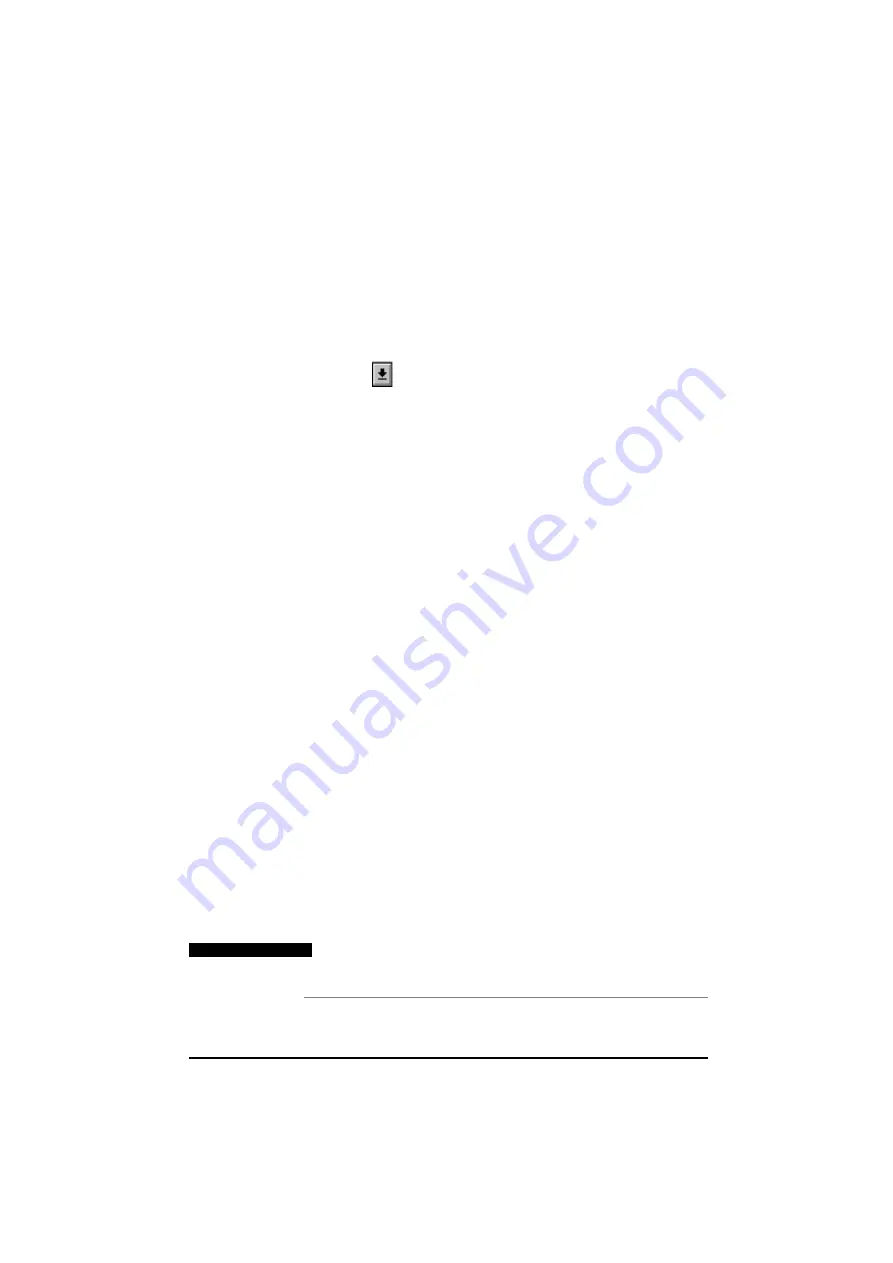
UD70
Issue code: 70nu2
DPL toolkit
5-15
Use the following procedure for monitoring a parameter or variable:
1
Click on the toolbar button for the required display method.
2
Select the required parameter or variable to be watched, using one of
the following methods:
•
In the parameter text box on the left, type in the name of the
parameter or variable to be watched.
•
Click on
and select the required parameter or variable from
the list that appears.
•
Double-click on the parameter or variable name in the main DPL
Toolkit editor window.
Changing the full-scale value
The full-scale value for the graphical display defaults to 1000. To alter this,
double click in the value display box. In the Max Value
Max Value dialog box that
appears, type the required value for full-scale. Click on the OK
OK button.
Changing to and from bipolar values
To change the graphical display for a watched item from one type to
another (eg. uni-polar bar to bi-polar), move the mouse cursor over the
graphical display region and press the right mouse-button. In the pop-up
menu appears, select the required option.
Using the
lower
section of
the Watch
window
The lower section of the Watch
Watch window allows the user to take an
instantaneous reading of a variable or parameter, and also write to any
variable or parameter.
Reading a parameter or variable
1
Type the parameter or variable name (eg. #1.21
#1.21).
2
Press
ENTER
. The value is shown at the right of the parameter/variable
name.
Setting a value for a parameter or variable
1
Type the parameter or variable name, followed by an equals sign and
the value to be written (eg. #1.21 = 1000
#1.21 = 1000)
2
Press
ENTER
. If the value was written successfully, OK
OK is displayed at
the right.
A parameter or variable entered in the lower section, can be
automatically added to the top section by pressing the
SHIFT
and
ENTER
keys after typing the name.
Note
If any changes are made to the program, it has to be
re-saved, compiled and downloaded to the
UD70
.
Summary of Contents for UD70
Page 6: ......
Page 14: ...UD70 Issue code 70nu2 2 6 Installation...
Page 42: ...UD70 Issue code 70nu2 4 20 DPL programming...
Page 98: ...UD70 Issue code 70nu2 7 22 Reference...






























