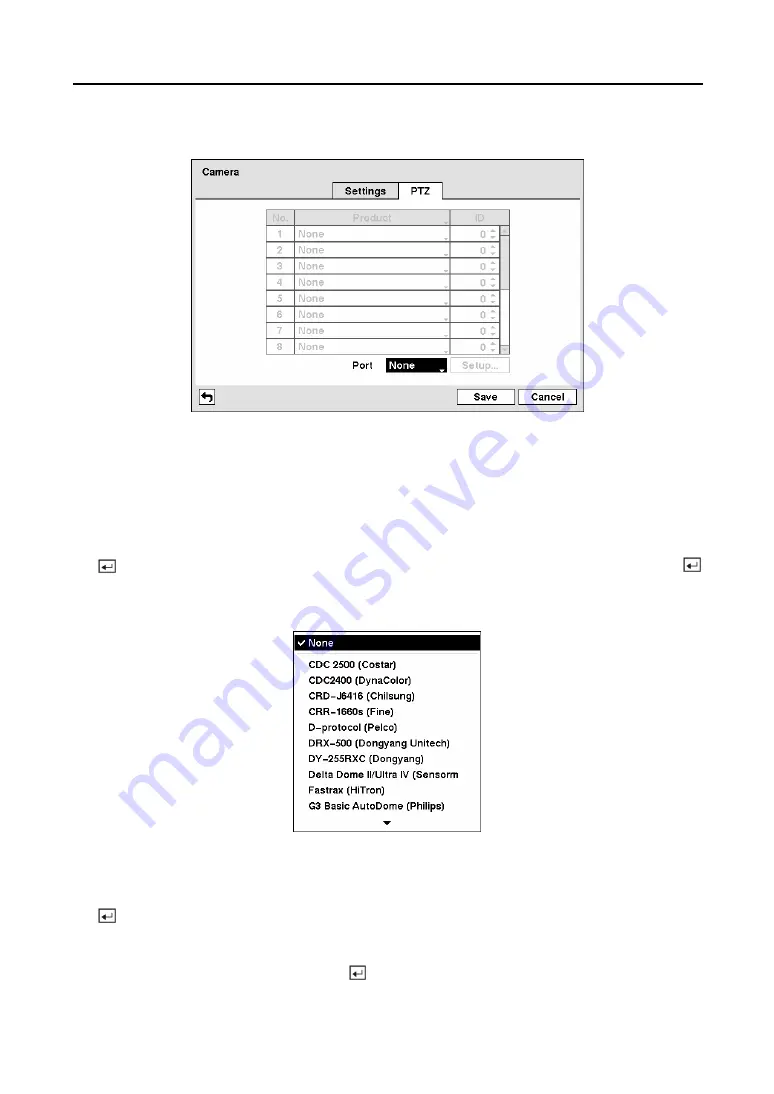
Digital Video Recorder
41
Highlight the
PTZ
tab, and the PTZ setup screen displays.
Figure 56 — Camera PTZ setup screen.
NOTE: You will only be able to set up PTZ devices if the PTZ port is set to RS232 or
RS485. You will not be able to use a modem if you are using the RS232 port for PTZ
control.
Highlight the box in the
Product
column for the PTZ camera you wish to configure and press
the button. A list of PTZ devices appears. Select your camera from the list and press the
button. You will need to connect the camera to the RS232 or RS485 connector on the back of
the DVR following the camera manufacturer’s instructions.
Figure 57 — PTZ Device list.
You can assign IDs to each camera by highlighting the box under the
ID
heading and pressing
the button. Change the number by highlighting it and using the
Up
and
Down
arrow buttons
to increase and decrease the number. The PTZ ID number can be set from 0 to 256.
Highlight the
Setup…
box and press the button. The Port Setup window appears.
Summary of Contents for CADV-H-XP08
Page 2: ......
Page 3: ......
Page 13: ...User s Manual x ...
Page 111: ...User s Manual 98 ...
Page 125: ...User s Manual 112 Appendix G Map of Screens ...
















































