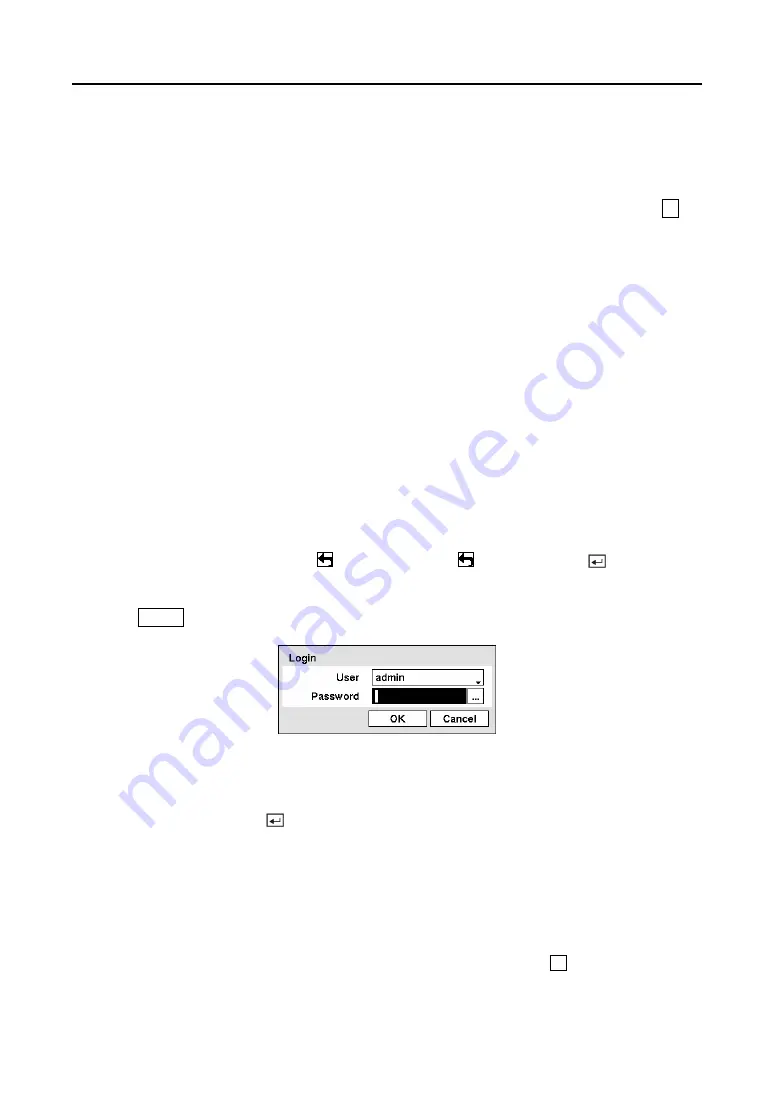
User’s Manual
16
ID Button on Remote Control
If a DVR System ID is set to 0, the infrared remote control will control that DVR without any
additional operations. (Refer to the
System Information
setup screen in this chapter for further
information on setting the System ID.) If the system ID is 1 to 16, you must to press the
ID
button on the remote control and then press the number button (1 to 16) in order to control that
DVR. If the System ID of two or more DVRs is set to 0, those DVRs will react to the infrared
remote control at the same time.
Turning on the Power
Connecting the power cord to the DVR turns on the unit. The unit takes approximately 60
seconds to initialize.
Initial Unit Setup
Before using your DVR for the first time, you will want to establish the initial settings. This
includes items such as time and date, display language, camera, audio, remote control, record
mode, network and password. Your DVR can be set up using various screens and dialog boxes.
Throughout the screens you will see . Highlighting the and pressing the button gives
you the opportunity to reset that screen to its default settings.
Press the
MENU
button to enter the setup screens. The
Login
screen appears.
Figure 22 — Login screen.
Select a User and enter the password by pressing the appropriate combination of Camera
number buttons and then the button. There is no default password when logging in the
admin
user for the first time.
NOTE: To assure the secure management of the system, setting up a password is
strongly recommended.
NOTE: You can use a mouse (not supplied) to access the
Login
screen in addition to
using the front panel buttons or the infrared remote control. Click the right mouse
button to display the
Login
screen. To enter a password, click the
…
button, and the
virtual keyboard displays. See instructions below for using the virtual keyboard.
Summary of Contents for CADV-H-XP08
Page 2: ......
Page 3: ......
Page 13: ...User s Manual x ...
Page 111: ...User s Manual 98 ...
Page 125: ...User s Manual 112 Appendix G Map of Screens ...






























