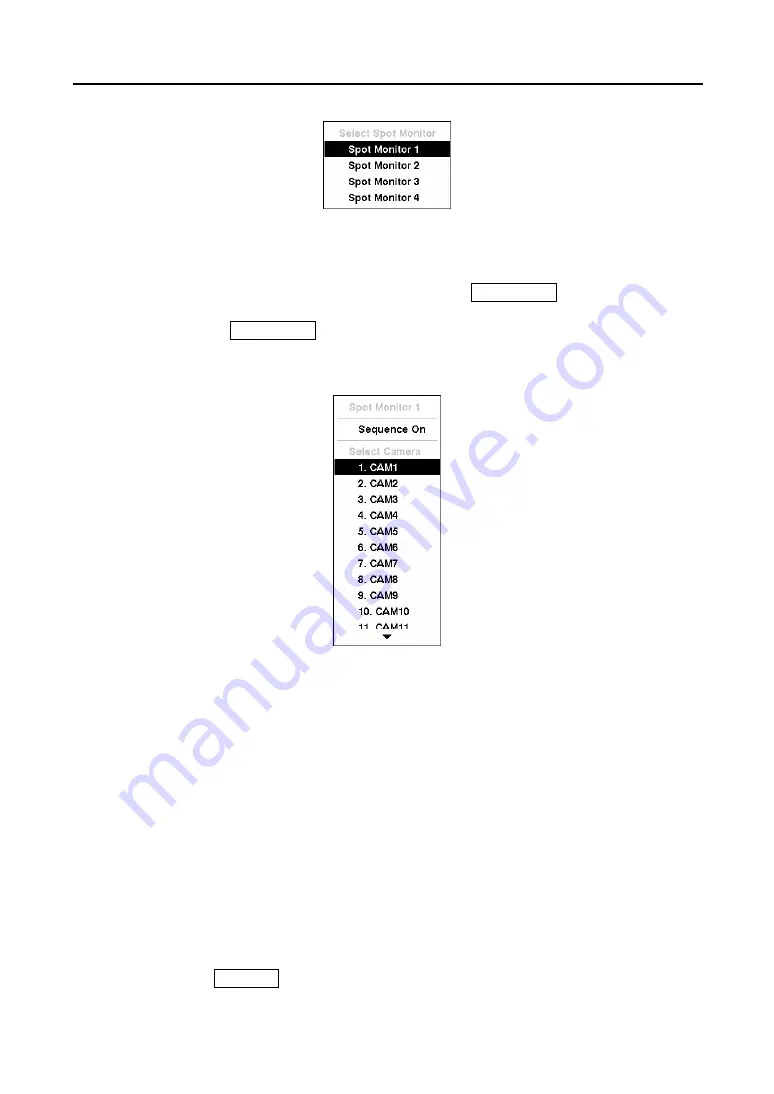
Digital Video Recorder
79
Figure 104 — Spot Monitor menu.
If you want to display more than one camera on a Spot Monitor, you can display them
sequentially. In the Spot Monitor selection mode, press the
SEQUENCE
button on the front
panel or remote control, or select
Sequence On
from the menu to start displaying cameras
sequentially. Press the
SEQUENCE
button or select
Sequence On
again to stop sequencing
on the Spot Monitor. Any cameras that are Off, have lost video or are set to
Covert
(unless the
user has authority to view covert cameras) will be excluded from the sequence.
Figure 105 — Sequence menu.
When the Spot Monitor is in the sequence mode, you can set the camera’s display dwell time.
Refer to
Chapter 3 – Configuration – Display Screen
section for details.
Using a Mouse
You can use a mouse instead of the front panel buttons to perform many of the DVR functions.
The following operations are supported when using a mouse during live monitoring.
When in one of the multi-view formats (e.g., PIP, 2x2, 3x3 or 4x4), clicking the mouse button
on a camera image switches that camera to full screen. Clicking the mouse button again returns
to the previous multi-view format.
When in one of the multi-view formats, scrolling the mouse wheel up and down operates the
same as pressing the
DISPLAY
button by switching the screen format between PIP, 2x2, 3x3
and 4x4.
Summary of Contents for CADV-H-XP08
Page 2: ......
Page 3: ......
Page 13: ...User s Manual x ...
Page 111: ...User s Manual 98 ...
Page 125: ...User s Manual 112 Appendix G Map of Screens ...






























