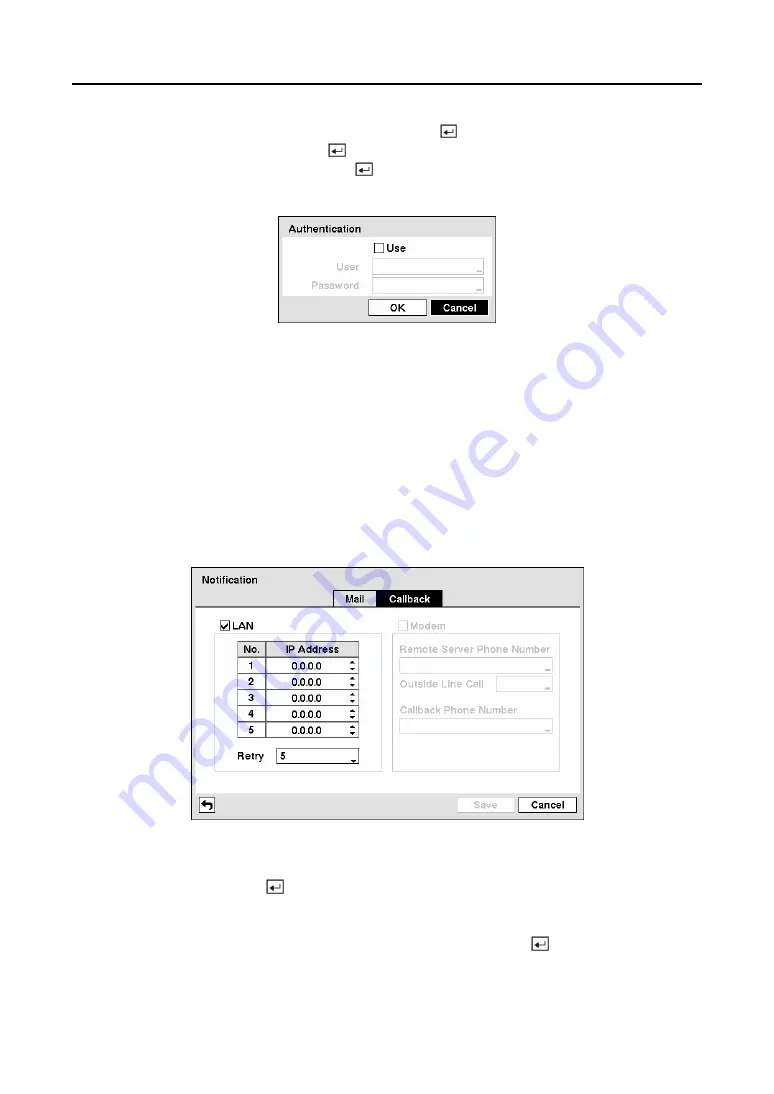
User’s Manual
38
Highlight the box beside
Authentication
and press the button. An Authentication screen
appears. Highlight
Use
and press the button to toggle between On and Off. Highlight the
box beside
User
/
Password
and press the button. A virtual keyboard appears allowing you
to enter the user ID and password.
Figure 52 — Authentication setup screen.
Highlight the box beside S
ender
and enter the sender’s e-mail address. Use the virtual
keyboard to enter the e-mail address.
NOTE: The e-mail address must include the “@” character to be a valid address.
Highlight the box beside
Recipient
and enter the recipient’s e-mail address. Use the virtual
keyboard to enter the e-mail address.
Highlight the
Callback
tab, and the Callback screen displays.
Figure 53 — Notification Callback setup screen.
Highlight
LAN
and press the button to toggle between On and Off. When LAN is turned On
you can change the IP addresses.
Highlight the
IP Address
box that you want to change and press the button. Enter the IP
address of the computer you want contacted during an event. You can enter up to five IP
addresses.
Summary of Contents for CADV-H-XP08
Page 2: ......
Page 3: ......
Page 13: ...User s Manual x ...
Page 111: ...User s Manual 98 ...
Page 125: ...User s Manual 112 Appendix G Map of Screens ...






























