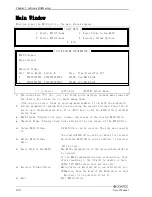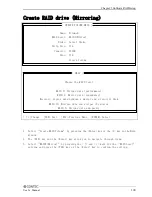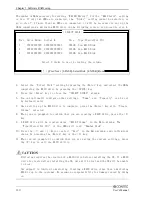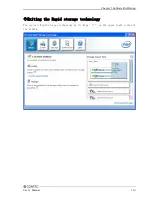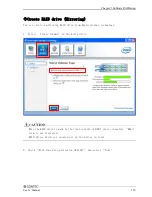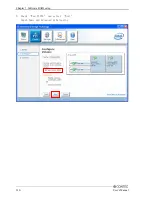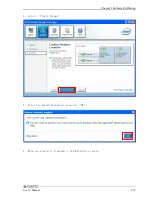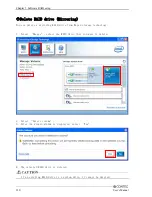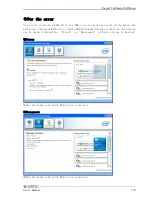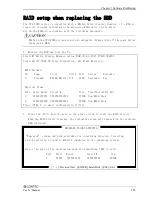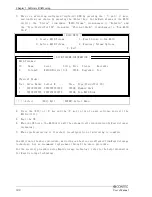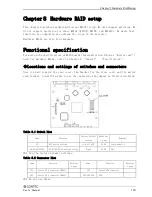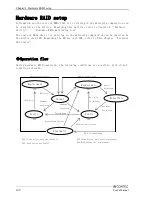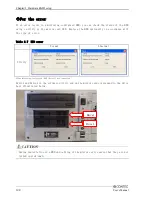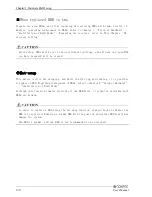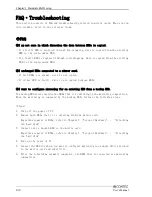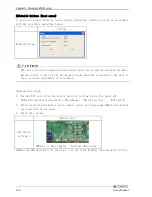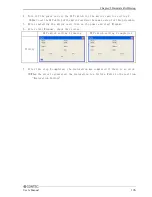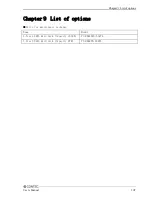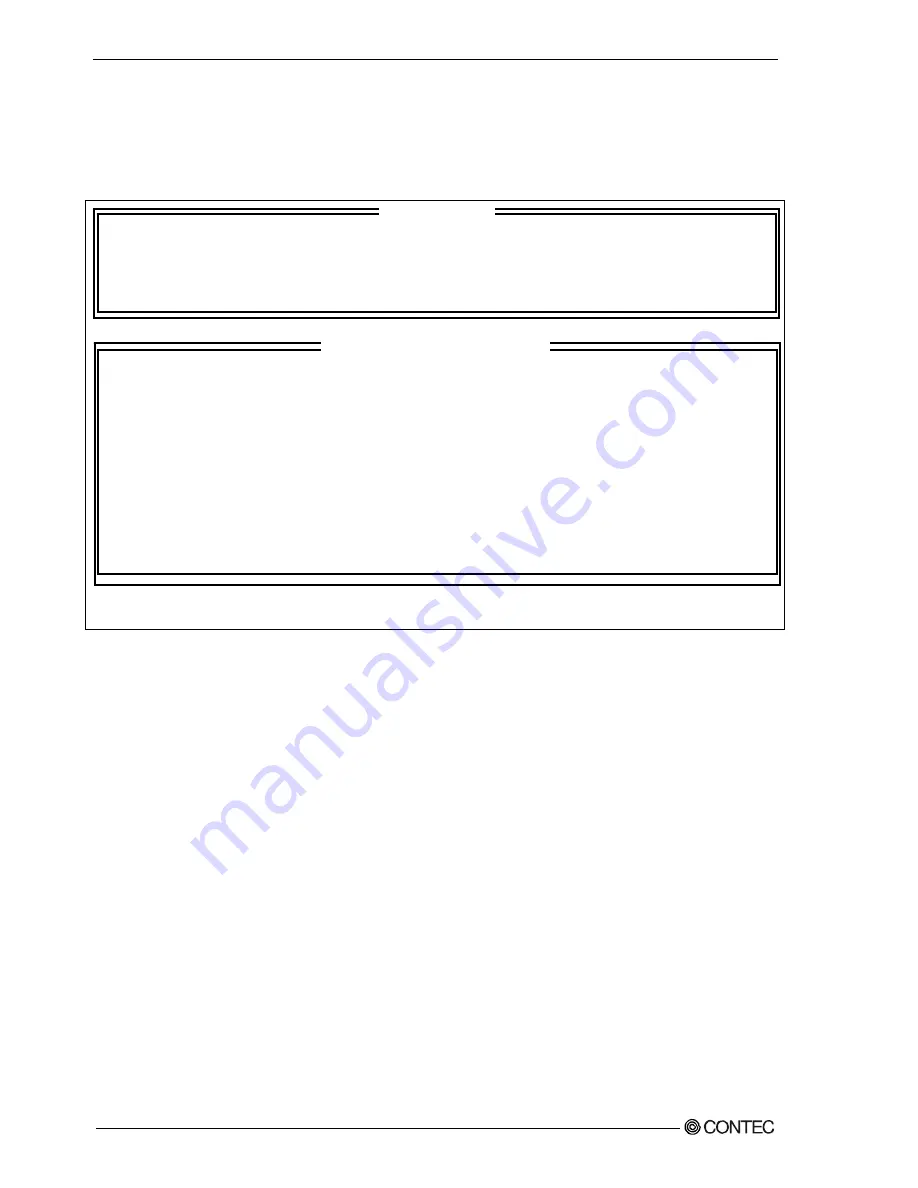
Chapter
7
Software RAID setup
3.
Move to a mirroring-configured (replaced) HDD by pressing the <↑> and <↓> keys
and confirm your choice by pressing the <Enter> key. In the Main window of the RAID
utility, the “Status” item under “RAID Volume” item changes to “Rebuild” and
the “Type/Status(Vol ID)” item under “Physical Disks” item changes to “Non-RAID
Disk”.
1. Create RAID Volume 3. Reset Disks to Non-RAID
2. Delete RAID Volume 4. Recovery Volume Options
5. Exit
RAID Volumes:
ID Name Level Strip Size Status Bootable
0 Volume0 RAID1(Mirror) N/A **GB Degraded Yes
Physical Disks:
Port Drive Model Serial # Size Type/Status(Vol ID)
1 *********** ************* ***GB Member Disk
5 *********** ************* ***GB Non-RAID Disk
[↑↓]-Select [ESC]-Exit [ENTER]-Select Menu
[ MAIN MENU ]
[ DISK/VOLUME INFORMATION ]
4.
Press the <ESC> or <4> key and the <Y> key in turn to save settings and exit the
RAID utility.
5.
Boot the OS.
6.
When the OS boots, the RAID drive will be automatically synchronized by Rapid storage
technology.
7.
When synchronization is finished, reconfiguration of mirroring is complete.
In addition to the above procedure, mirroring can be also reconfigured from Rapid storage
technology, but we recommend replacement through the above procedure.
For the recovery procedure using Rapid storage technology, refer to the help information
for Rapid storage technology.
122
User’s Manual