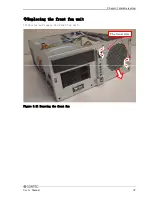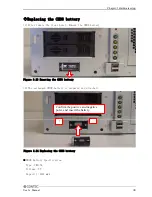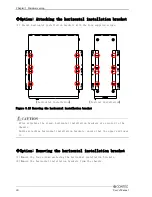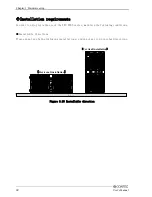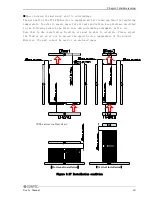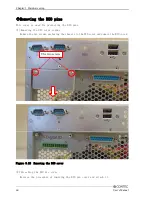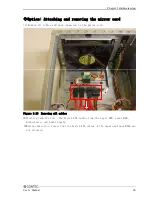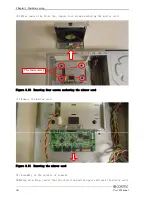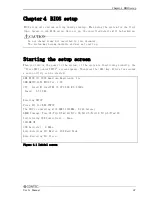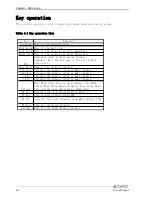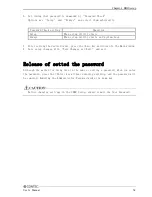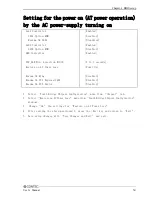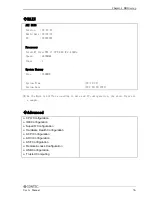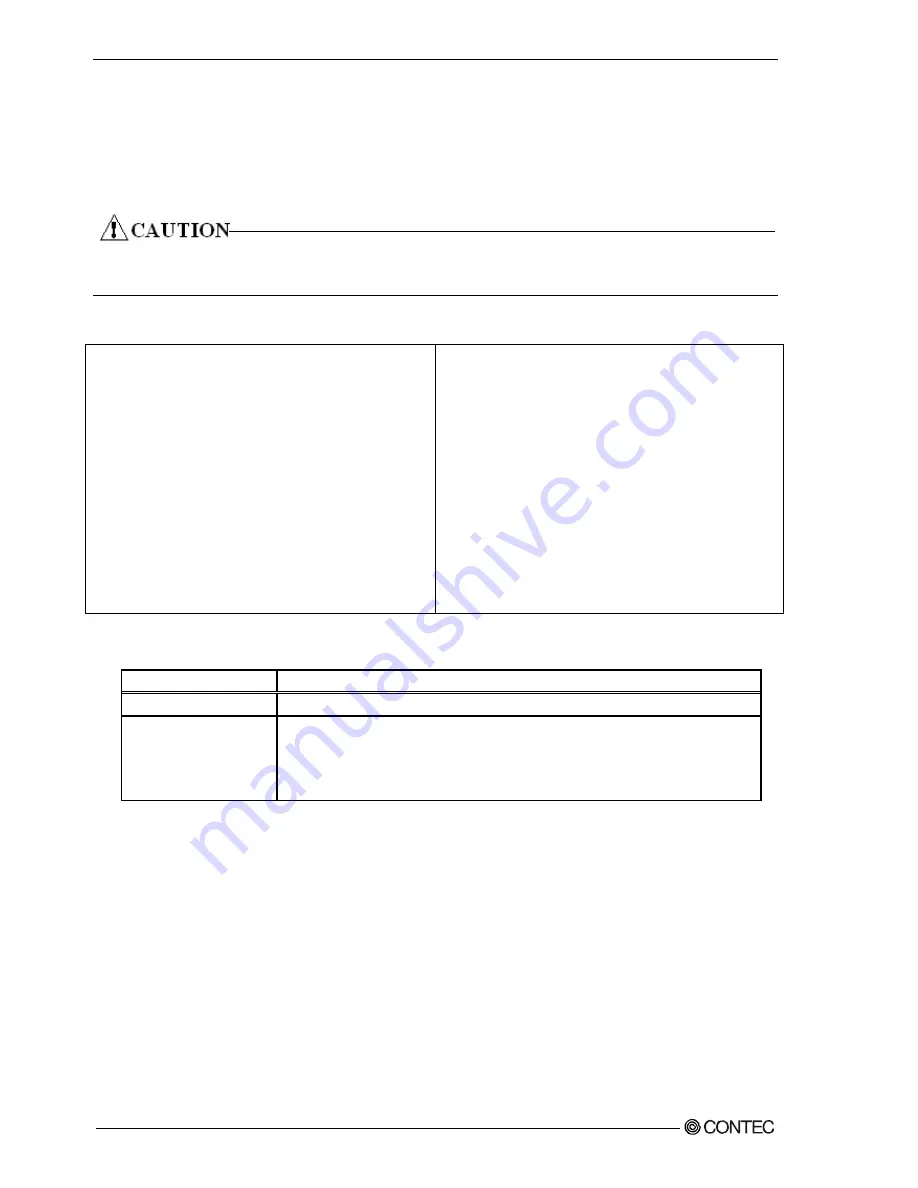
Chapter
4
BIOS setup
Setting of the start password
After setting a startup password, you must enter the password when you run the setup
utility and boot the system.
The password can protect system information and files, limiting their use by other users.
Once you register a password, you will not able to clear password features without
the password. Pay careful enough attention in handling your password.
Supervisor Password
Not Installed
User Password
Not Installed
Change Supervisor Password
※1
User Access Level
[Full Access]
Change User Password
※1
Clear User Password
※1
[Setup]
Password Check
Boot Sector Virus Protection
[Disabled]
※
1 It is not displayed that Supervisor Password is not set.
Password setting
The operation of the setup utility
Supervisor
You can change all settings.
User
You can refer all setting, but you can not change setting
ofitems.
※Usage restrictions can be decided by setting Supervisor
Password.
1. Select “Change Supervisor Password” from “Security” tab.
2. After it is displayed as “ENTER PASSWORD:”, the password up to six character length
is input and press <Enter> key.
3. Usage restrictions when it access the setup utility by User Password in “User Access
Level” are set.
Options are “No Access”, “View Only” “Limited”, and “Full Access” and select
them arbitrarity.
4. Select “Change User Password”.
5. After it is displayed as “ENTER PASSWORD:”, the password up to six character length
is input and press <Enter> key.
50
User’s Manual