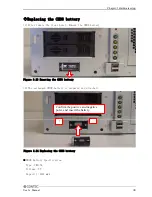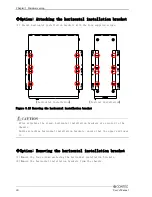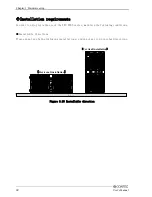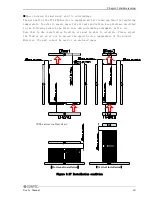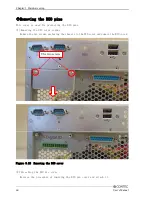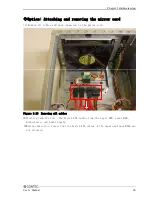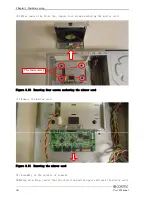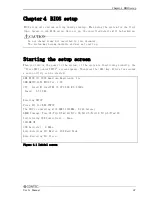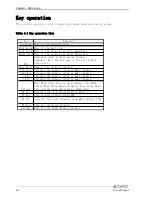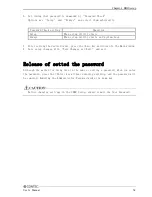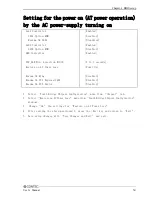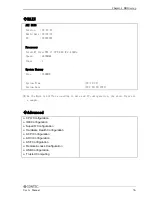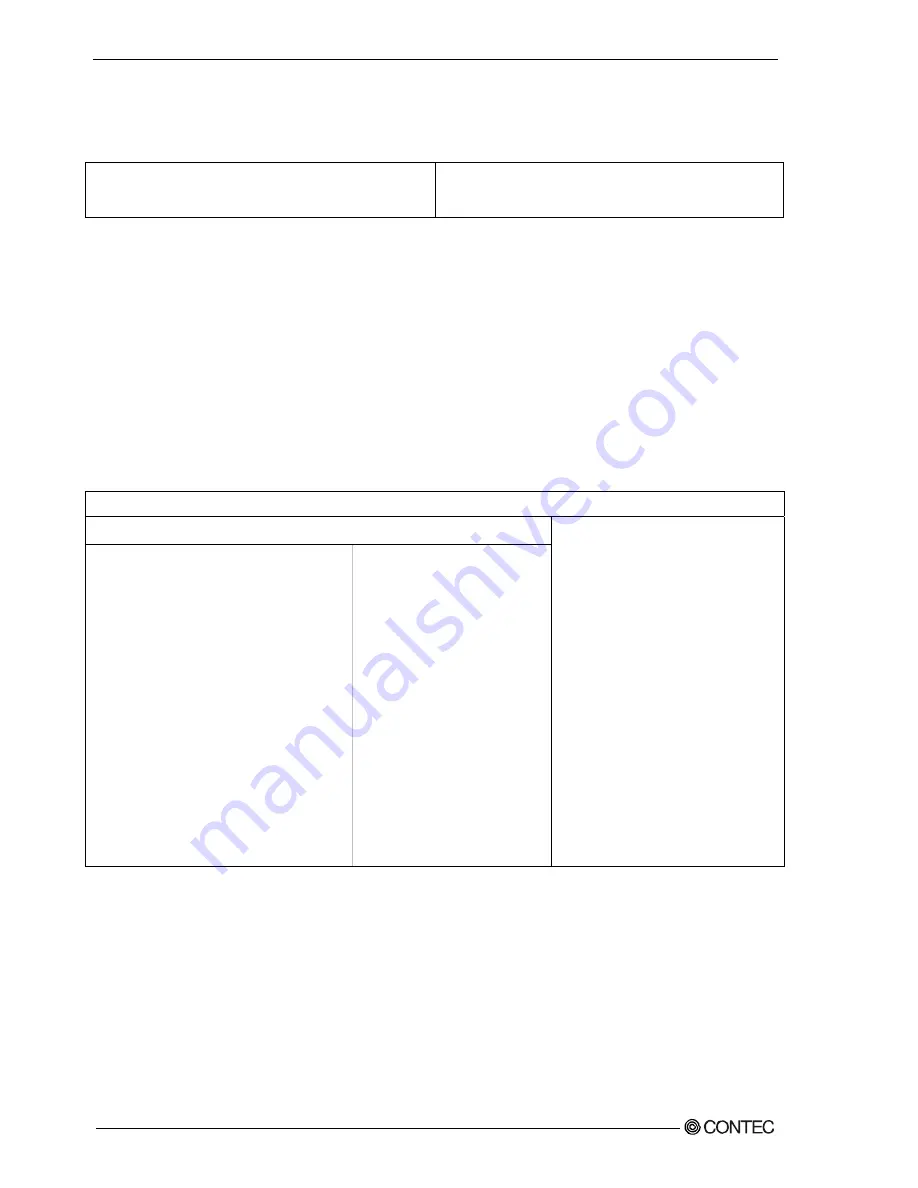
Chapter
4
BIOS setup
Changing to the device boot order
It is possible to change device boot order.
1st Boot Device
[CD/DVD:P0-Optiarc]
2nd Boot Device
[SATA:PM-Hitachi HD]
1. Select “Boot Device Priority” menu from “Boot” tab.
2. Change the settings for “1st Boot Device”, “2nd Boot Device”, and etc… .
3. In order to assign top priority to booting from the CD-ROM, move the cursor to the
“1st Boot Device” item and change the setting to “CD/DVD:…”. (Confirm your
choice and setting by pressing the <Enter> key.)
4. After setting the desired order, press the <Esc> key and return to the Main window.
5. Save setup changes with “Save Changes and Exit” and exit.
Selecting to the IDE device
Main Advanced PCIPnP Boot Security Chipset Exit
IDE Configuration
Configure SATA as
[IDE]
¾
SATA 1
[Not Detection]
¾
SATA 2
[Not Detection]
¾
SATA 3
[Not Detection]
¾
SATA 4
[Not Detection]
¾
SATA 5
[Not Detection]
¾
SATA 6
[Not Detection]
Hard Disk Write Protect
[Disabled]
IDE Detect Time Out (Sec)
[35]
ATA(PI) 80Pin Cable Detection
[Host & Device]
1. Select “IDE Configuration” menu from “Advanced” tab.
2. Select “Configuration SATA as” item from “IDE Configuration” windows.
3. Change the settings for “Configuration SATA as”.
(Options are “IDE”, “RAID”, and “AHCI”, but AHCI mode is not supported.)
4. After setting the desired order, press the <Esc> key and return to “Exit” tab.
5. Save setup changes with “Save Changes and Exit” and exit.
52
User’s Manual