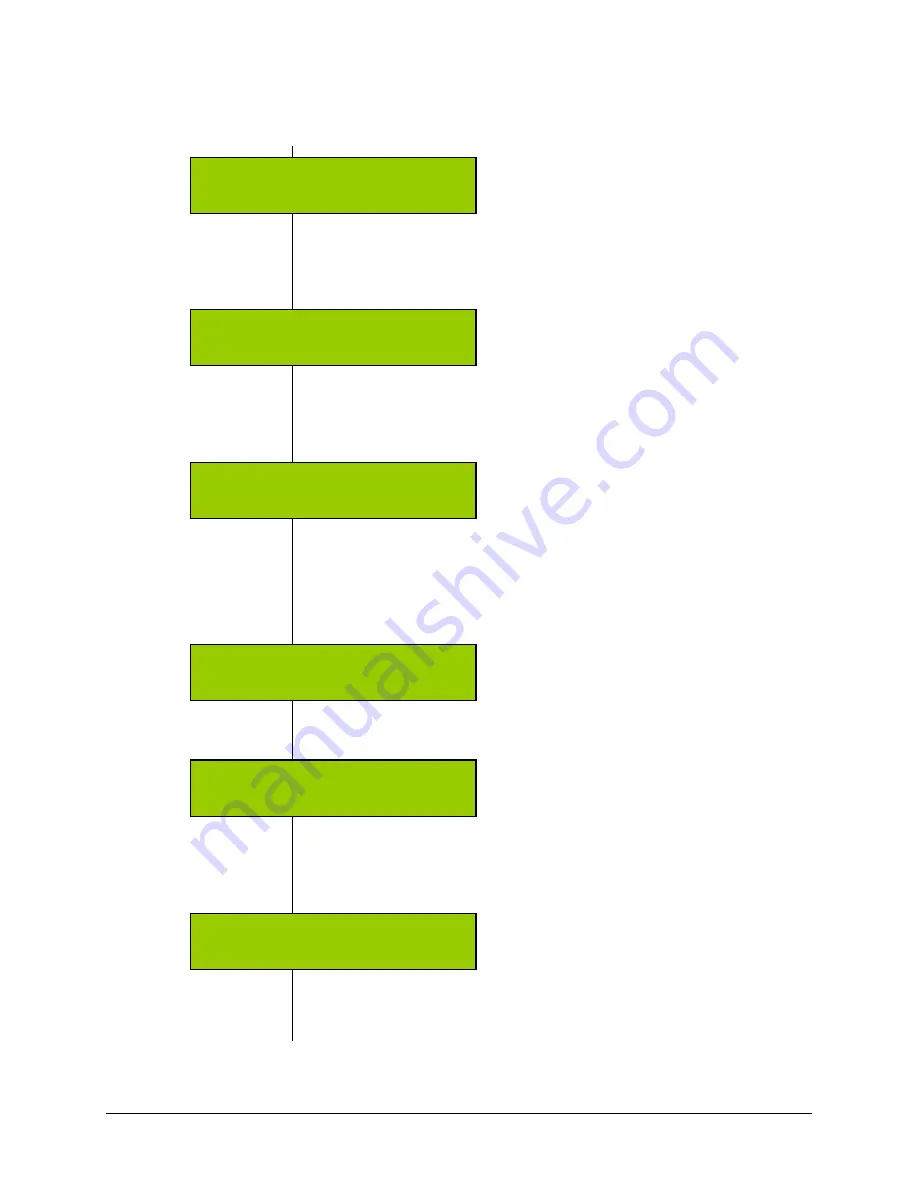
Getting Started
Condre CD Duplicator
16
Copying Data CDs (continued)
Back to
“Copy” Mode
4.
Press the Go button, and note that the default operation mode is once
again displayed. In the example below the default operation mode is
copy:
Access the
Sub-Function
Menu Again
5.
Press and hold the Mode button until you hear the system “chirp.” Then
release the Mode button. You should see
setup
displayed in the LCD
panel:
Change the
Write Method
Sub-Function
Setting to
“Disc At
Once”
6.
Press the Go button until you view the
write method
option:
Press the Mode
button to change the setting to
Disc At Once
if it is not
already so (as shown above).
Change the
CD+G Sub-
Function
Setting to
“Yes”
7.
Press the Go button until you view the
CD and G
option:
8.
Press Mode
button to change the
CD+G
setting to
Yes.
The CD +G
setting, when switched to Yes, enables the duplication of CDs that have
CD+Graphics: audio, text and graphics used in the same application.
Accept all
other Sub-
Function
Defaults
9.
Press the Go button until you view the
setup
option:
[Q]
CD+G
[*] Yes
Go>
setup
<mode
[Q]
CD+G
[*] No
[Q]
write method
[*] Disc At Once
A553M62:57
Go>
setup
<mod
copy
<mode
Summary of Contents for CD Tracer
Page 1: ...Condre CD Tracer Duplicator User Guide...
Page 42: ......
















































