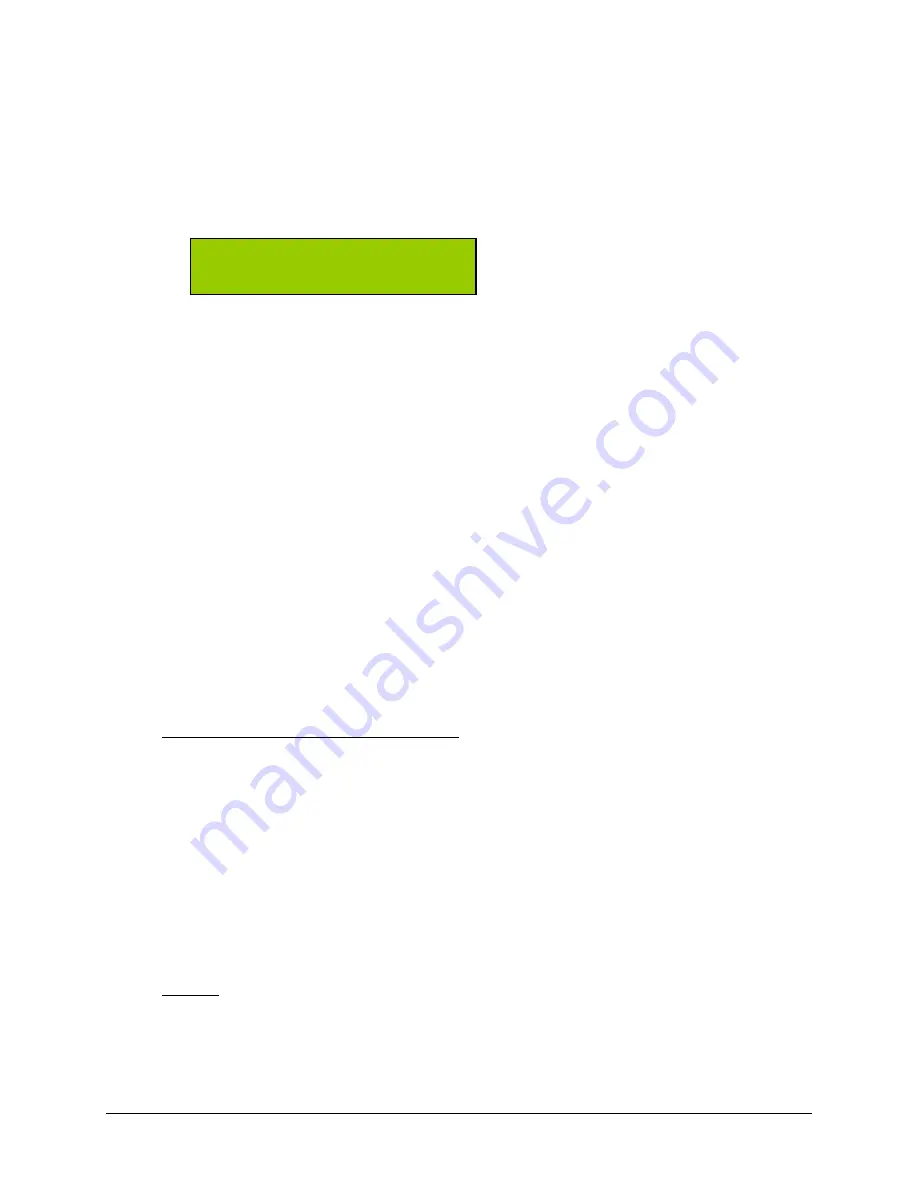
Getting Started
Condre CD Duplicator
24
Setup
To view the
setup
option, turn on the system. The system always displays an operation mode
(e.g.,
copy or emulate
, etc.) at system startup. Press the Mode button until it chirps. Then
release it. You should see the word
setup
in the display window, as shown below:
The
setup
option functions as a source for two menu lists:
Sub-Functions, and
Other System Capabilities.
Pressing the Go button when setup is displayed leads the user into the list of sub-function options.
Pressing the Mode button when setup is displayed leads the user into the list of “Other System
Capabilities,” (These are described starting on page 31.)
Press the Go button to proceed through the list of sub-functions.
With
setup
displayed in the LCD display panel, press and hold the Mode button to return to
viewing an operation mode.
Show Drives
This is not a setting as much as it is an information list, showing the types of drives in the system.
The CD drives are TEAC or Lite-On drives. Pressing the
MODE
button shows each name of the
drive as identified in the options list below.
Drives in the Condre CD Duplicator System:
TEAC
CD-W540E
ATA2.0
1.0B
Lite-On
LTR2015
If you were to press the Mode button, you could change the
CD to CD
sub-function from
No
to
Yes
.
When its setting is
No
, then the system will assume you are copying from the selected partition on the
hard disk. If you change this sub-function item to
Yes
, then the system will assume you are using the first
CD drive as the CD Reader, and that you are copying from the original CD.
Options:
No (default)
Yes
Press the Go button to display the next sub-function in the list.
Go>
setup
<mod
Summary of Contents for CD Tracer
Page 1: ...Condre CD Tracer Duplicator User Guide...
Page 42: ......






























