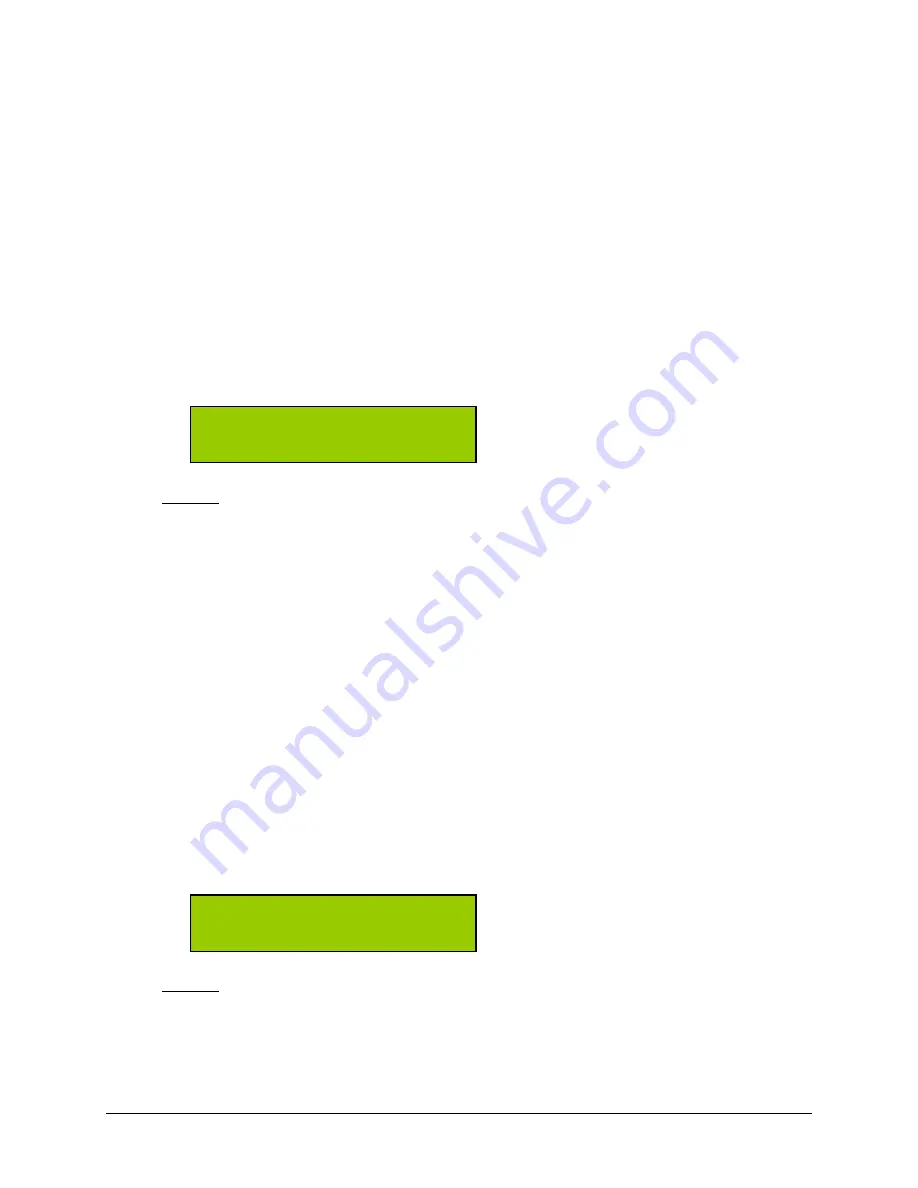
Getting Started
Condre CD Duplicator
30
Read CD DA Index 0
CD DA stands for Compact Disc-Digital Audio. A CD-DA disc contains tracks with audio
sectors only (what we normally think of as a music CD). In CD-ROM, indexing involves
assigning searchable 'addresses' within a track--which can be up to 99. Index 0 contains
information about the tracks on the CD.
If your master CD has index markers, you must set this option to
Yes
in order to copy the
markers.
Use the Mode button to change this setting.
Options:
Yes (default)
No
Skip Read Error
In most cases you will not need to change the
skip read error
sub-function setting.
This setting controls error skipping during source reading. The default setting is
No
. When an
error is detected during the load or read-in process, the duplicator will stop and display a “Read
Error” message.
If the setting is changed to
Yes
(using the Mode button); an error message will not be displayed
even if there is an error in the reading. You can use this setting to copy source CDs with errors.
Options:
No (default)
Yes
[Q]
skip read error
[*] No
[Q]
Read cdda index0
[*] Yes
Summary of Contents for CD Tracer
Page 1: ...Condre CD Tracer Duplicator User Guide...
Page 42: ......










































