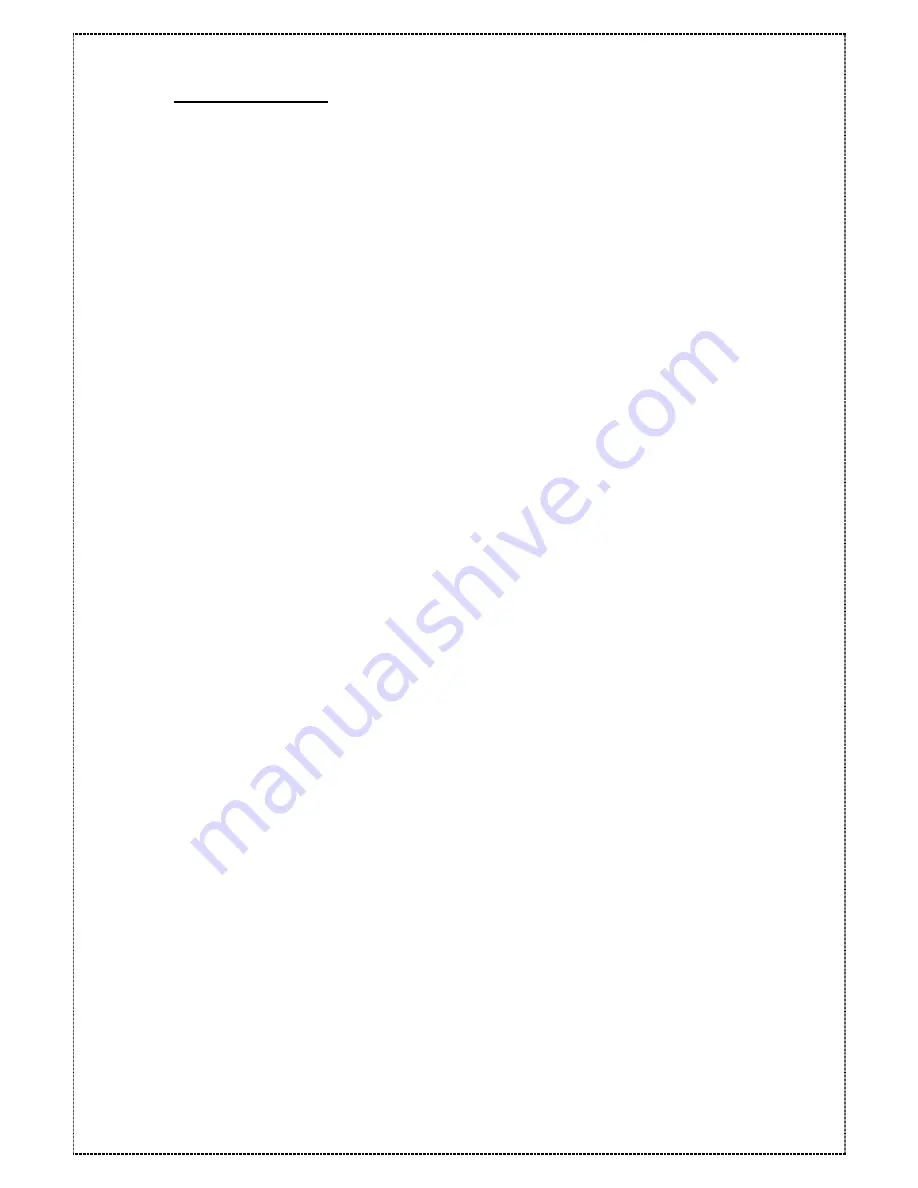
5.2.1 Paging Notification
1.
Press the [ENT] button to display the ”Main Menu” menu.
2.
Press down arrow [
▼
] button to open the “4 System Params” menu and press the [ENT]
key.
3.
Press down arrow [
▼
] button until the “42 Pager Info” menu is display then press the
[ENT] button.
4.
Press down arrow [
▼
] button until the “421 Paging” menu is display then press the [ENT]
button.
5.
Use down arrow [
▼
] button until the ”Enable” option is display then press the [ENT]
button.
6.
Press down arrow [
▼
] button until the “422 Pager1 No.” menu is display then press the
[ENT] button.
7.
Press down arrow [
▼
] button until the “4221 Tel No.” menu is display the press [ENT]
button.
8.
Key-in the primary pager numbers then press [ENT] button.
9.
Press down arrow [
▼
] button until the “4221 Tel No.” menu is display the press [ENT]
button.
10.
Key-in the pin numbers then press the [ENT] button.
NOTE:
The pin number is only required if a user pin is necessary to ENT a code.
11.
Press down arrow [
▼
] button until the “424 Code” is display then press the [ENT] button.
12.
Press down arrow [
▼
] button until the “4241 Part 1” menu is display then press [ENT]
button.
13.
Key-in the numeric codes to display on the pager.
NOTE
: Up to 16 characters may be entered.
14.
Repeat the step 7 and 13 the secondary pager and pin numbers.
15.
Press the [Esc] key to return to the ”Main Menu” menu.
To save the current configuration continue to the next step.
16.
Press the down arrow [
▼
] button until the “5 NVRAM” menu is displayed then press the
[ENT] key.
17.
Press the down arrow [
▼
] button until the “51 Update NVRAM” menu is display then
press the [ENT] key.
48
18.
Use the down arrow [
▼
] button until the ”Yes” option is display then press the [ENT] key.
Paging Notification setup is now complete. Go on to section FAX Notification to
configure for FAX notification.






























