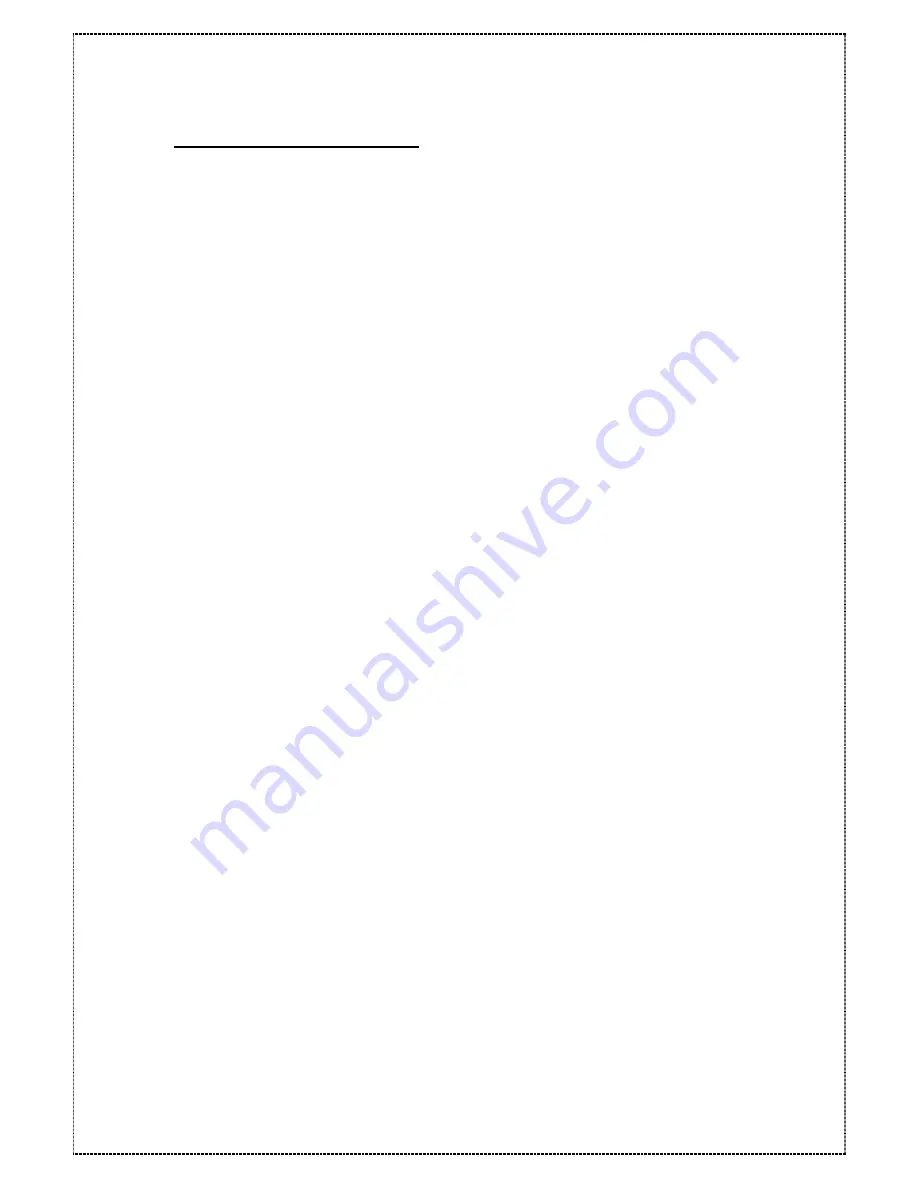
4.2 Expand the RAID capacity
The
Condre RAID
provides “ Capacity expansion” function, which it allows to expand current
RAID capacity when you put new disks into your RAID subsystem.
NOTE
:
Condre RAID
allows one disk fail when you execute this expansion function.
1. Put the new disk into your RAID subsystem.
NOTE
: Please make sure the new disk capacity is same capacity or larger than
current on-line disk capacity.
2. Turn on the
Condre RAID
from power supply switch.
3. Press the [ENT] button to display the “Main Menu” menu.
4. Press the down arrow [
▼
] button until the “06 RAID Func” menu is displayed then
press [ENT] button.
5. Press the down arrow [
▼
] button until the “69 Expand Array” menu is displayed then
press [ENT] button.
6. Select the listing “3, 4, 5,6, 7, 8, 9, 10, 11, 12, 13, ” to expand disk number for RAID
capacity then press the [ENT] button.
7. Select “Yes” to execute this expand function.
8. Press the [ESC] button to return to the “Main Menu” menu.
9. Press the down arrow [
▼
] button until the “01 RAID Params” menu is displayed then
press [ENT] button.
10. Press the down arrow [
▼
] button until the “14 Slice” menu is displayed then press
[ENT] button.
11. Press the down arrow [
▼
] button until the “142 Slice 1” menu is displayed then press
[ENT] button.
NOTE
: The new expand capacity will place in new slice. Example, you must go-to
Slice 3 if you already have Silce0, Slice 1 and Slice 2.
12. The LCD will display the new capacity.
33
Now, you have success to expand RAID capacity. You can go-to section 4.1.3 to divide
Slice capacity.






























