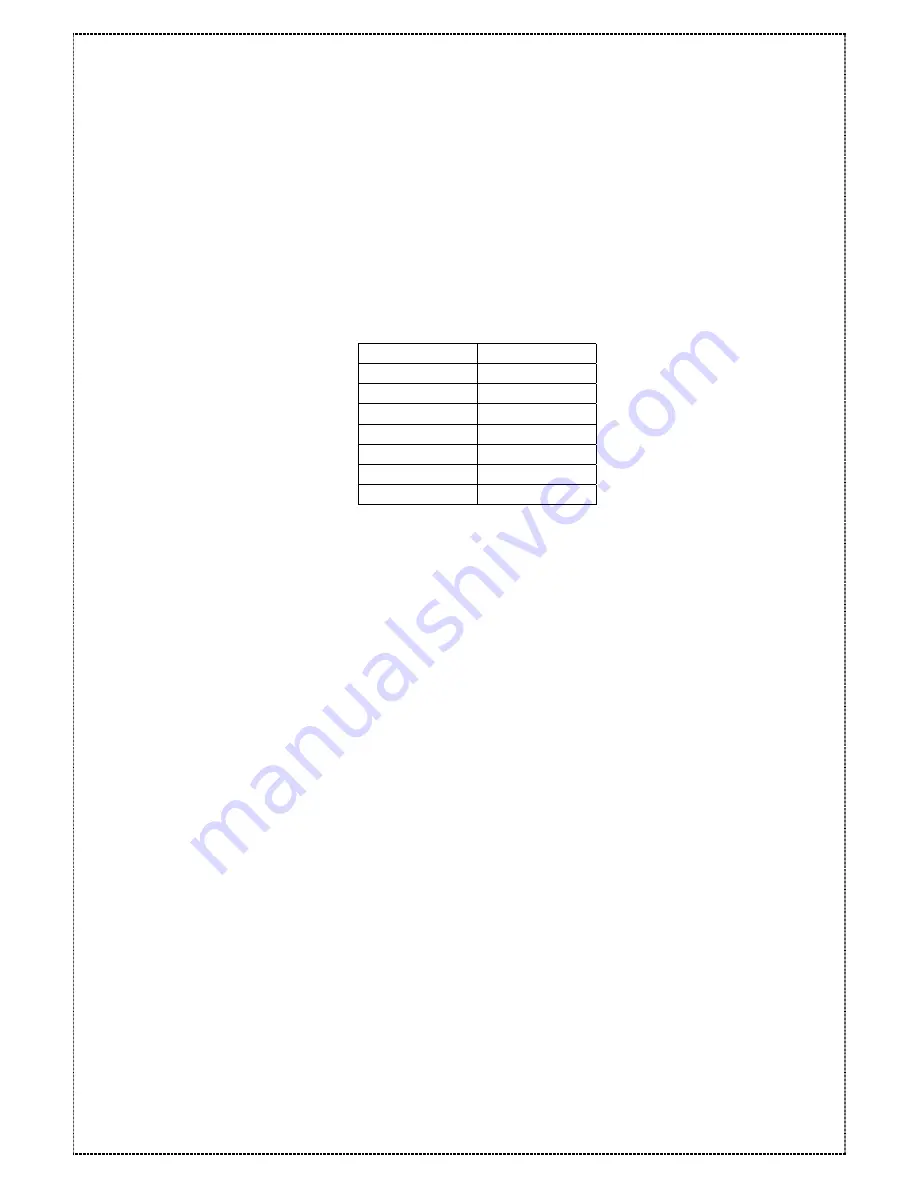
Slice7(MB)” follow steps 8 and 9
35. Press the [ESC] button to return to the “Main Menu” menu.
36. Press the down arrow [
▼
] button until the “21 Primary SCSI” menu is displayed
then press the [ENT] button.
37. Press the down arrow [
▼
] button until the “216 LUN map” menu is displayed then
press the [ENT] button.
38. Press the down arrow [
▼
] button until the “2161 LUN 0” menu is displayed then
press the [ENT] button.
39.
Follow the next table to setup “LUN”
LUN 0
Slice 0
LUN 1
Slice 1
LUN 2
Slice 2
LUN 3
Slice 3
LUN 4
Slice 4
LUN 5
Slice 5
LUN 6
Slice 6
LUN 7
Slice 7
NOTE
: The LUN numbers depend on how many slice numbers you set.
40. Press the [ESC] button and the down arrow [
▼
] button until the “22 Secondary
Host” menu is displayed then press the [ENT] button..
41. Repeat step from 36 to 39 to select the Secondary Host.
42. Press the [ESC] button to return to the “Main Menu” menu.
43. Press the down arrow [
▼
] button until the “5 NVRAM” menu is displayed then press
the [ENT] button.
44. the down arrow [
▼
] button until the “51 Update NVRAM” menu is displayed then
press the [ENT] button.
45. Use the down arrow [
▼
] button until the “Yes” option is displayed then press the
[ENT] button.
46. Use the down arrow [
▼
] button until the “53 Restart” menu is displayed then press
the [ENT] button.
47. Use the down arrow [
▼
] button until the ”Yes” option is displayed then press the
[ENT] button.
48. Press the [ENT] button to open the “6 RAID Funcs” menu.
49. Press the down arrow [
▼
] button until the sub-menu “62 Init R5/R3” option is
displayed then press [ENT] button.
50. Use the down arrow [
▼
] button until the ”START” option is displayed then press the
[ENT] button.
29
NOTE
: The
Condre RAID
has
now configured the Dual Host completely.






























