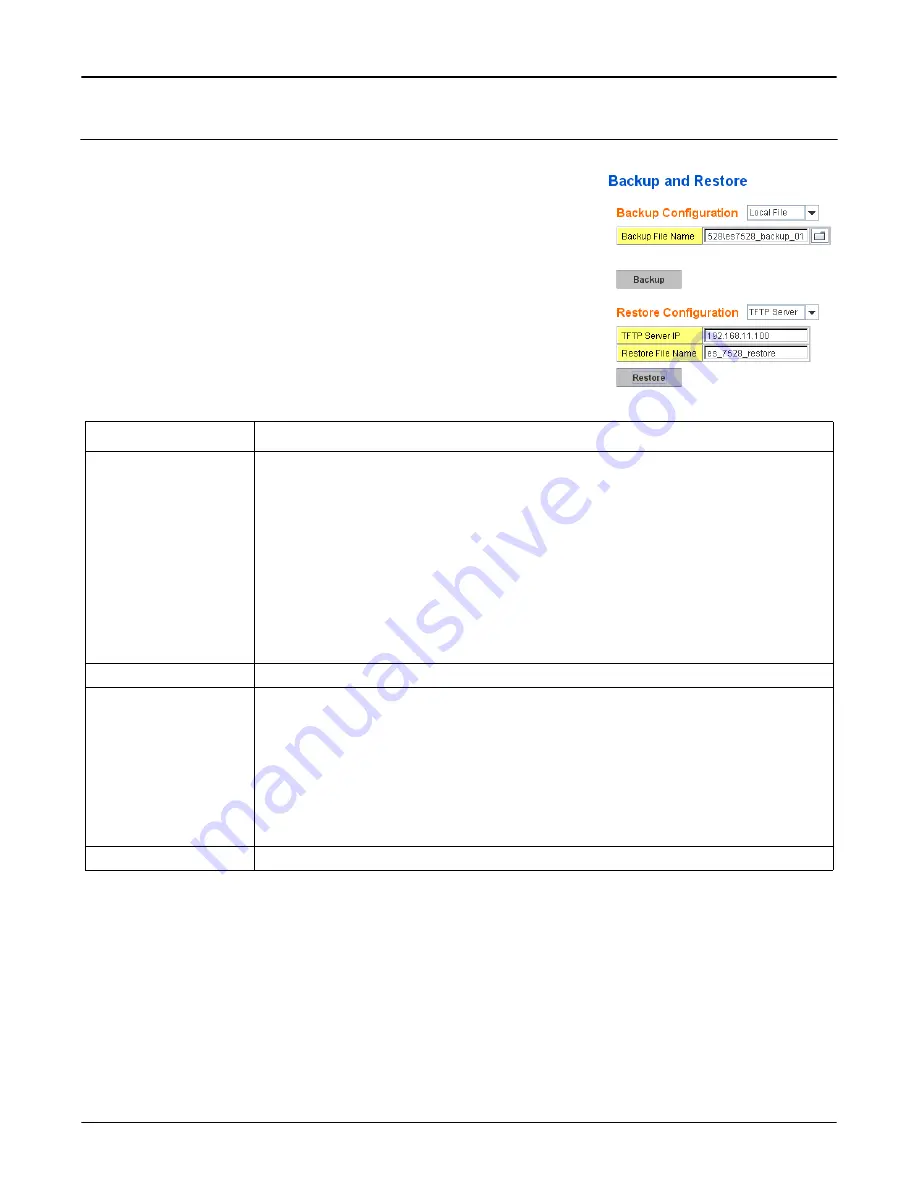
38 - RocketLinx ES7528 Industrial Managed PoE Rack Mount User Guide
: 2000509 Rev. A
Backup and Restore
Backup and Restore
Backup and Restore
Use the
Backup
command to save the current configuration file saved in the switch’s
flash to admin PC or TFTP server. This allows you to go to the
Restore
command
later to restore the configuration file back to the RocketLinx ES7528. Before you
restore the configuration file, you must place the backup configuration file in the PC
or TFTP server. The switch then downloads this file back to the flash.
The RocketLinx ES7528configuration file is a pure text file. You can open the file
with Word or Notepad. You can also modify the file, add/remove the configuration
settings, and then restore back to the RocketLinx ES7528.
There are two modes to backup/restore the configuration file:
Local File
mode and
TFTP Server
mode. Click the
Folder
icon to select the target file you want to backup/
restore.
Note: Folders of the path to the target file do not allow you to input space key.
Backup and Restore
Description
Backup Configuration
•
Local File
: In this mode, the switch acts as the file server. Browse to the target folder and
then type the file name to backup the configuration. You can also browse to the target
folder and select an existing configuration file to restore the configuration back to the
switch. This mode is only provided by the web UI as the backup and restore functions are
not supported by the CLI.
•
TFTP Server
: In this mode, the switch acts as TFTP client. Confirm that your TFTP
server is ready, then enter the IP address of TFTP Server and Backup configuration file
name. This mode can be used in both the CLI and web interface.
-
TFTP Server IP Address
: Enter the IP address of your TFTP Server.
-
Backup File Name
: Enter the name of the backup file.
Note: Pointing to the wrong file causes the entire configuration to be skipped.
Backup
The
Backup
command can only backup the configuration file to your PC or TFTP server.
Restore Configuration
You can select local file or TFTP server to restore startup configuration.
•
Local File
: The file name of startup configuration file to be uploaded.
Restore File Name
: You can enter the configuration file name, or use file chooser to select
the configuration file to be uploaded to the switch.
•
TFTP Server
: Restore startup configurations via uploadable TFTP Server file.
-
TFTP Server IP
: The IP address of the TFTP server where your startup configuration
can be uploaded.
-
Restore File Name
: The file name of startup configuration file to be uploaded.
Restore
Click to restore switch startup configurations to switch.






























