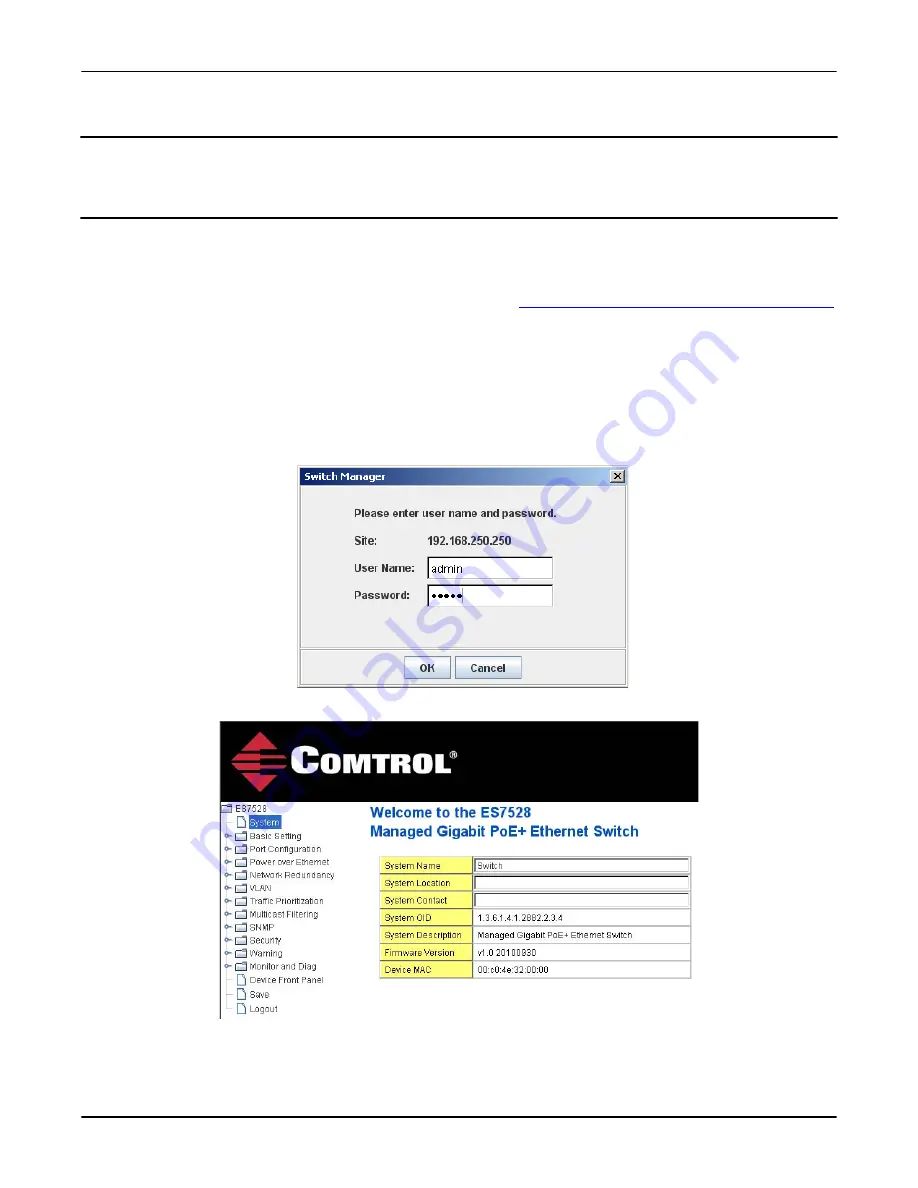
16 - RocketLinx ES7528 Industrial Managed PoE Rack Mount User Guide
: 2000509 Rev. A
Using a Web Interface
Preparation for Management
Using a Web Interface
The RocketLinx ES7528 provides HTTP web interface and secured HTTPS web interface (Page 17) for web management.
Web Interface
The RocketLinx ES7528 web management page was developed with Java. It allows you to use any standard web browser,
which is compatible with Java Runtime to configure and communicate with the RocketLinx ES7528 from anywhere on the
network.
If you did not program the IP address for your network using NetVision (
Programming Network Information Using NetVision
on Page 15), you need to change your computer IP address to
192.168.250.x
(Network Mask: 255.255.0.0). The default IP
address for the RocketLinx ES7528 is
192.168.250.250
.
1. Open a command prompt window and ping the IP address for the RocketLinx ES7528 to verify a normal response time.
2. Launch the web browser (Internet Explorer or Mozilla Firefox) on the PC.
3. Type
http://192.168.250.250
(or the IP address of the switch).and then press
Enter
.
4. Click
Run
if a security warning popup message appears.
5. Enter in user name, the password, and click
OK
. The default user name and password are both
admin
.
The
Welcome
page of the web management interface then appears.






























