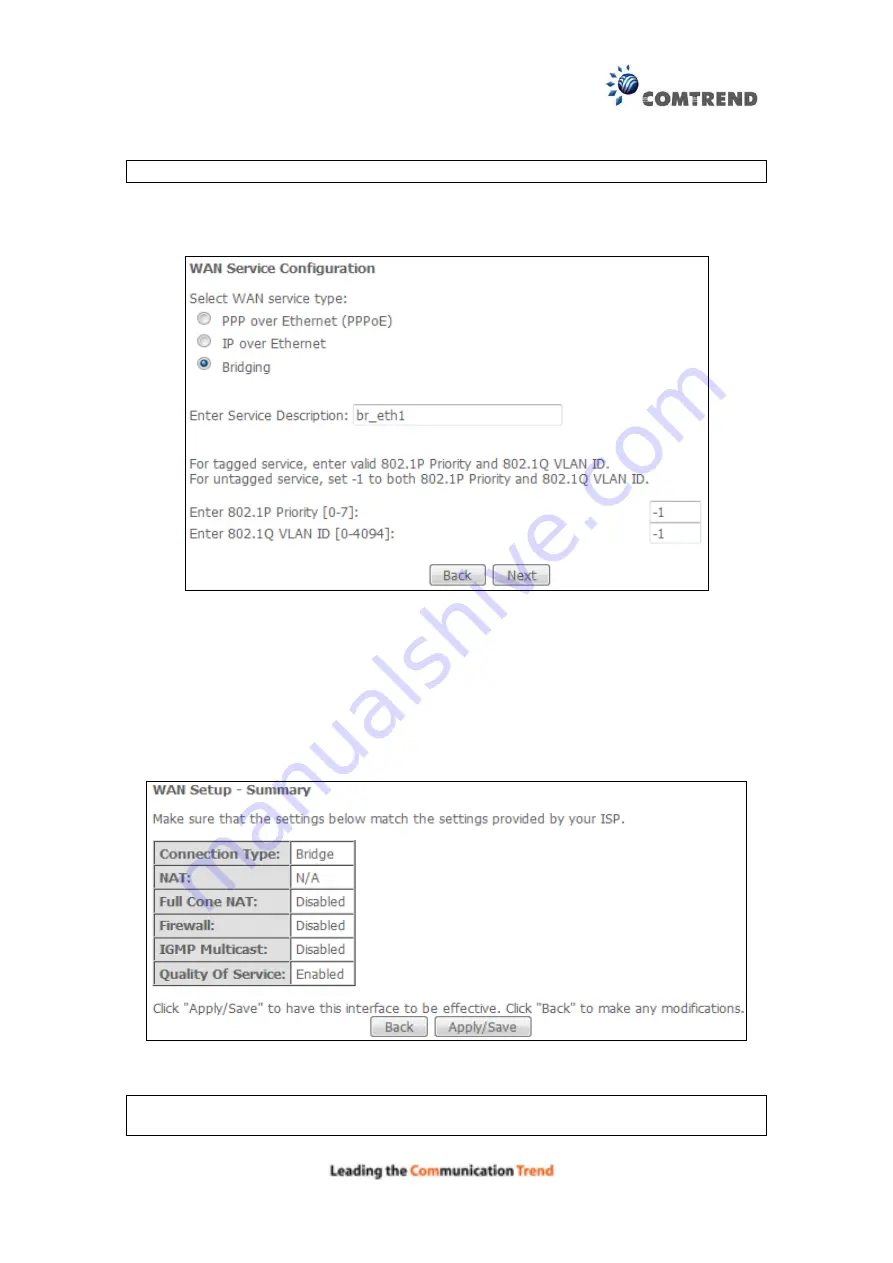
166
D2.3 Bridging – IPv4
NOTE
:
This connection type is not available on the Ethernet WAN interface.
STEP 1:
Select the Bridging radio button and click
Next
.
For tagged service, enter valid 802.1P Priority and 802.1Q VLAN ID.
For untagged service, set -1 to both 802.1P Priority and 802.1Q VLAN ID.
STEP 2:
The
WAN Setup - Summary screen shows a preview of the WAN service
you have configured. Check these settings and click
Apply/Save
if they
are correct, or click
Back
to return to the previous screen.
After clicking
Apply/Save
, the new service should appear on the main screen.
To activate it you must reboot. Go to Management
Reboot and click
Reboot
.
NOTE:
If this bridge connection is your only WAN service,
the AR-5381u will be
inaccessible for remote management or technical support from the WAN.
Summary of Contents for AR-5381u
Page 1: ...AR 5381u ADSL2 WLAN Router User Manual 261056 074 Version A2 3 May 9 2016...
Page 8: ...7 APPENDIX D CONNECTION SETUP 149 APPENDIX E PRINTER SERVER 199...
Page 18: ...17 STEP 3 After successfully logging in for the first time you will reach this screen...
Page 33: ...32 4 7 IGMP Proxy Displays a list of IGMP Proxy entries...
Page 106: ...105 Enter a certificate name and click Apply to import the CA certificate...
Page 122: ...121 6 6 Site Survey The graph displays wireless APs found in your neighborhood by channel...
Page 123: ...122...
Page 125: ...124 6 8 WiFi Button This page allows you to enable or disable the WiFi Button...
Page 138: ...137 NOTE Passwords can be up to 16 characters in length...
Page 159: ...158 The settings shown above are described below...
Page 179: ...178 Click Next to continue or click Back to return to the previous step...
Page 184: ...183 Click Next to continue or click Back to return to the previous step...
Page 201: ...200 STEP 2 Click the Windows start button Then select Control Panel...
Page 202: ...201 STEP 3 Select Devices and Printers STEP 4 Select Add a printer...






























