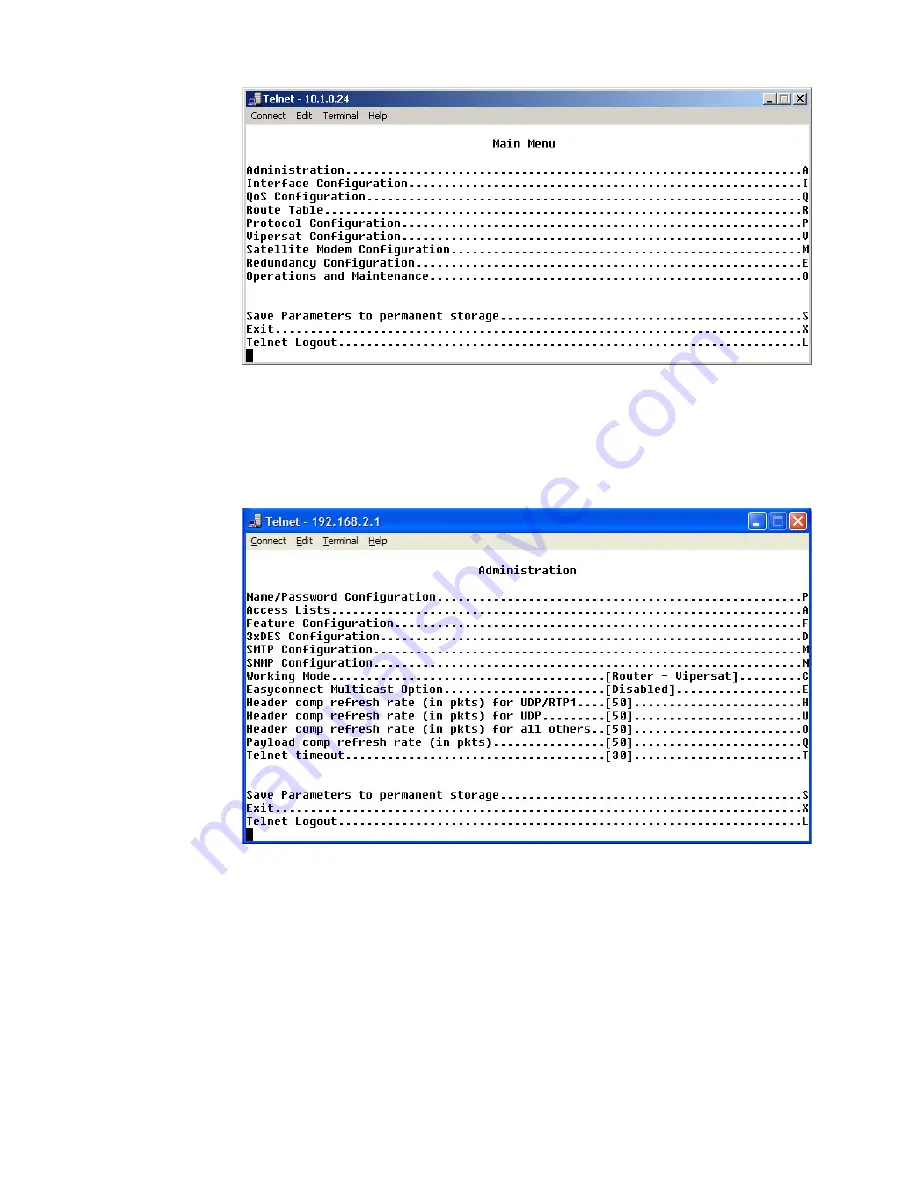
Chapter
2 -
Quick Start Configuration
2-5
Initial Configuration
Figure 2-1
Main Menu screen
2.
From the
Administration
screen shown in figure 2-2, select the
Features
Configuration
command by entering
F
at the command prompt.
Figure 2-2
Administration screen
3.
From the
Feature Configuration
menu shown in figure 2-3, verify
whether or not the Vipersat Feature Codes appear as shown in the figure.
These codes are entered prior to shipment from the factory; however, if the
unit has been reset, the codes will have to be re-entered. If the feature
codes are not displayed in the menu, enter
F
at the command prompt, then
enter the 3 digit
Feature Code
followed by the
Unlock Code,
as shown in
figure 2-4.
Summary of Contents for Vipersat CDM-570L
Page 2: ......
Page 6: ... This Page Intentionally Blank ...
Page 10: ...iv Vipersat CDM 570 570L User Guide ...
Page 22: ...Customer Support 1 10 Vipersat CDM 570 570L User Guide This Page is Intentionally Blank ...
Page 86: ...Vipersat Configuration 3 52 Vipersat CDM 570 570L User Guide This Page is Intentionally Blank ...
Page 120: ...C 6 Vipersat CDM 570 570L User Guide This Page Intentionally Blank ...
Page 136: ...Firmware Upgrade D 16 Vipersat CDM 570 570L User Guide This Page is Intentionally Blank ...
Page 146: ...E 10 Vipersat CDD 564L User s Guide This Page Intentionally Blank ...






























