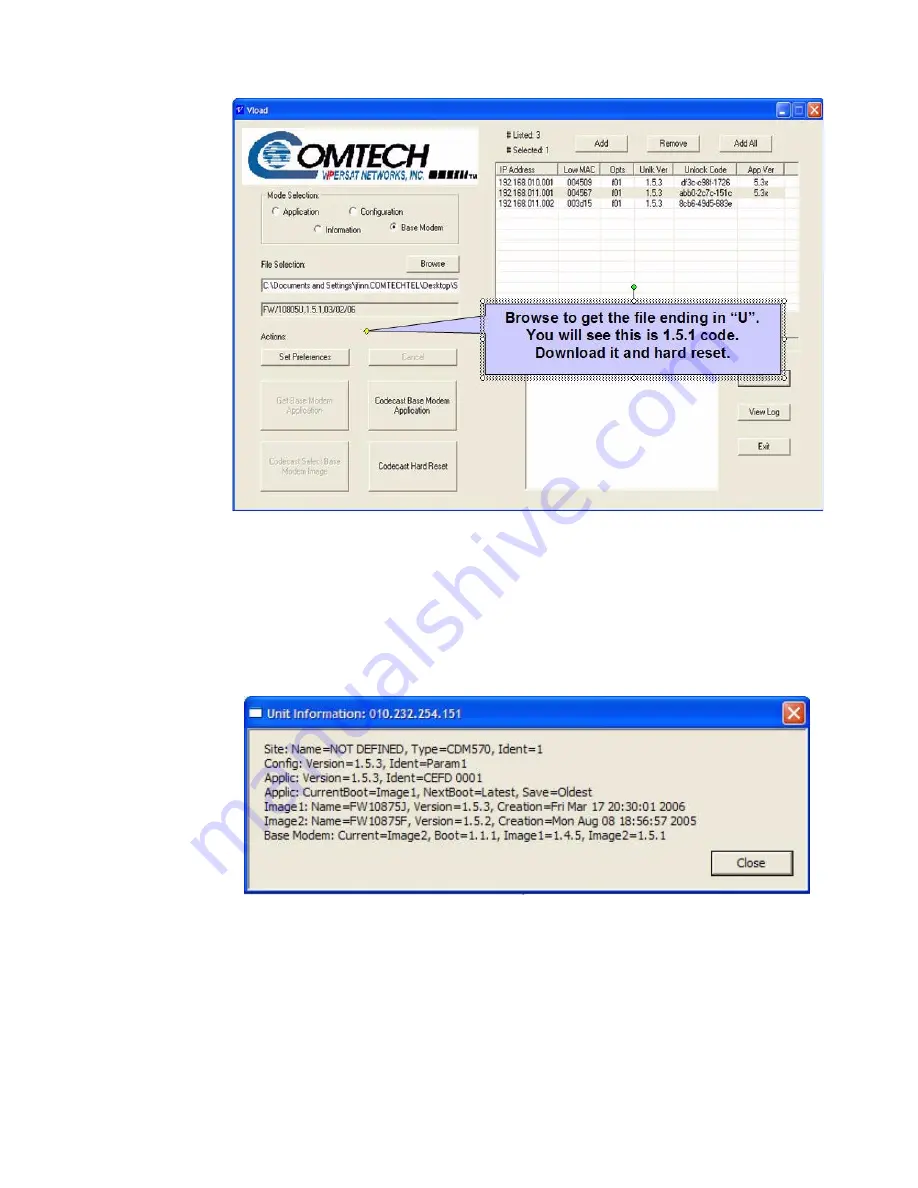
Appendix
D -
Network Migration
D-11
Firmware Upgrade
Figure D-13
Download v1.5.1 and Hard Reset screen
Download Base Modem v1.5.1 to Image 2
Get Unit Information to show that the current Base Modem image is Image 2,
which is v1.5.1 firmware.
Figure D-14
Unit Information screen (Base Modem Image 2)
Repeat the Download procedure for the Base Modem v1.5.1 firmware file, but
do not perform a Hard Reset; it is not necessary to reboot the modem again.
This will insure that the v1.5.1 firmware is in both images in the Base Modem,
as shown in figure D-15.
Summary of Contents for Vipersat CDM-570L
Page 2: ......
Page 6: ... This Page Intentionally Blank ...
Page 10: ...iv Vipersat CDM 570 570L User Guide ...
Page 22: ...Customer Support 1 10 Vipersat CDM 570 570L User Guide This Page is Intentionally Blank ...
Page 86: ...Vipersat Configuration 3 52 Vipersat CDM 570 570L User Guide This Page is Intentionally Blank ...
Page 120: ...C 6 Vipersat CDM 570 570L User Guide This Page Intentionally Blank ...
Page 136: ...Firmware Upgrade D 16 Vipersat CDM 570 570L User Guide This Page is Intentionally Blank ...
Page 146: ...E 10 Vipersat CDD 564L User s Guide This Page Intentionally Blank ...
















































