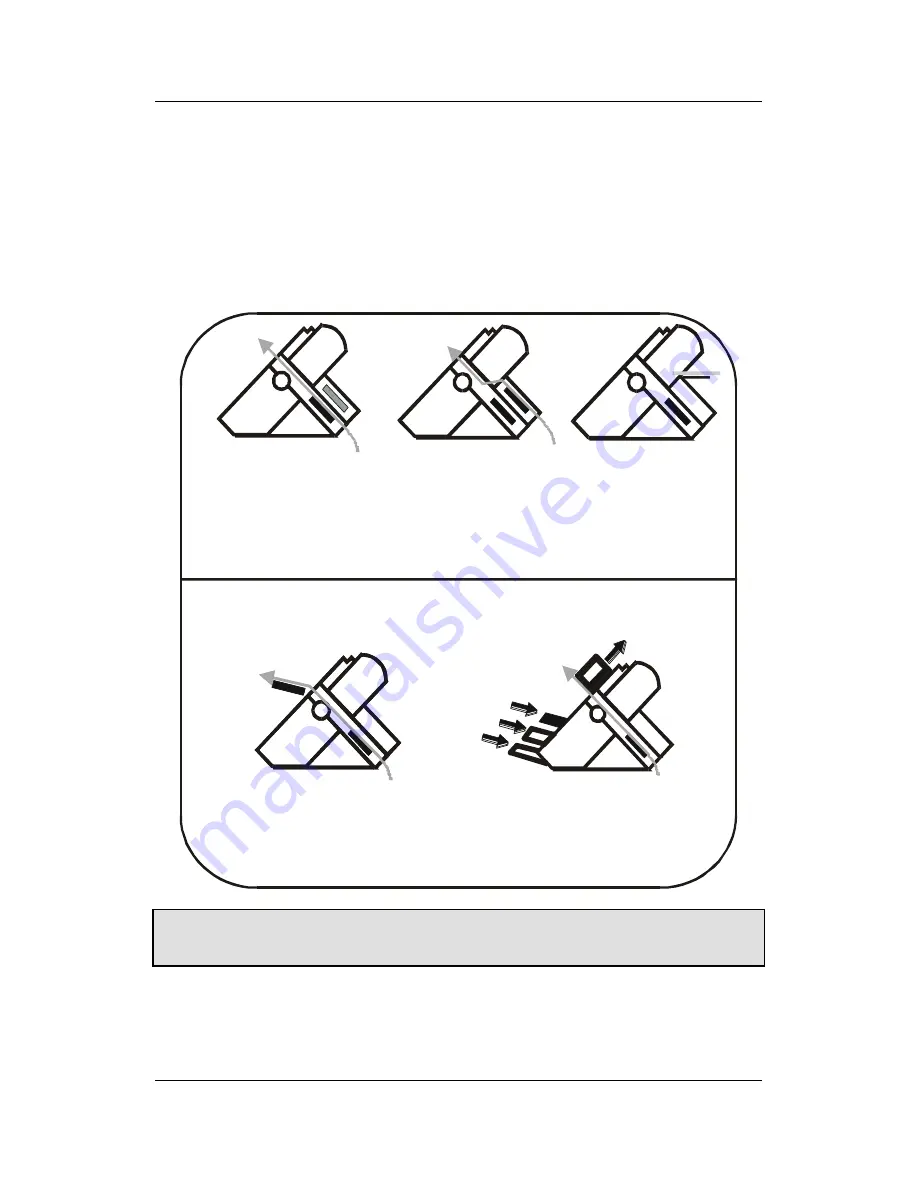
Paper Handling
A78408098-005
54
Paper Handling
Paper Paths
The following figure shows the paper path configurations.
U pper P u sh Path
(90 58D only)
P ush-P ull P ath
(90 58 an d 9 058D )
M anua l P ath
(90 58 only)
Base C onfiguration
W ith Installed O ptions
Low er P u sh Path
(90 58 and 9058 D )
A utom atic S h eet F eed er
plus
Low er P u sh Tracto r
(90 58 and 9058 D )
For the 9058D model the upper tractor may be installed, even if it is not used,
also when the paper feeding options are used.
















































