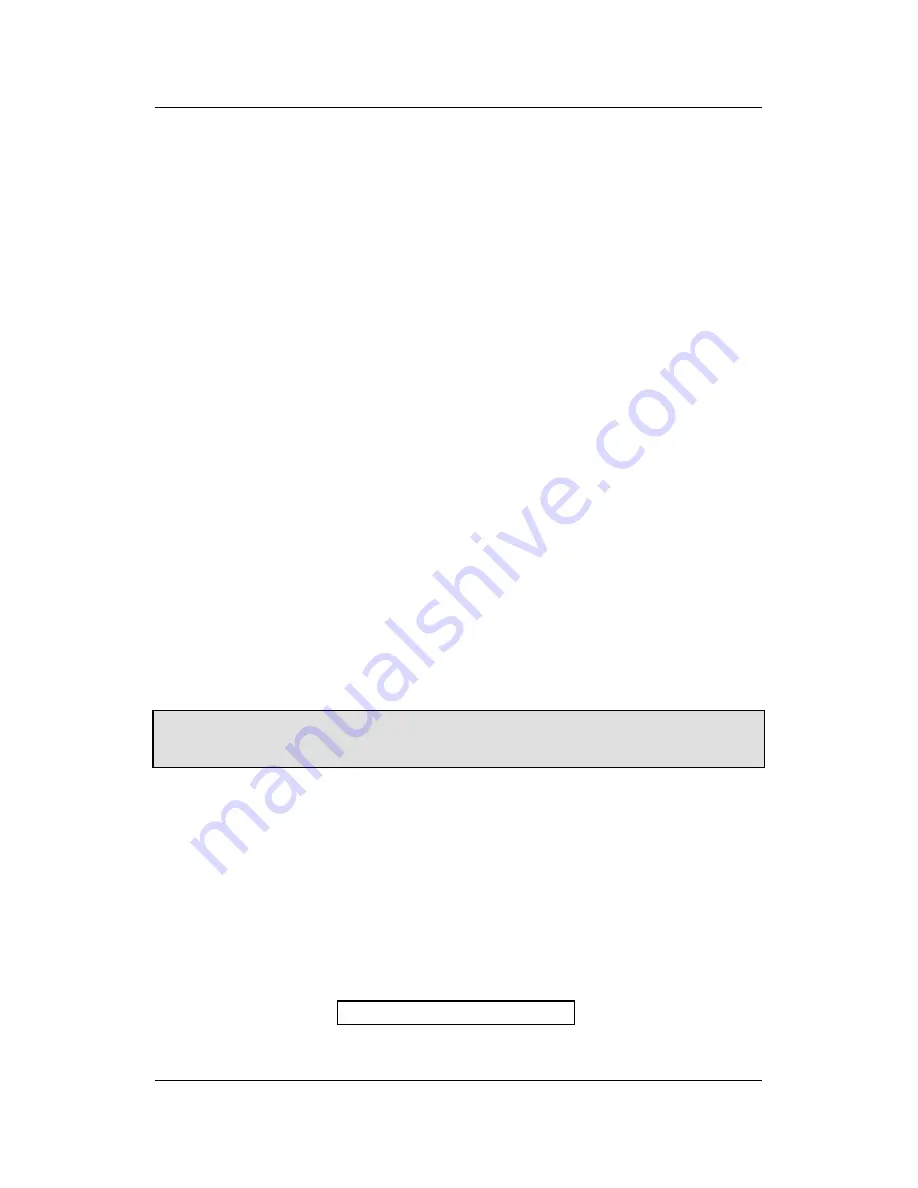
Configuring the Printer
A78408098-005
49
How to Select the Paper Path
The paper can be loaded into the printer using different paper paths. The
messages indicating the paper paths are shown only if the corresponding
loading device is installed on the printer.
Proceed as follows:
1.
Press the
READY
key to put the printer offline (the
READY
indicator is
unlit).
2.
Press the
PATH
key, according to the installed devices the following
messages are displayed:
LOAD LOWER PUSH
For the lower push tractor paper path.
LOAD UPPER PUSH
For the upper push tractor paper path (9058D model only).
LOAD MANUAL
For the manual cut sheet paper path (9058 model only).
LOAD PUSH-PULL
For the paper path using the lower push tractor and the optional rear
pull tractor.
LOAD ASF1
Loading a cut sheet from the first bin of the automatic sheet feeder.
LOAD ASF2
Loading a cut sheet from the second bin of the automatic sheet feeder.
.
LOAD ASF3
Loading a cut sheet from the third bin of the automatic sheet feeder.
•
To load fanfold paper go to “Loading Fanfold Paper Using the Lower
Tractor” or “Loading Fanfold Paper Using the Upper Tractor” later in
this manual.
•
To load manual cut sheets go to “Loading Cut Sheets” later in this manual.
•
For using paper with the Automatic Sheet Feeder option, consult the
documentation you receive together with the option.
When a new paper path is selected, the paper loaded in the printer is
automatically parked/ejected.
How to Use the Tear-Off Function
This function is used to match the paper perforation with the tear-off bar.
For this function the following values must be set:
Selection of the Paper Size
1.
Press the
PROGRAM
key when the printer is disabled or enabled without
printing to enter the Program Setup.
2.
Press the
↓
key and the following message appears:
USER MACRO






























