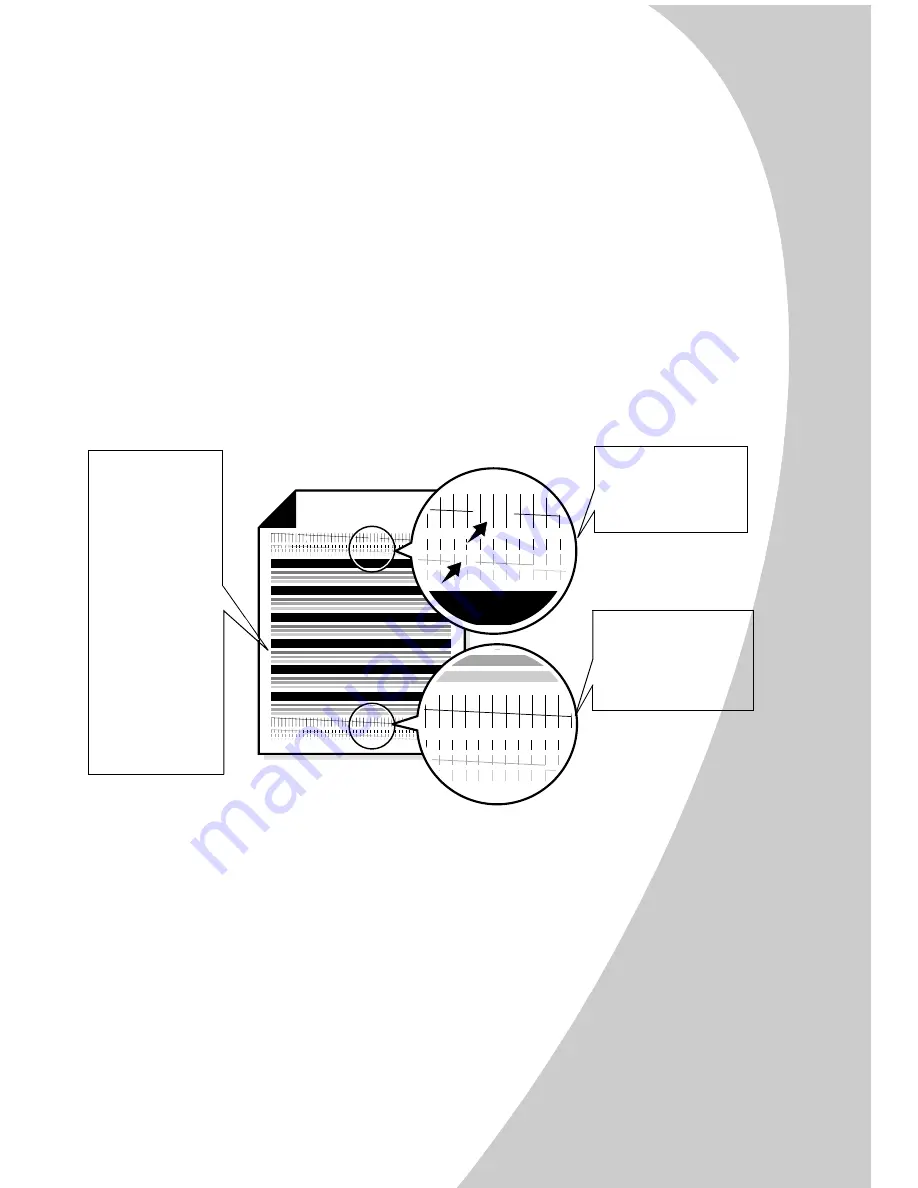
Ma
in
ta
ini
n
g
y
our A
3
00
0
•
•
•
•
•
Maintaining your A3000
43
Cleaning print nozzles
1
Load plain paper in the printer.
2
From the Control Program’s
Cartridges
tab, select
Clean
Print Nozzles
. For help, see page 39.
3
Alternatively, you can use the front panel to clean the
cartridges:
a
Press the
Setup
button.
b
Press the
Menu
button until
Cartridge Clean?
appears.
c
Press the
Start/Yes
button.
The printer feeds a sheet of paper and prints a nozzle
test pattern similar to the one below:
4
Compare the diagonal line above the printed bars to the
diagonal line below the printed bars. Look for a break
in the diagonal lines above the printed bars. A broken
line indicates clogged nozzles. If the bottom line still
has breaks, run the test up to two more times.
•
If the print quality is satisfactory after running the
test three times, the print nozzles are clean. You
do not need to complete the remaining steps.
Broken lines at
the top of the
page indicate
clogged nozzles.
Unbroken lines at
the bottom of the
page indicate the
nozzles were
cleaned.
Cyan, magenta,
yellow, and
black purge
lines (shown
here in black
and white) print
when ink is
forced through
the print
nozzles to
unclog them. If
any of these
colors do not
print, you may
need to replace
your print
cartridge.
Summary of Contents for A3000
Page 2: ......
Page 28: ... Chapter 3 24 ...
Page 42: ... Chapter 5 38 ...
Page 68: ... Index 64 ...






























