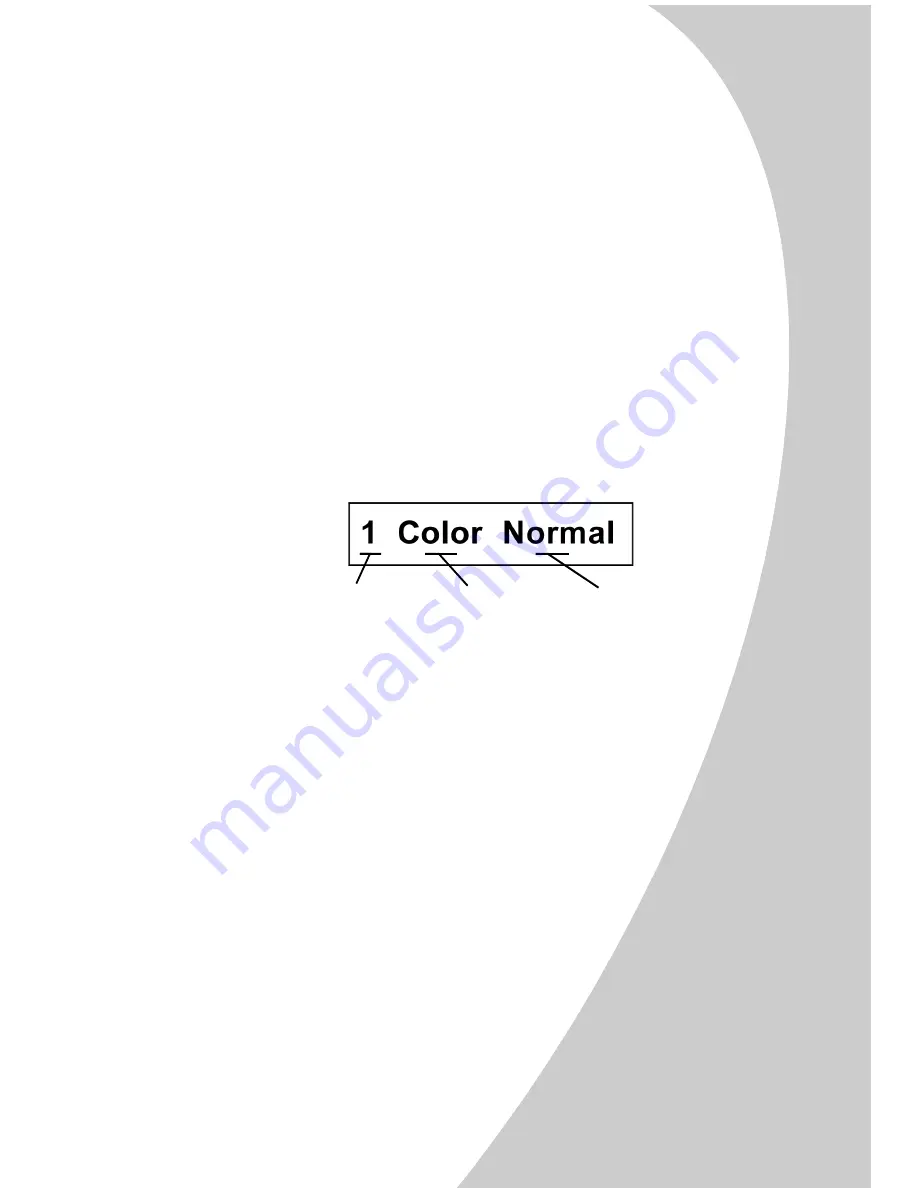
Copyi
n
g
•
•
•
•
•
Copying
27
•
Place your document face down on the glass. Align it
along the left and top edges so it occupies the corner.
•
When you have completed your scan, replace the
cover by sliding the cover hinges into their slots.
Caution:
While the cover is removed, do not look directly at the
scanner lamp. The light can be bright for your eyes. Always
use the scanner cover when possible.
Basic Copying
To make a single copy with the default settings, simply
press the
Start
button.
The current settings are displayed on the LCD panel of
the A3000. The below display indicates that one color
normal copy will be made if you press the Start button.
You can customize the default settings of your A3000
to fit your needs. See “Using the Settings Utility” on
page 9.
Note:
If you have not scanned or copied any documents within the
previous 30 minutes, there will be a delay of approximately
one minute while the scanner warms up. Otherwise, the copy
will proceed immediately.
Making multiple copies
Before you press the Start button, use the Up and Down
arrows to adjust the number of copies you wish to
make. The default is always one (1) copy, and the
maximum you can select is 99. Hold down the arrow
button to change your copy count in steps of 5.
# Copies
Copy Mode
Copy Quality
Summary of Contents for A3000
Page 2: ......
Page 28: ... Chapter 3 24 ...
Page 42: ... Chapter 5 38 ...
Page 68: ... Index 64 ...






























