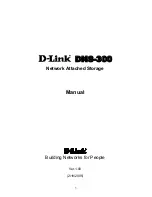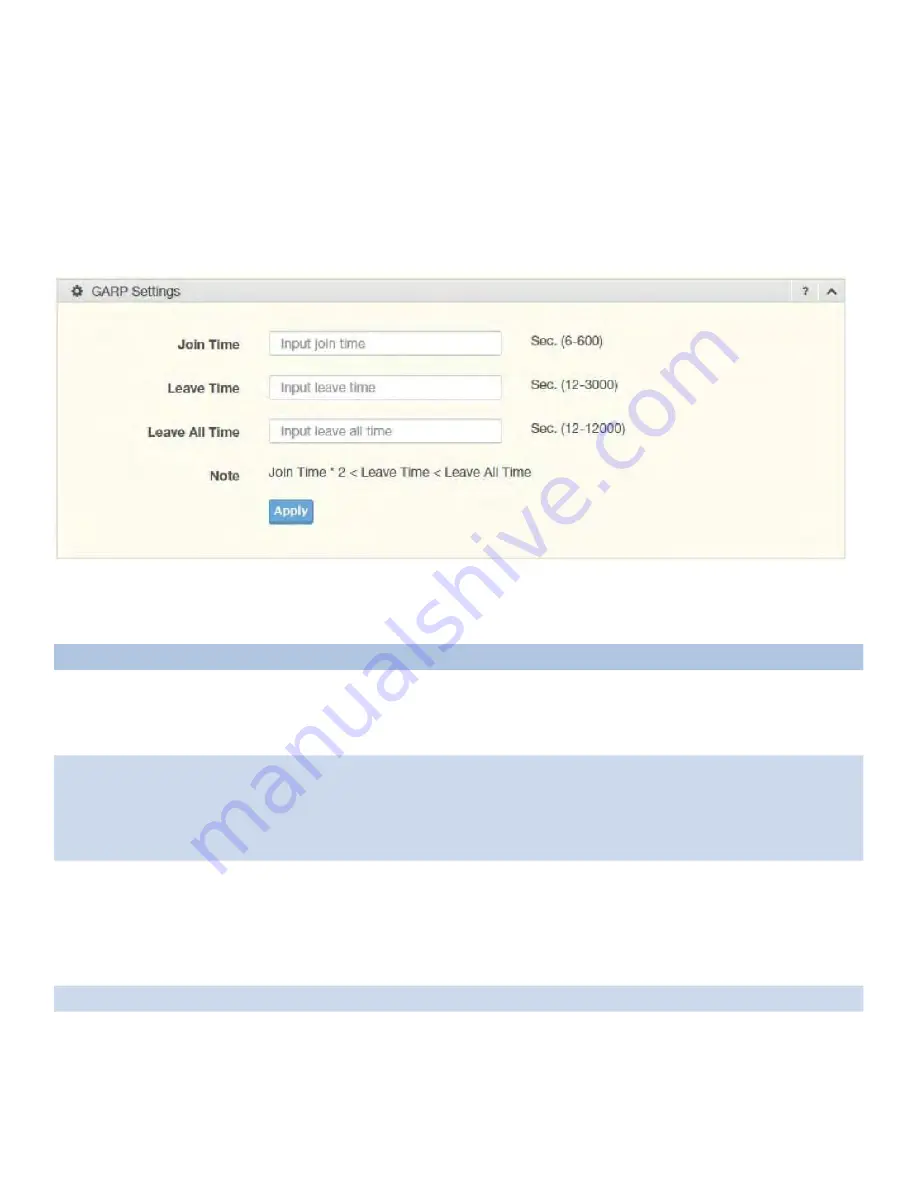
INS_CNGE28FX4TX24MS(2,POE2/48)
04/30/18 PAGE 60
INSTALLATION AND OPERATION MANUAL
CNGE28FX4TX24MS(2,POE2/48)
TECH SUPPORT: 1.888.678.9427
4.5.6 GARP
The Generic Attribute Registration Protocol (GARP) is a local area network (LAN) protocol. The
protocol defines procedures for the registration and de-registration of attributes (network
identifiers or addresses) by end stations and switches with each other.
GARP Settings
To access this page, click L2 Switching > GARP > GARP Settings.
Figure 4-27. L2 Switching > GARP > GARP Settings
Table 4-25. L2 Switching > GARP > GARP Settings
Item
Description
Join Time
Enter a value to specify the time between the transmission of GARP PDUs registering
(or re-registering) membership for a VLAN or multicast group in centiseconds. Enter a
number between 6 and 600. An instance of this timer exists for each GARP participant for
each port.
Leave Time
Enter a value to specify the time to wait after receiving an unregister request for a VLAN
or multicast group before deleting the associated entry, in centiseconds. This allows
time for another station to assert registration for the same attribute in order to maintain
uninterrupted service. Enter a number between 12 and 3000. An instance of this timer
exists for each GARP participant for each port.
Leave All Time Enter a value to specify the Leave All Time controls how frequently Leave All PDUs are
generated. A LeaveAll PDU indicates that all registrations will shortly be deregistered.
Participants will need to rejoin in order to maintain registration. The Leave All Period
Timer is set to a random value in the range of LeaveAllTime to 1.5*LeaveAllTime. The
timer is specified in centiseconds. Enter a number between 12 and 12000. An instance of
this timer exists for each GARP participant for each port.
Apply
Click Apply to save the values and update the screen.
The ensuing table for GARP Information settings are informational only: Join Time, Leave
Time and Leave All Time.