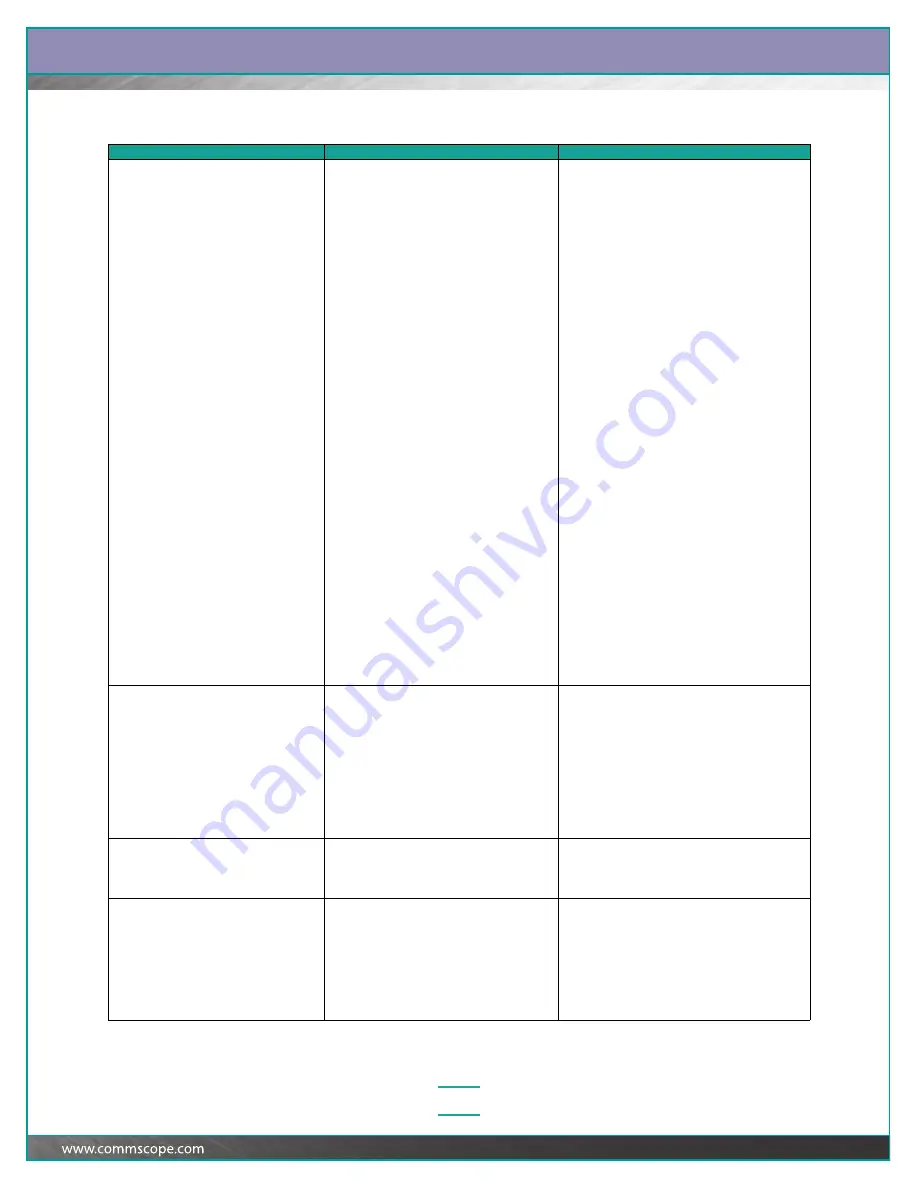
Chapter:
Confirming Patch Connections, Responding to Alarms, and Troubleshooting Problems
4–7
d. Panel bus jumper connecting the iPatch
Manager or one of the panels or modules
to the panel bus has failed.
d. Disconnect all of the panel bus jumpers
connected to the rack’s panel bus except for
the jumper connecting the iPatch Manager and
the first panel.
e. If “Initializing” and then “Panels Need To Be
Ordered” appear on the display, these jumpers
are working.
f.
Connect the panel bus jumper for the next
panel to the panel bus.
g. If “Initializing” and then “Panels Need To Be
Ordered” appear on the display, this jumper is
working.
h. Repeat this process for each panel. If
“Initializing” and then “Panels Need To Be
Ordered” do not appear on the display, the
jumper that you just connected has failed.
Replace that jumper.
e. Pins have shorted on one of the empty
panel bus connectors.
i.
Check each panel bus connector by
attempting to connect a spare panel bus
jumper to it. If the jumper connects easily, the
pins are fine. If the jumper does not connect
easily, the pins are probably shorted. Use a
screw driver to fix the shorted pins or replace
the panel bus.
f.
Panel bus jumper connecting the iPatch
Manager to the panel bus has failed.
j.
Disconnect the panel bus jumper and connect
a known working panel bus jumper. If the
problem is fixed, permanently replace the failed
panel bus jumper.
g. Panel bus connector on the iPatch
Manager has failed.
k.
Disconnect the panel bus jumper from the
PANEL BUS connector on the iPatch Manager.
Connect a known working unit to the panel bus
jumper. If “Initializing” and then “Panels Need
To Be Ordered” appear on the display,
permanently replace the failed unit. (See
page 5–8.)
Panel X (Row X) Not Communicating
a. Panel bus jumper connecting the panel or
module to the panel bus is loose.
a. Check the panel bus jumper. If it is loose,
secure both ends of the panel bus jumper.
b. Panel bus jumper connecting the panel or
module to the panel bus has failed.
b. Disconnect the panel bus jumper and connect
a known working panel bus jumper. If the
problem is fixed, permanently replace the failed
panel bus jumper.
c. Panel’s or module’s circuit board has failed.
c. Disconnect the power adapter from the iPatch
Manager, then reconnect it. If the alarm still
exists, the panel’s or module’s circuit board has
failed. Replace the panel or module.
Panels Need To Be Ordered
One or more panels or modules have been
added or removed from the rack.
At the iPatch Manager display, press Menu, then
highlight Reset Panels and press Select. Then
press Continue and program the order of the
panels and modules in the rack.
iPatch Managers Are Connected
Incorrectly
iPatch Manager units are connected incorrectly
to the Rack Manager LAN through the RACK
MGR OUTPUT and INPUT jacks.
Check the alarms list to see whether the iPatch
Manager Not Communicating alarm also was
generated. If so, fix that alarm first.
Remove the patch cords connecting the iPatch
Manager units to the Rack Manager LAN. Properly
connect the patch cords from OUTPUT jack to
INPUT jack until all iPatch Manager units are
connected. (See page 2–10.)
continued
You notice this alarm…
Possible causes include…
You should…






























