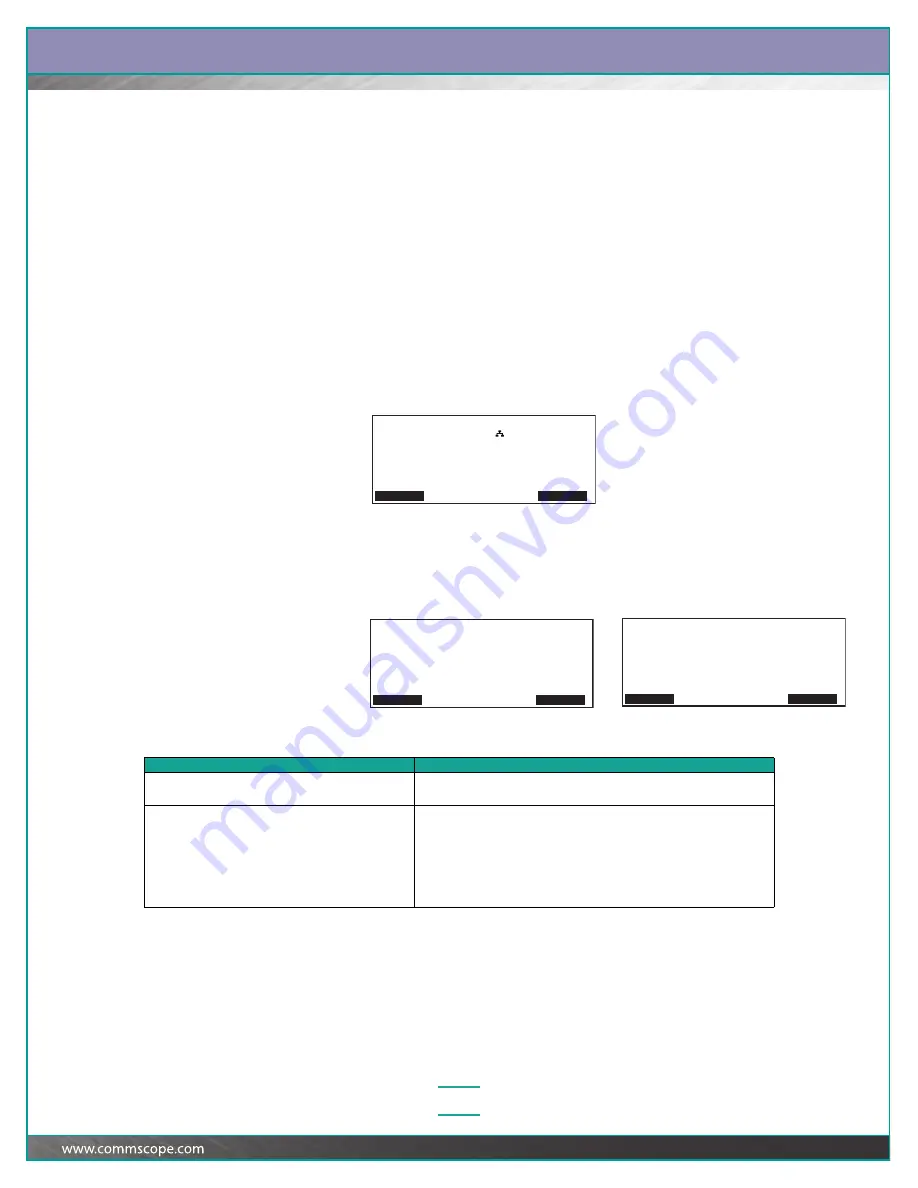
Chapter:
Confirming Patch Connections, Responding to Alarms, and Troubleshooting Problems
4–3
Confirming Patch Connections
If one of the following events happens, the system no longer knows both ends of a
connection:
a patch cord pops out of the panel port
someone does not follow the instructions on the display or presses Cancel while
performing a patching activity
someone does not finish a patching activity before the iPatch Manager times out.
When the system no longer knows a patch connection, it requires confirmation of
the connection. The Confirm softkey appears on the Ready screen.
To confirm a connection, perform the steps below.
1
At the iPatch Manager display, press any button to turn on the lighting.
The iPatch Manager display lights up. If there are any patch connections to
confirm, Confirm appears on the display.
2
From the Ready screen, press Confirm.
The first patch connection requiring confirmation appears.
3
Press
Ê
until you see the patch connection that you want to confirm.
The iPatch Manager display shows:
4
Use the following table to select the appropriate action to perform.
or
Confirm
Rack 1
Ready
Menu
Alarms
Confirm Patch Connection Rack 1
Rack 1 |
Panel 5 |
Port 7 |
|
Press
to view the next port.
Details Cancel
Confirm Patch Connection Rack 1
Last Known:
Rack 1 | Rack 1
Panel 5 | Panel 6
Port 8 | Port 23
|
Press
to view the next port.
Details Cancel
If you need to…
Then you should…
Confirm the other end of a connection between two
iPatch Panel ports
Locate the unknown end of the patch cord. Then press and hold the
unknown port’s button for 2 seconds.
Complete the connection to an iPatch Panel port
Insert the other end of the patch cord. The display shows:
Did you complete the connection?
Rack 3 | Rack 4
Panel 10 | Panel 6
Port 17 | Port 8
If the connection information is correct, press Yes.






























