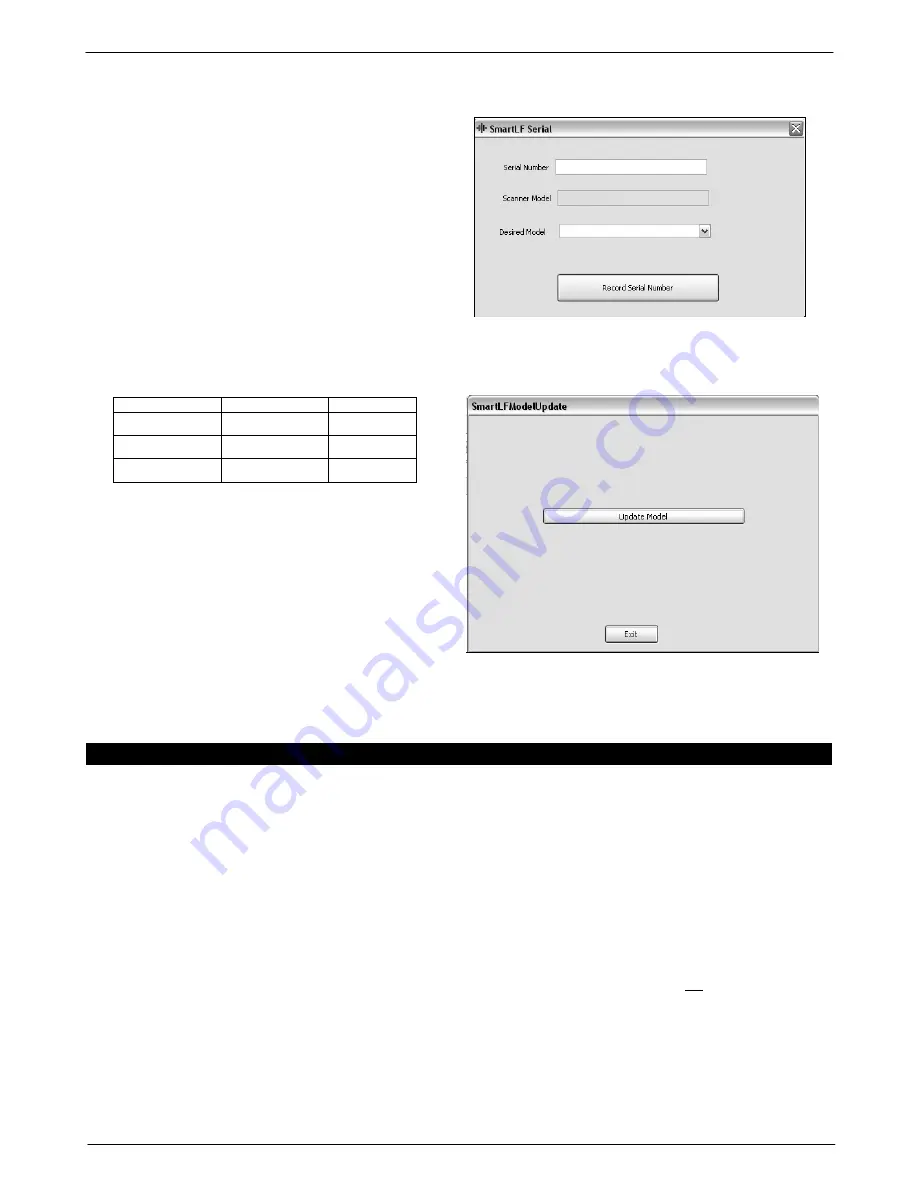
Colortrac SmartLF Gx/GxT Range Installation and Operating Instructions
PAS161 P/N: P002168 Colortrac Ltd © 2008
20
2. From the SmartLF Gx/GxT distribution CD locate the SmartLF Gx/GxT serial.exe program which is inside the
Scanner upgrade folder (itself inside the Utilities folder). You may need to alter your Explorer viewing options to
see the full .EXE extension of this file.
3. Double-clicking “SmartLF Gx/GxT Serial” will
retrieve the Scanner model number from the
attached SmartLF Gx/GxT scanner (in this case a
Gx/GxT m).
4. In the Serial Number box type in the 8-digit number
printed on the label attached to the back of the
scanner.
5. Now select the model you wish your unit to be
upgraded to using the Desired Model scroll bar
6. Press the ‘Record Serial Number’ button to create
the upgrade file.
STEP 2 - SEND THE UPGRADE FILE WITH YOUR ORDER AND THE PRODUCT CODE YOU REQUIRE TO
YOUR SMARTLF GX/GXT SUPPLIER TO OBTAIN YOUR UPGRADE PROGRAM
(The upgrade options for a Gx/GxT 42 are provided as an example – different part numbers will apply to the Gx/GxT 25)
Product Code
Upgrade from
Upgrade to
P005043
42m
42c
P005044
42m
42e
P005045
42c
42e
STEP 3 – UNPACK THE UPGRADE PROGRAM
7. The supplier will send you a file that has the serial
number of the scanner to be upgraded as part of its
name. Unpack this file to a temporary directory and
run the program named “SmartLF
Gx/GxTModelUpdate.exe”. Click the button labelled
‘Update Model’. This will then upgrade the
connected SmartLF Gx/GxT scanner and display the
words, ‘Scanner firmware updated OK’ on the
scanner display.
8. Exit the program and then turn SmartLF Gx/GxT OFF. Wait for 5 seconds before turning the scanner back ON
again. Check the scanner display and verify that SmartLF Gx/GxT is displaying the model type consistent with the
upgrade process just carried out i.e. that the upgrade has been successful.
23. APPENDIX 1 - COMPUTER REQUIREMENTS FOR SMARTLF GX/GXT
The minimum computer specification needed to achieve the stated SmartLF Gx/GxT performance is as follows:
Operating system:
Windows XP or Windows Vista (see note 4)
Processor:
At least 2.8GHz, DUAL CORE (AMD), CORE-DUO (Intel) or HT (Hyper Threading) processor
Memory:
At least 512MB RAM
Data port:
A USB2 compatible interface (see note 5)
Notes:
!"#$%#$
&
' ()%*+ (,- . )%* . /0
1
'
(
(
!
(
!"
(
!
(
2 ' 3(
!
' 1
45
" 1
'
!"#$%#$
+
&
67
1
45
5
8
67
!"#$%#$
!"
&8
&
1
45
9
:
1
; ,&7,6 :
1
'
!"#$%#$ -:*
-:*
-:*
3
<
!"
8 =








































