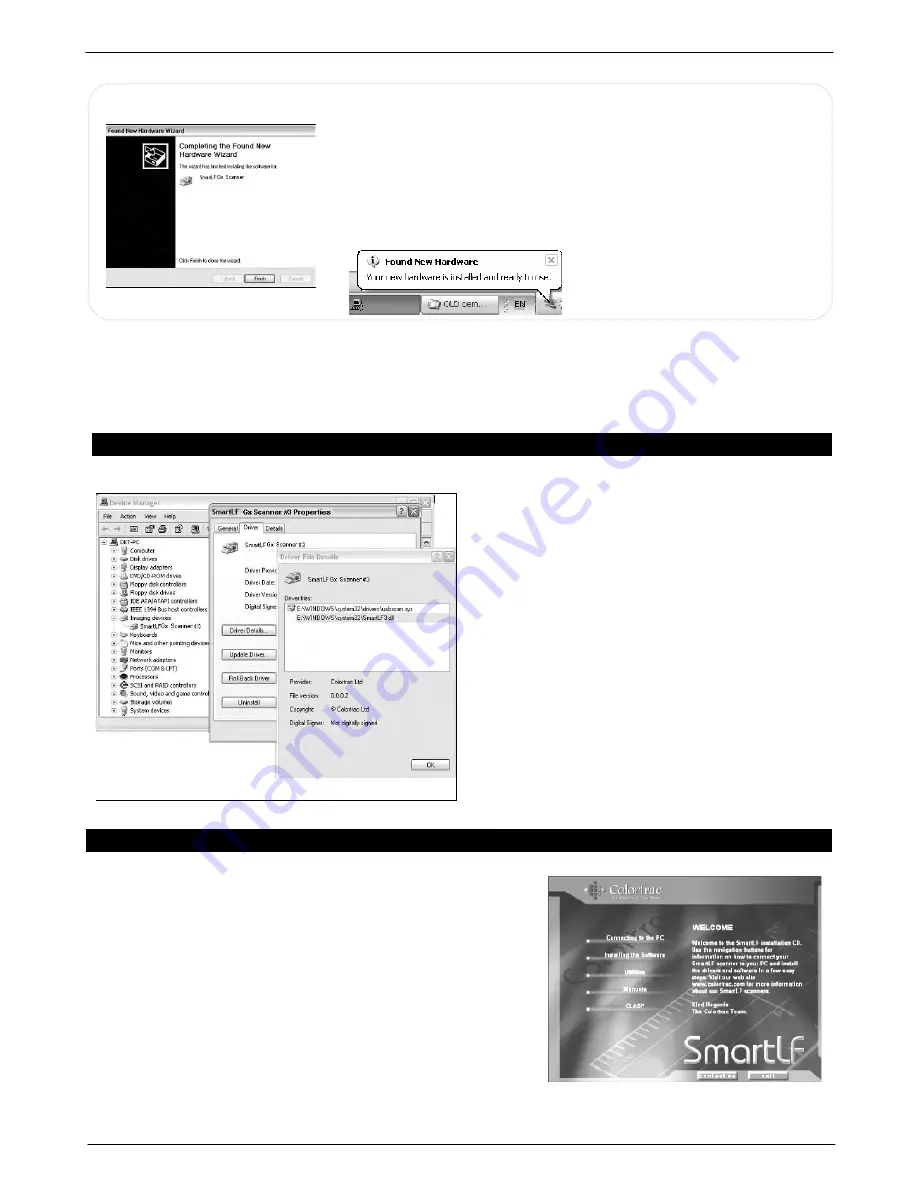
Colortrac SmartLF Gx/GxT Range Installation and Operating Instructions
PAS161 P/N: P002168 Colortrac Ltd © 2008
11
The Hardware Wizard will finish by showing this screen. Click the
Finish
button to complete the installation of the SmartLF Gx/GxT
driver.
The driver is now installed. There is no need to reboot the computer.
NOTE: IF A DIFFERENT COMPUTER USB2 PORT IS USED
WINDOWS WILL CREATE A NEW NUMBERED DRIVER ENTRY IN
THE SYSTEM HARDWARE LISTING
The SmartLF Gx/GxT USB driver is now installed. Whenever the scanner is plugged into the computer, Windows
will identify the USB (Universal Serial Bus) device as SmartLF Gx/GxT and automatically load this driver. The
scanner can be plugged and disconnected freely like any regular USB device without needing to re-boot the
computer.
CHECKING FOR THE SMARTLF DRIVER
The Windows system will allow the operator to
check for correct installation of the driver. Should
the driver ever be accidentally removed or require
updating or in the unlikely event of the user
experiencing problems with SmartLF Gx/GxT, this
check can be useful.
Using the Windows Control Panel click on the
System Properties icon. From here click the
Hardware tab and look for the Imaging devices
entry.
Right clicking on the SmartLF Scanner entry will
bring up the Properties for the device where the
status of the scanner is displayed. The status
should be ‘ This device is working properly’
NOTE: When SmartLF is not connected or not
powered-up ‘
SmartLF Gx/GxT Scanner’
will
NOT be visible as an Imaging device in the
Hardware listing of the Windows System.
16. INSTALLING SMARTLF S/W FROM THE SOFTWARE INSTALLATION CD
Insert the software installation CD. It should Auto-Play. If the CD
fails to launch go to the CD drive using Explorer and double-click the
launch file to start the installer manually.
1. The SmartLF CD guides the user through connecting the
scanner, installing the software and utilities, lists the manuals
available and provides details of the Colortrac third party
software partners (CLASP). To go straight ahead and install the
software click the ‘Installing the Software’ button
2. At the software installation screen proceed to STEP 1 to install
the .NET environment if your computer requires it.
3. Click STEP 2 to install the SmartLF application.


























