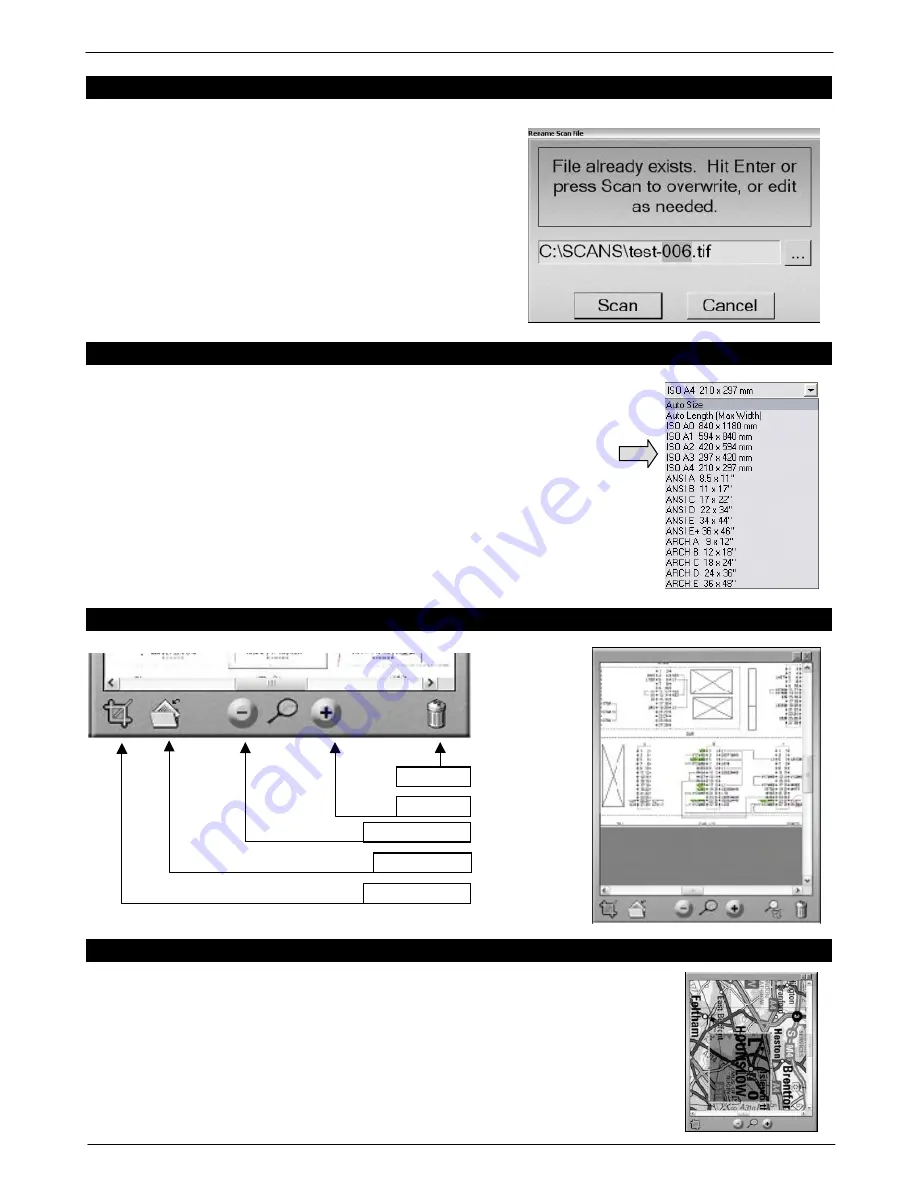
Colortrac SmartLF Gx/GxT Range Installation and Operating Instructions
PAS161 P/N: P002168 Colortrac Ltd © 2008
17
SMARTLF USES INTELLIGENT FILE OVERWRITE/ RENAMING
If a file already exists inside the computer directory with the
same name as the name the operator is about to use for a
new scan, SmartLF will try to assist.
-
If the file does not contain numerical information
SmartLF pre-selects (blocks) the name part of the file
ready for the operator to type in a new name.
-
If the file contains numerical information SmartLF pre-
selects ONLY the numerical part ready for the operator to
type in a new number.
AUTOMATIC DOCUMENT SIZING
SmartLF Gx/GxT scanners will detect the size of a loaded document if there is
sufficient gray contrast between the edges of the document and the inside of the
scanner. On occasions automatic size detect may not be successful.
If the document is undersized when using auto-detect select a paper size larger
than the document to be scanned and use the crop feature in the section below to
reduce the size of the image before re-saving it.
NOTE: The effectiveness of Auto Size can be affected by the type of media loaded
in SmartLF Gx/GxT. For example transparent or non-square media may fail to
auto size correctly.
THE SMARTLF PREVIEW WINDOW
CROPPING IN SMARTLF
Use SmartLF CROP IMAGE to select an area of the image for scanning to
file, to the Windows printer or email.
Pressing the CROP IMAGE icon on the Preview toolbar places a green crop
square onto the currently displayed image. Use the grips at the corners to
resize the crop boundaries. Clicking and holding the mouse button down on
the centre of the square will move it across the image.
CROP IMAGE
FILE IMAGE
ZOOM OUT
ZOOM IN
DISCARD


























