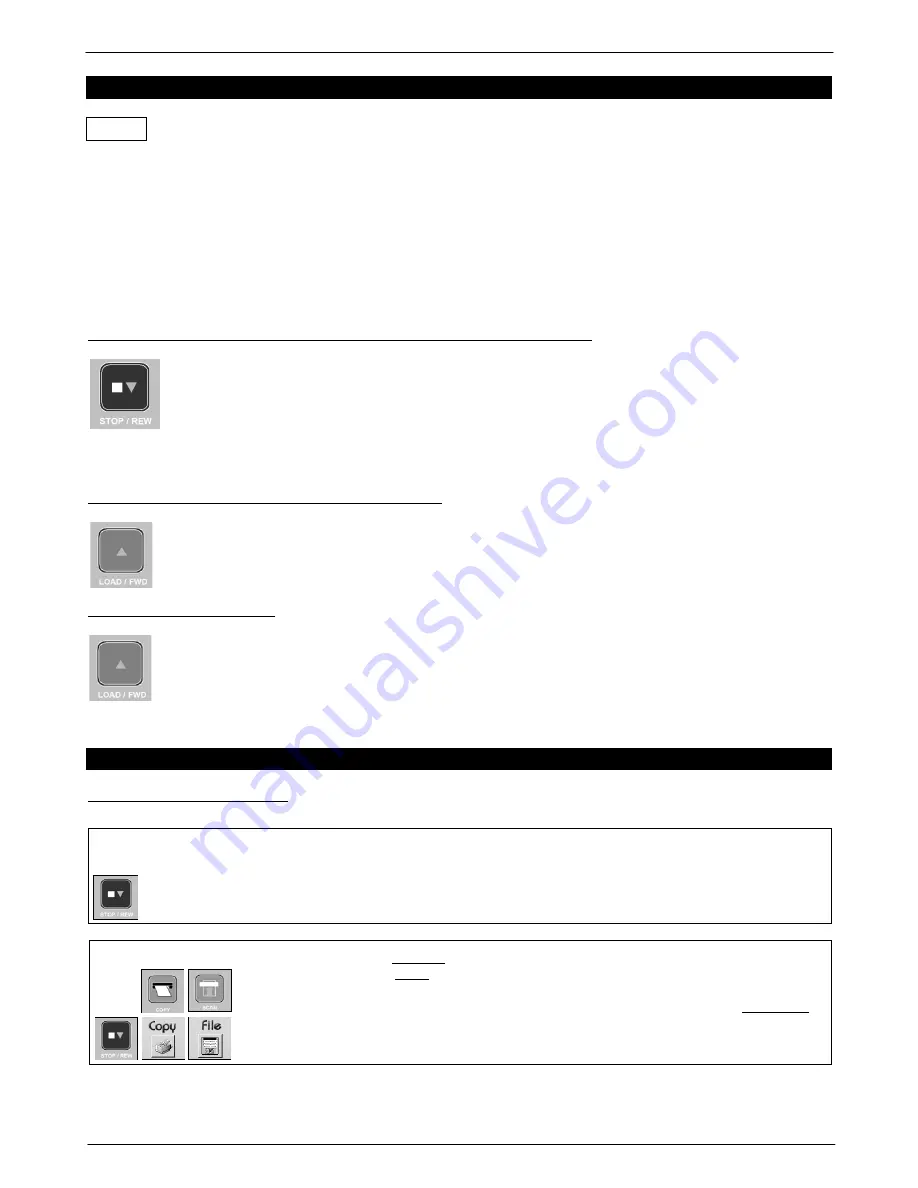
Colortrac SmartLF Gx/GxT Range Installation and Operating Instructions
PAS161 P/N: P002168 Colortrac Ltd © 2008
13
UNDERSTANDING THE CONTROLS OF SMARTLF
SmartLF Gx/GxT document loading is fully automatic. The document is detected using optical sensors
located near the center and at the side of the scanner nearest the control panel.
With two hands, place the document on the scanner with the longest edge (if possible) towards the scanner opening.
The document is now pushed against the stationary rollers, ‘squared up’ and held in this position. The display will
change to ‘LOAD’ as SmartLF Gx/GxT detects the media. After approximately one second SmartLF Gx/GxT will start
to load the document. After the document is loaded the display will return to ‘Ready’
When a document is loaded and the SmartLF software (or ScanWorks and CopySmart optional software) is running,
either the software icons or the scanner panel buttons can be used to start and stop the scanning process. The panel
display will show the word ‘Scanning’ just before and during movement of the document through the scanner.
REMOVING A LOADED DOCUMENT/ CORRECTING A SKEWED DOCUMENT
Pressing the red STOP / REWIND button on the Gx/GxT panel during or after a document has been
loaded will REWIND the document. The document will rewind for as long as the button is held down.
This is useful when a document skews slightly, loads awkwardly or needs to be rotated to present a
better or longer side to the scanner.
A document can be rewound at any time. The STOP button may be pressed during
display of the ‘Abort load?’ message.
ADVANCING (FORWARD FEEDING) THE DOCUMENT
After a document is loaded pressing this button will
forward advance
the document. SmartLF Gx/GxT will
move the document for as long as the button is held down.
EJECTING THE DOCUMENT
After a scan has completed and where the software is instructed to
hold
the document, this button can be
used to
eject
the document from the rear of the scanner.
STOPPING SMARTLF GX/GXT WHEN UNDER PROGRAM CONTROL
STOPPING SMARTLF GX/GXT
SmartLF Gx/GxT
During scanning, press
STOP / REW
to stop the scanner and abort a scan. The
display will show the message ‘
Rewind?
’ At this point the operator can press
STOP / REW
again to rewind the document or
do nothing
to have the document
stay at its current position. A loaded document can be rewound at any time using
the
STOP / REW
button
1
SmartLF
Toggling
2
the software
FILE
,
COPY
or
icons will stop an operating scanner
Toggling
2
the panel
STOP / REW
,
SCAN
and
COPY
buttons will stop the scanner
momentarily. To prevent SmartLF restarting itself and continuing to batch process
the next document toggle the relevant FILE, COPY or EMAIL buttons on-screen.
Pressing the scanner
STOP / REWIND
button will rewind the document from the
front of the scanner if the scanner is already stopped.
AUTO




























