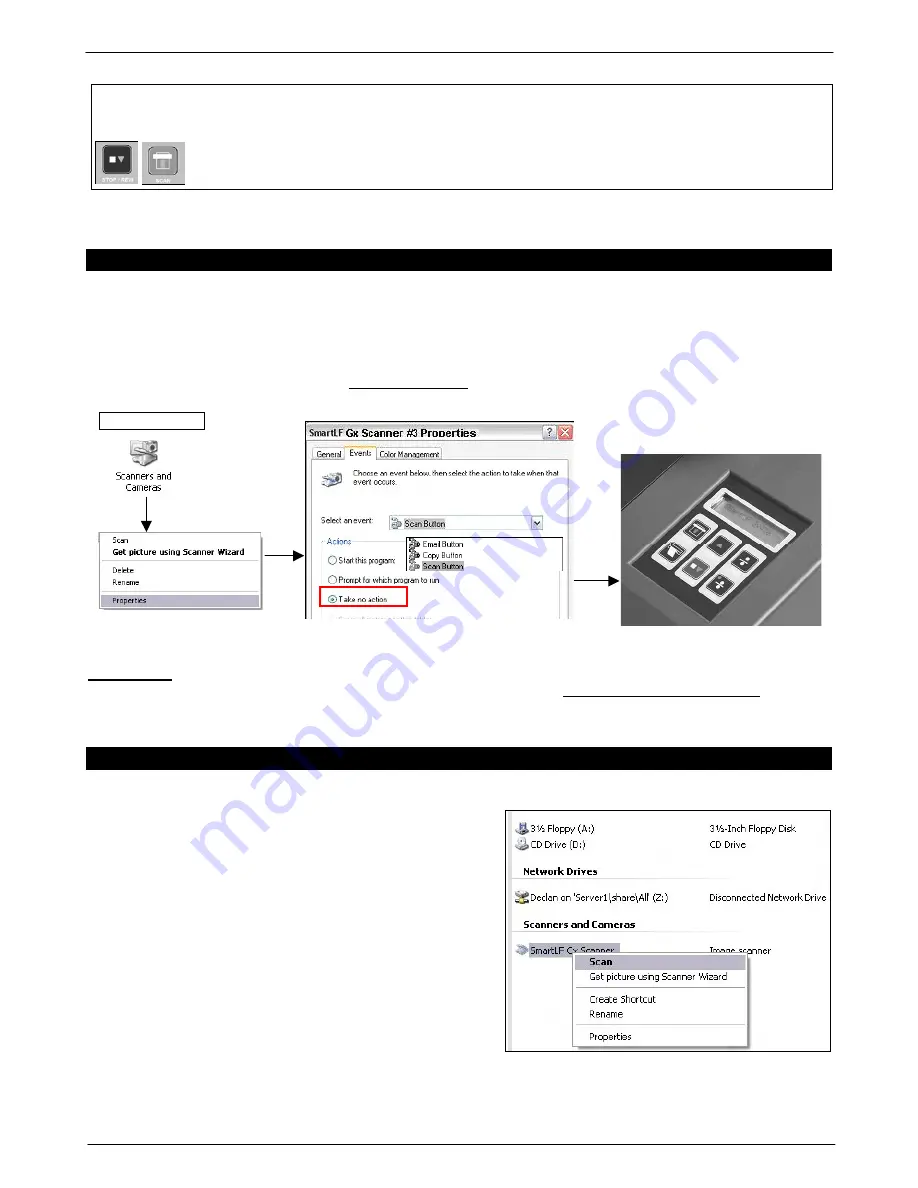
Colortrac SmartLF Gx/GxT Range Installation and Operating Instructions
PAS161 P/N: P002168 Colortrac Ltd © 2008
14
ScanWorks
Toggling
2
the software
SCAN
icon or pressing the panel
STOP / REWIND
button
will stop the scanner. If the software has been set for
Eject on Save or Delete
the
document will be ejected. If ScanWorks has been set for
Do nothing
the document
will remain in the scanner.
Press the LOAD/FORWARD or STOP / REWIND button to remove a document.
NOTES: 1.The behaviour of the scanner will depend on the software driving the scanner and how it has been configured.
2. Toggling means pressing the same function button a second time i.e. once for ON and again for OFF.
18. WINDOWS XP AND PANEL CONTROL OF THE SCANNER
The XP Windows Image Acquisition Device Driver Interface (WIADDI) supports custom scanner interfaces allowing
SmartLF Gx/GxT hardware to start key program operations. The SmartLF Gx/GxT scanner SCAN and COPY buttons
can be used to start and stop these primary software functions from the scanner control panel instead of, or in
conjunction with the software. They operate with the standard SmartLF, ScanWorks and CopySmart software but only
with the Windows XP operating system. To set up the panel buttons go to the Windows XP Control Panel and set the
properties for ‘Scanners and Cameras’ to TAKE NO ACTION as below.
IMPORTANT
: TO START SCANNING OR COPYING FROM THE SCANNER PANEL WHILST USING SMARTLF
S/W, THE RELEVANT BUTTON ON THE SCANNER
MUST
BE PRESSED FOR AT LEAST 0.5 SECONDS
19. TESTING AND SCANNING USING ONLY THE DRIVER (WIA)
After the SmartLF driver has been installed Explorer should
show the scanner (must be powered and connected) under
Scanners and Cameras.
If it is not visible click
Scanners and
Cameras
in the
Control Panel.
By right-clicking the Explorer entry then clicking
Scan
or
Get
picture using Scanner Wizard
the user can force the scanner
to scan to file.
Alternatively using the
Select TWAIN source
and
Acquire
options from the
File
pull-down of most Microsoft scanner-
friendly applications the SmartLF user can scan directly into the
application (no file necessary). See screenshot.
NOTE: The scanner WIA driver (Jan 2007) is not yet compatible
with Twain/ WIA acquire software expecting automatic switching
to WIA.
CONTROL PANEL




























