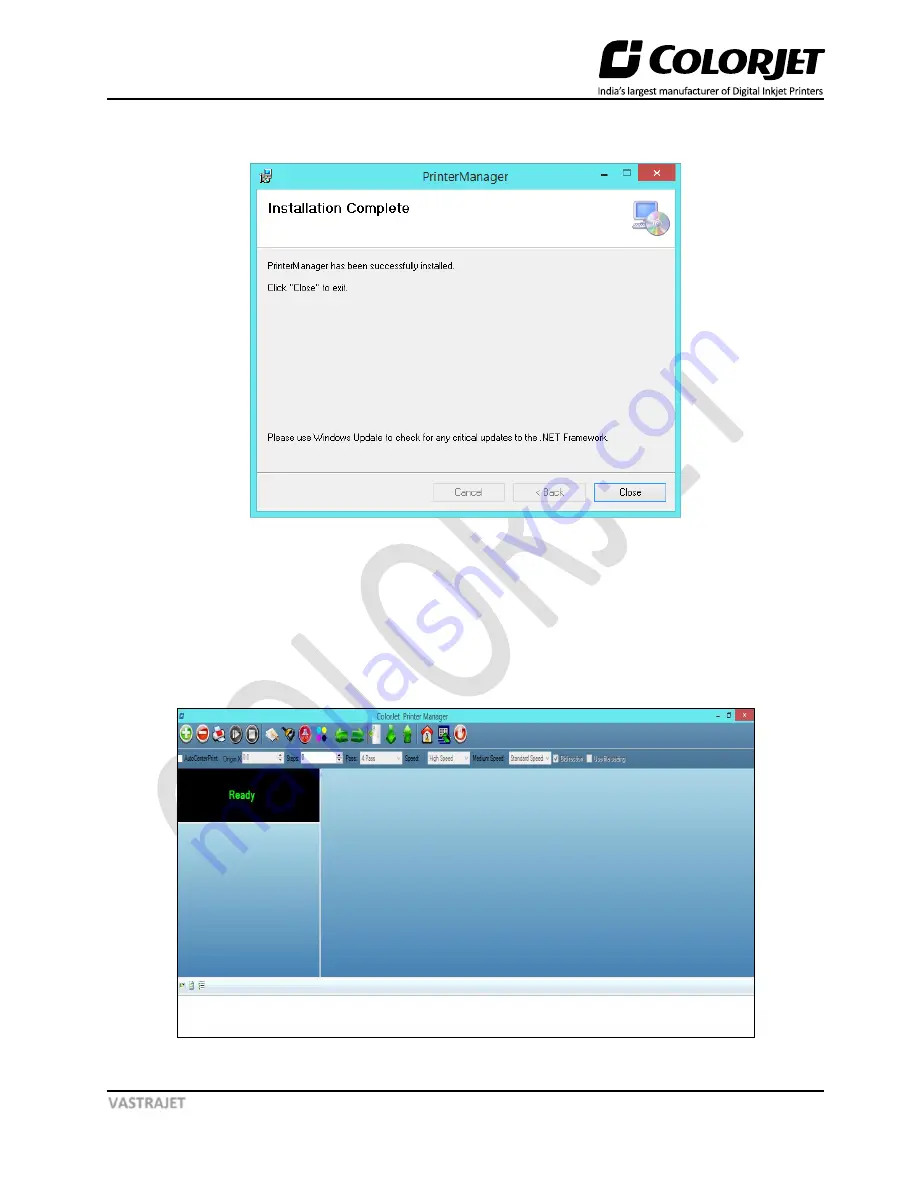
Page | 40
VASTRAJET
Now, the installation of Printer Manager is completed and the
Installation Complete
window appears on
the screen, as shown below:
Fig 45: The Installation Complete Window
Step 7
:
Click
on the
Close
button to close the window and complete the installation process (Refer to Fig
45).
Now, the Printer Manager software is installed on your system and a shortcut for the Printer Manager
appears on the desktop. To open the Printer Manager screen, double-click on it.
The
Printer Manager
window appears as shown below:
Fig 46: Displaying the User Interface of Printer Manager






























