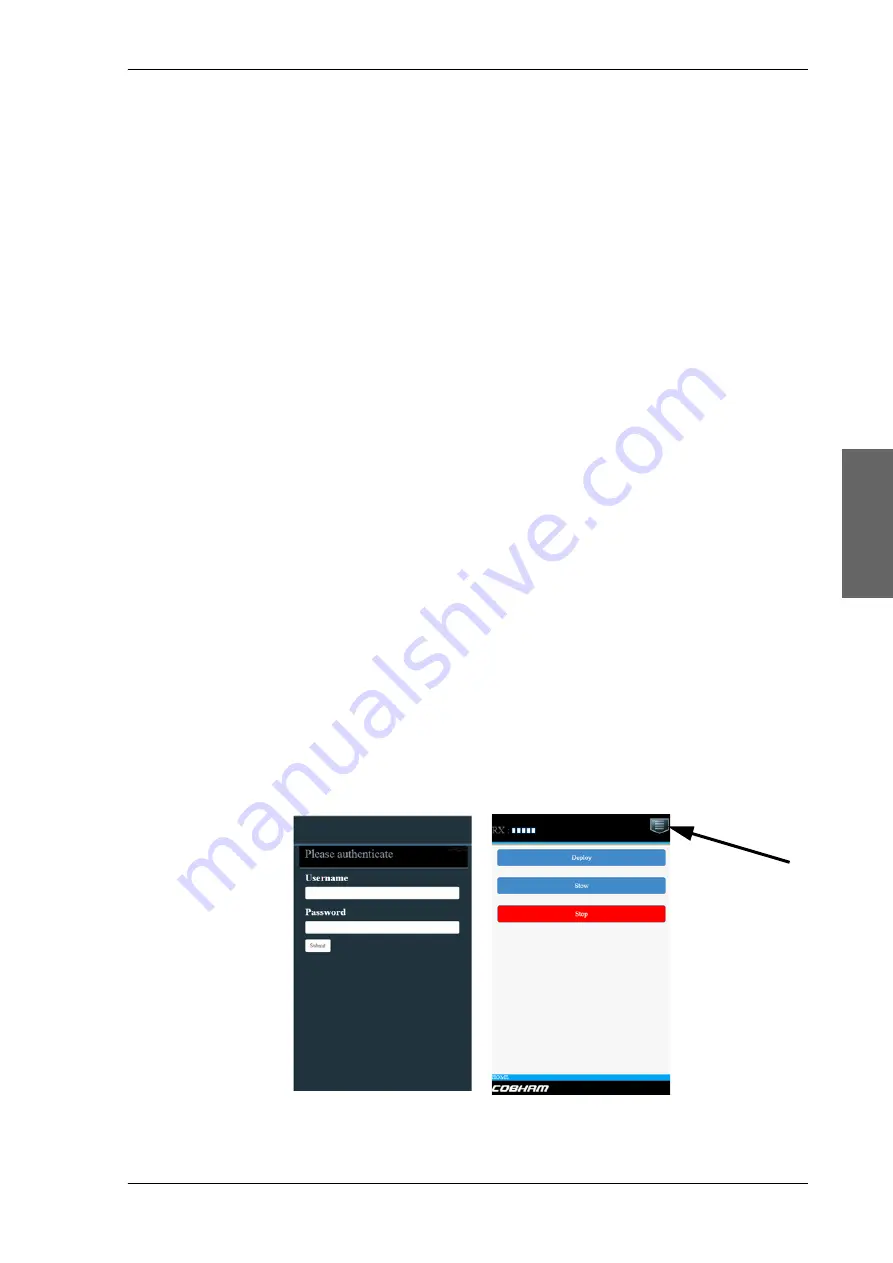
Web interface for tablet and smartphone
98-143492-D
Chapter 4: Setup and operation
4-21
Setup a
nd op
eration
Example: EVENT 1/4*
: This is the first event out of a list of 4 and there has been a
change in the list. EVENT 1/4 will always be shown, the * indicates that there
has been a change.
4.2.4
Brightness of the display
To adjust the brightness do the following:
1. Press and hold
OK
for a short moment until BRIGHTNESS XXX% is displayed (XXX is the
current brightness value).
2. Hold
OK
+ press
to brighten or
to darken display.
3. Release OK to leave the brightness menu.
4.3
Web interface for tablet and smartphone
If you access the web interface from a smartphone or tablet the mobile web interface is
displayed. It has the following basic functions:
• Deploy, stow and stop the antenna
• Activate a satellite profile
• See status and events
• Access the web interface (PC version)
To access the mobile web interface, do as follows
1. Power up the EXPLORER 5075GX.
2. Connect your smartphone or tablet to the WLAN of the EXPLORER 5075GX. For details
on WLAN setup. see
3. Open your Internet browser and enter the IP address of the ACU. The default IP address
is
http://192.168.0.1
. The mobile web interface opens.
Figure 4-15: Mobile web interface






























