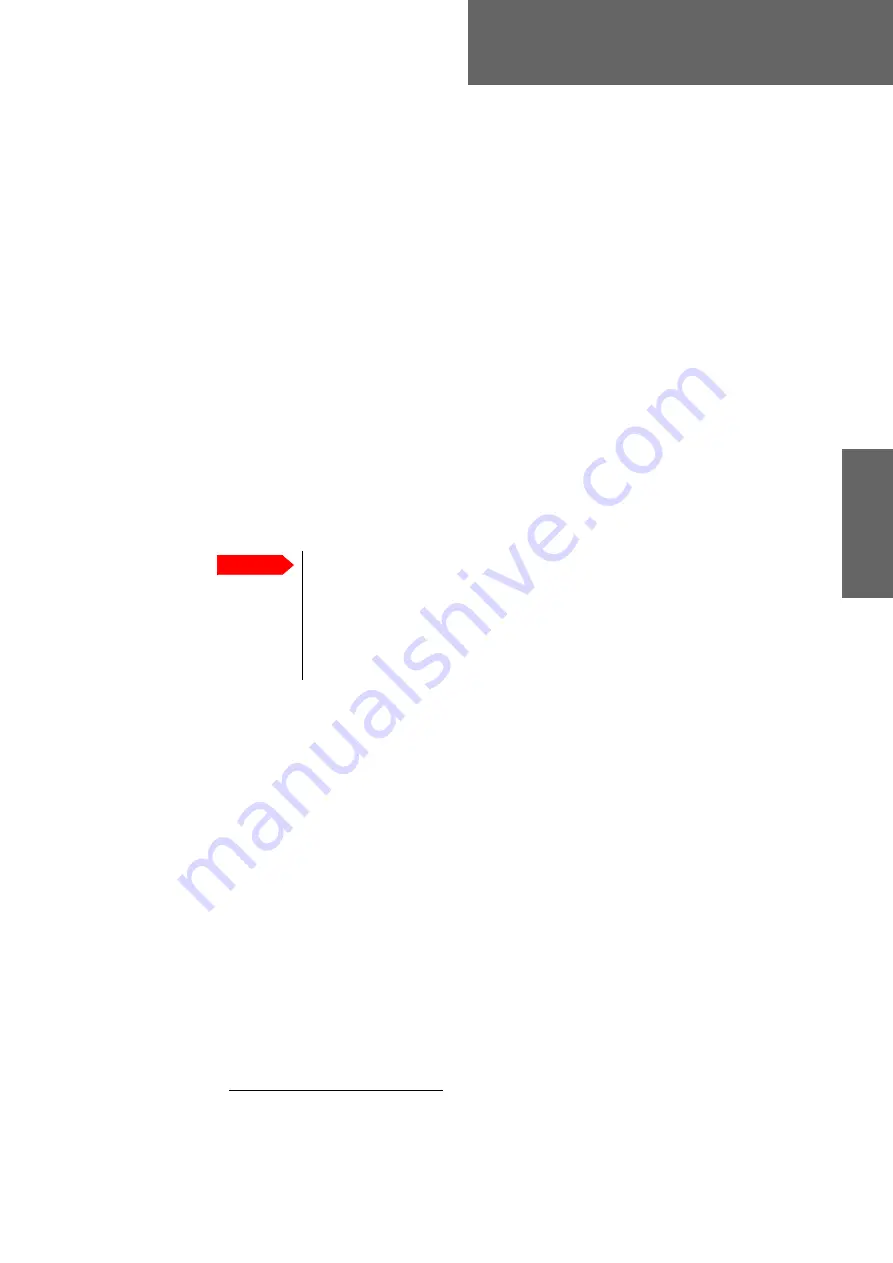
98-143492-D
4-1
Chapter 4
Setup a
nd op
eration
Setup and operation
4
This chapter has the following sections:
•
Setup with the web interface for PC
•
•
Web interface for tablet and smartphone
4.1
Setup with the web interface for PC
4.1.1
Introduction
Use the built-in web interface of the EXPLORER 5075GX for antenna setup, service and
troubleshooting. You can use a standard Internet browser.
1
A satellite profile with the GX
Modem is already set up at the factory. No further profiles are needed.
The following sections apply if you connect to the web interface with a PC. If you connect
to the web interface with a tablet or a smart phone you have access to a limited web
interface for mobile devices, see
Web interface for tablet and smartphone
4.1.2
Connection to the web interface
To connect to the web interface do as follows:
1. Switch on the EXPLORER 5075GX system. Wait until the LEDs on the front plate show
that the system is ready to be configured.
• Power LED: Green
• Logon LED: Off
• Fail/Pass LED: Flashing green during power-on self test, after that steady green.
2. Connect a PC to the LAN1 connector (Service port, standard, leftmost). Use a shielded
LAN cable. You can configure the network according to your requirements. See
on page 4-6 for more information.
3. Open your Internet browser and enter the IP address of the EXPLORER 5075GX. The
default IP address is http://192.168.0.1
(shown in the display in the menu
Network
.).
1. If you need to enter the GX modem web interface you must use Firefox.
Important
The EXPLORER 5075GX is not designed to be connected directly to the
Internet. It must be located behind a dedicated network security device such
as a firewall.
If any ports of the EXPLORER 5075GX are exposed to the Internet you must
change the default passwords as anyone with access and malicious intent can
render the EXPLORER 5075GX inoperable.






























