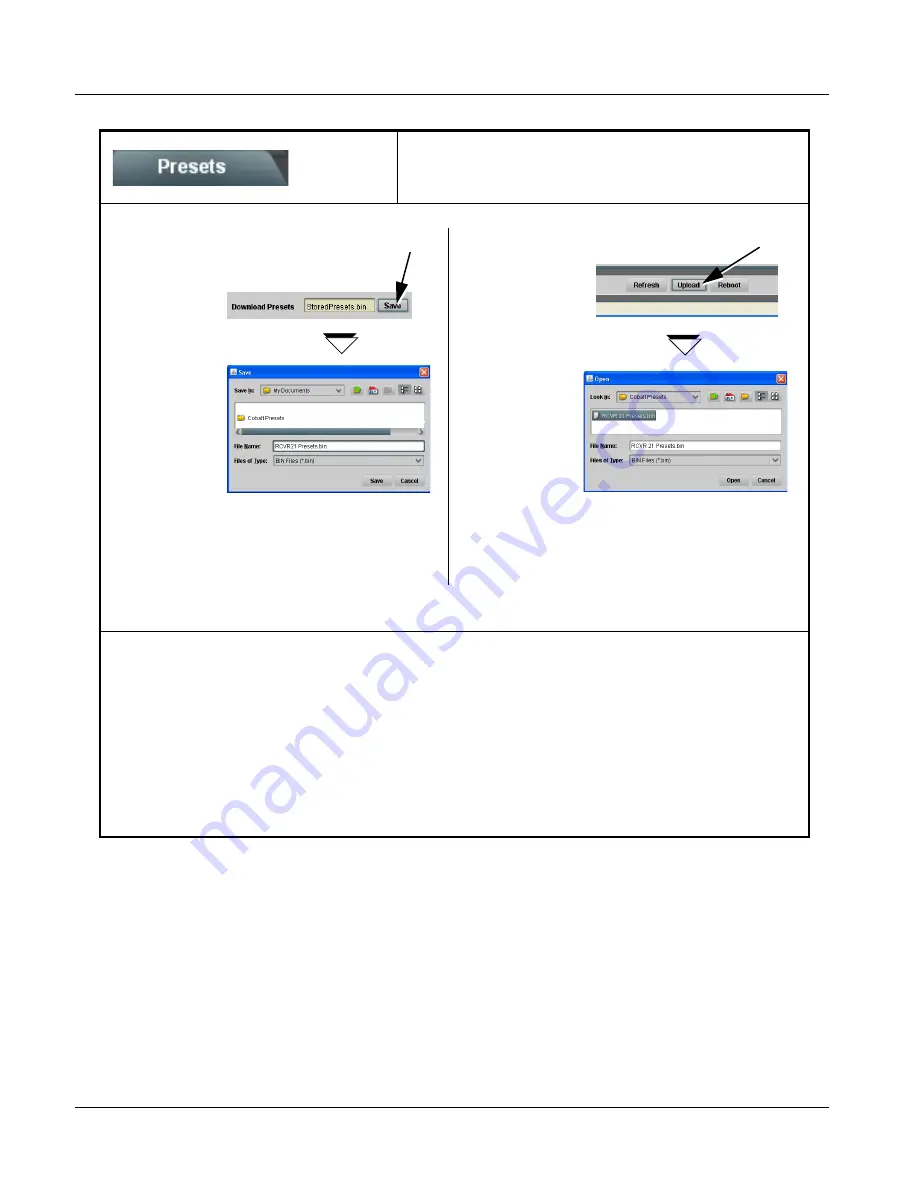
3
BBG-1070-QS Function Menu List and Descriptions
3-56
BBG-1070-QS PRODUCT MANUAL
BBG1070QS-OM (V1.8)
(continued)
Uploading Saved Presets to New or Different BBG-1070 Units (Cascade Config Usage)
When uploading presets .bin files to BBG-1070-QS units in a Cascade Config chain, the steps below must be used to make certain
each unit receives cascade setup info which is stored individually on each unit.
1. Upload the desired presets .bin file to all units in the chain.
2. On the Cascade Config tab in any unit in the chain, re-link the IP settings for the units within the cascade chain.
3. Select one of the presets you want to configure; all the connected units will then have the matching preset automatically
selected. On Presets page of any unit in the chain, click Load Selected Preset. All units will now be loaded with that preset.
4. On Preset page of any unit in the chain, now click Upload Selected Preset. This step now re-saves the cascade IP settings to
each unit’s memory.
5. Repeat steps 3 and 4 for each preset in the Select Preset drop-down list. (Note that even presets that may not apply to other
units in the chain need to updated as described here. For subsequent presets, remove all IPs from the Cascade Config tab and
click Disconnect. Then load the presets and then update the preset.) Contact Support for assistance if necessary.
Loading Saved Presets to New or Different BBG-1070 Units (Cascade Config Usage)
Table 3-1
BBG-1070-QS Function Menu List — continued
Download (save) presets to a
network computer by clicking
Download Presets – Save at the
bottom of the Presets page.
Browse to a desired
save location (in
this example, My
Documents\Cobalt
Presets).
The file can then be
renamed if desired
(RCVR21 Presets
in this example)
before committing
the save.
Upload (open) presets from a network
computer by clicking Upload
at the bottom of
DashBoard.
Browse to the location
where the file was saved
on the computer or
drive (in this
example, My
Documents\Cobalt
Presets).
Select the desired
file and click Open
to load the file to the
unit.
Note: • Preset transfer between unit download and file
upload is on a group basis (i.e., individual presets
cannot be downloaded or uploaded separately).
• After uploading a presets file, engagement of a
desired preset is only assured by selecting and
loading a desired preset as described on the
previous page.





























