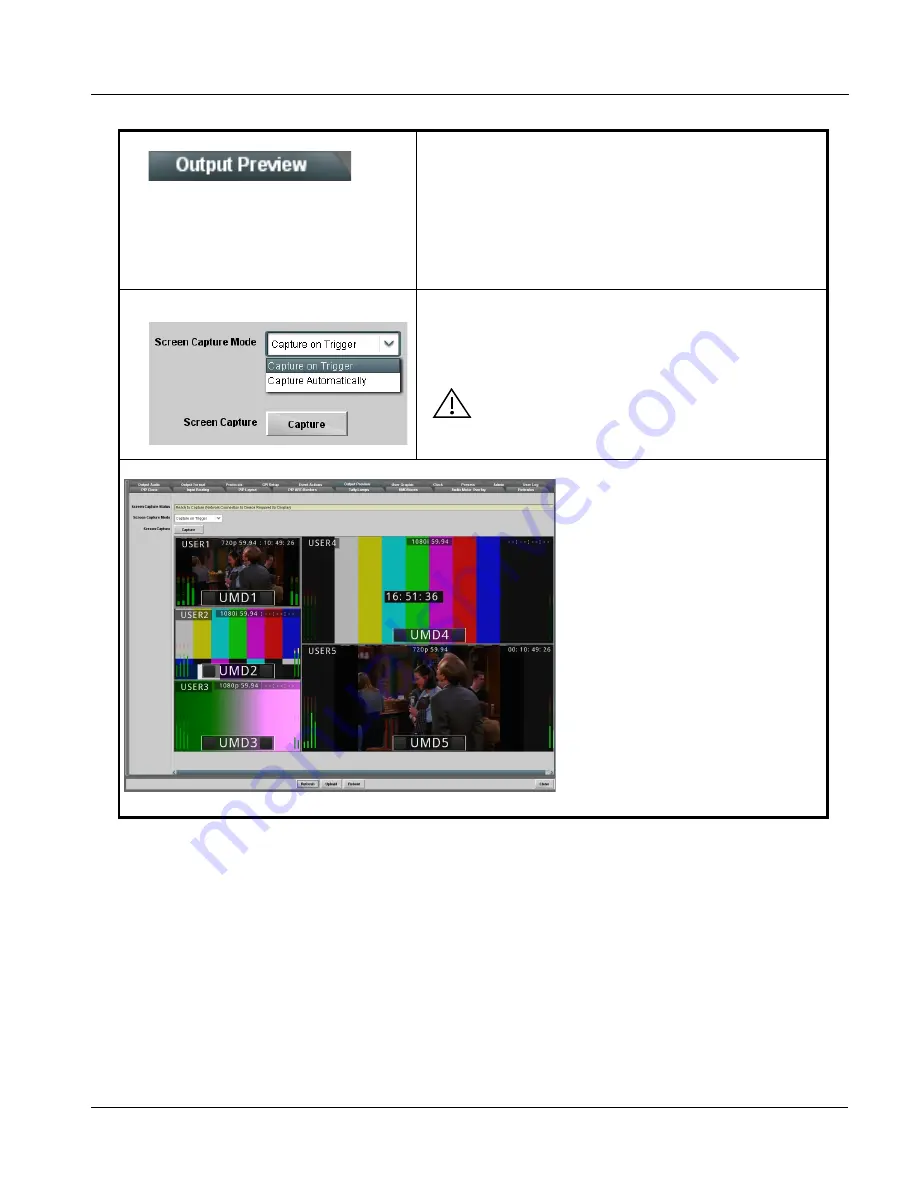
BBG1070QS-OM (V1.8)
BBG-1070-QS PRODUCT MANUAL
3-51
Setup/Operating Instructions
BBG-1070-QS Function Menu List and Descriptions
Output Preview
Output Preview displays regularly-sampled screen
captures in the device DashBoard page. The transfer of
screen image frame captures (via the device through
the DashBoard network connection) allows
over-the-network confidence assessment of input video
program content and presence over DashBoard remote
control without physical collocation with BBG-1070-QS
or its input or output steams.
• Screen Capture Mode Controls
Screen Capture Mode sets the capture/display action as follows:
• Capture on Trigger allows manually initiated screen captures which are
executed only when the Screen Capture button is pressed.
• Capture Automatically provides periodic samplings consisting of a new
capture about every 5 seconds.
It is recommended to set the Screen Capture Mode control to
Capture On Trigger (or entirely disable Output Preview) when
the preview function is no longer needed. DashBoard control
motion may lack smoothness or act “jerky” if Capture
Automatically is left enabled.
Table 3-1
BBG-1070-QS Function Menu List — continued
• When BBG-1070-QS is acquiring frame
captures (either 5-second periodic-updated
continuous images or single frame when
Capture on Trigger > Capture is invoked), the
area on the bottom of the DashBoard page
displays the multiviewer image of the input
video PiPs.
• The preview frame(s) will remain displayed in
DashBoard.
• To exit from the capture display, click on any
other DashBoard tab. DashBoard will then
resume with the normal DashBoard control
surface display.






























