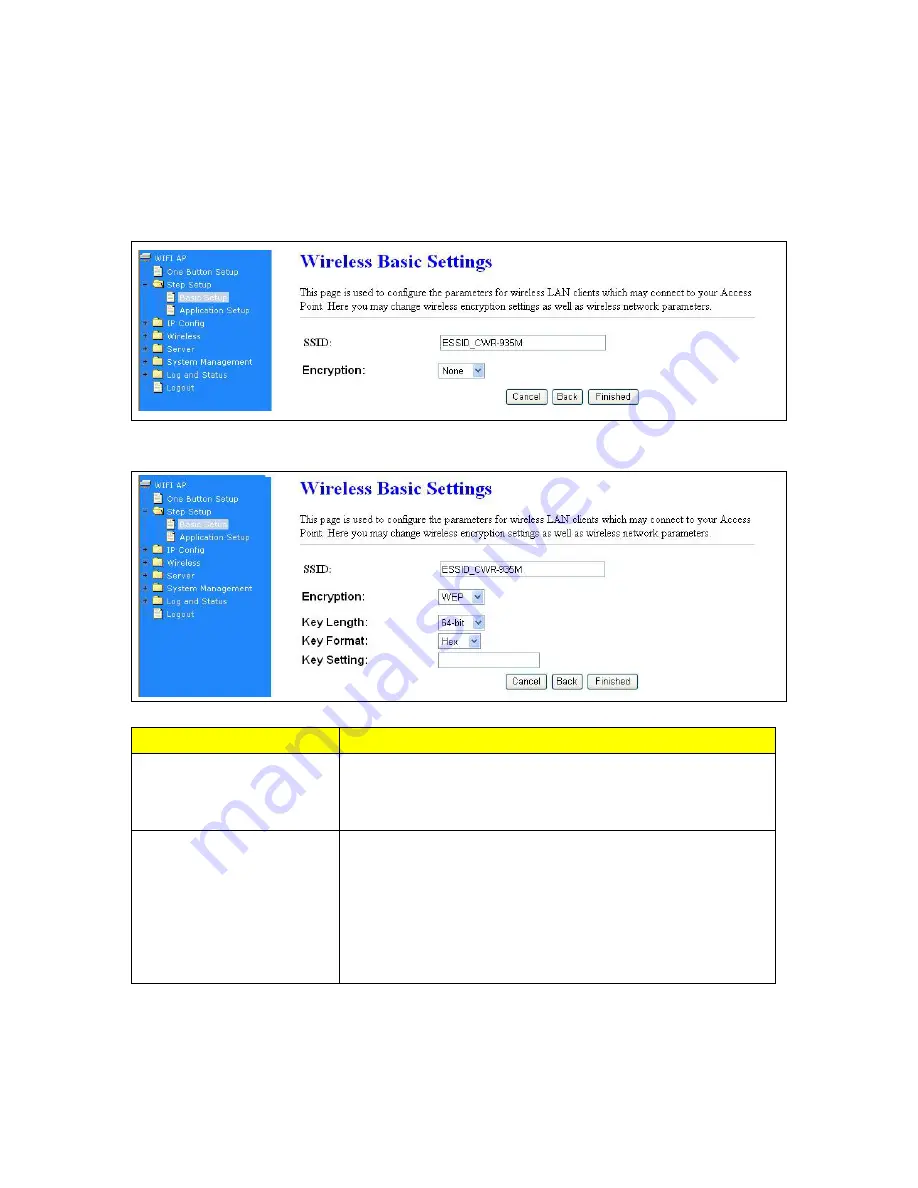
60
4.7.3 Wireless Security Setup
It’s very important to set wireless security settings properly!
If you don’t, hackers and malicious
users can reach your network and valuable data without your consent and this will cause serious
security problem.
a. Encryption -- WEP
Item
Description
Key Length
There are two types of WEP key length: 64-bit and 128-bit. Using
‘128-bit’ is safer than ’64-bit’, but will reduce some data transfer
performance.
Key Format
There are two types of key format: ASCII and Hex. When you select
a key format, the number of characters of key will be displayed. For
example, if you select ’64-bit’ as key length, and ‘Hex’ as key
format, you’ll see the message at the right of ‘Key Format’ is ‘Hex
(10 characters), which means the length of WEP key is 10
characters.
b. Encryption – WPA (WPA, WPA2, WPA2 Mixed)
WPA (Wi-Fi Protected Access) is a system to protect wireless network security. To prevent hackers,
WPA uses TKIP or AES to change key frequently.
Summary of Contents for CWR-935M
Page 1: ...1 CWR 935M Wireless N Mobile Router User Manual Version 1 0 Jun 2009 ...
Page 23: ...23 ...
Page 25: ...25 3 2 One Button Setup for AP Mode ...
Page 27: ...27 ...
Page 46: ...46 3 Enter the username and password the username is admin password is admin ...
Page 54: ...54 ...
Page 89: ...89 The following figure is the explanation ...
Page 122: ...122 Step 1 Please go to Start Printers and Faxes to add a printer Step 2 Click Add a printer ...
Page 123: ...123 Step 3 Click Next ...
Page 124: ...124 Step 4 Click the Local printer attached to this computer and then click Next ...
Page 126: ...126 Step 7 Input the IP address of CWR 935M 192 168 1 1 Router Mode and then click Next ...
Page 127: ...127 Step 8 Select the Custom and click the Settings and then click Next ...
Page 130: ...130 Step 12 Click on Finish button and all steps of setting printer server are completely ...
Page 140: ...140 ...
Page 186: ...186 Step 1 Please go to Start Printers and Faxes to add a printer Step 2 Click Add a printer ...
Page 189: ...189 Step 7 Input the IP address of CWR 935M 192 168 1 254 and then click Next ...
Page 190: ...190 Step 8 Select the Custom and click the Settings and then click Next ...
Page 192: ...192 Step 10 Click the Finish ...
Page 198: ...198 2 Please click Save to save configuration to your computer ...
Page 234: ...234 There will be a pop up screen showing the image from web camera as below example ...
Page 239: ...239 Step 1 Please go to Start Printers and Faxes to add a printer Step 2 Click Add a printer ...
Page 243: ...243 ...
Page 245: ...245 Step 10 Click the Finish ...
Page 252: ...252 b Load configuration file 1 Click Browse 2 Select configuration file then click Open ...






























