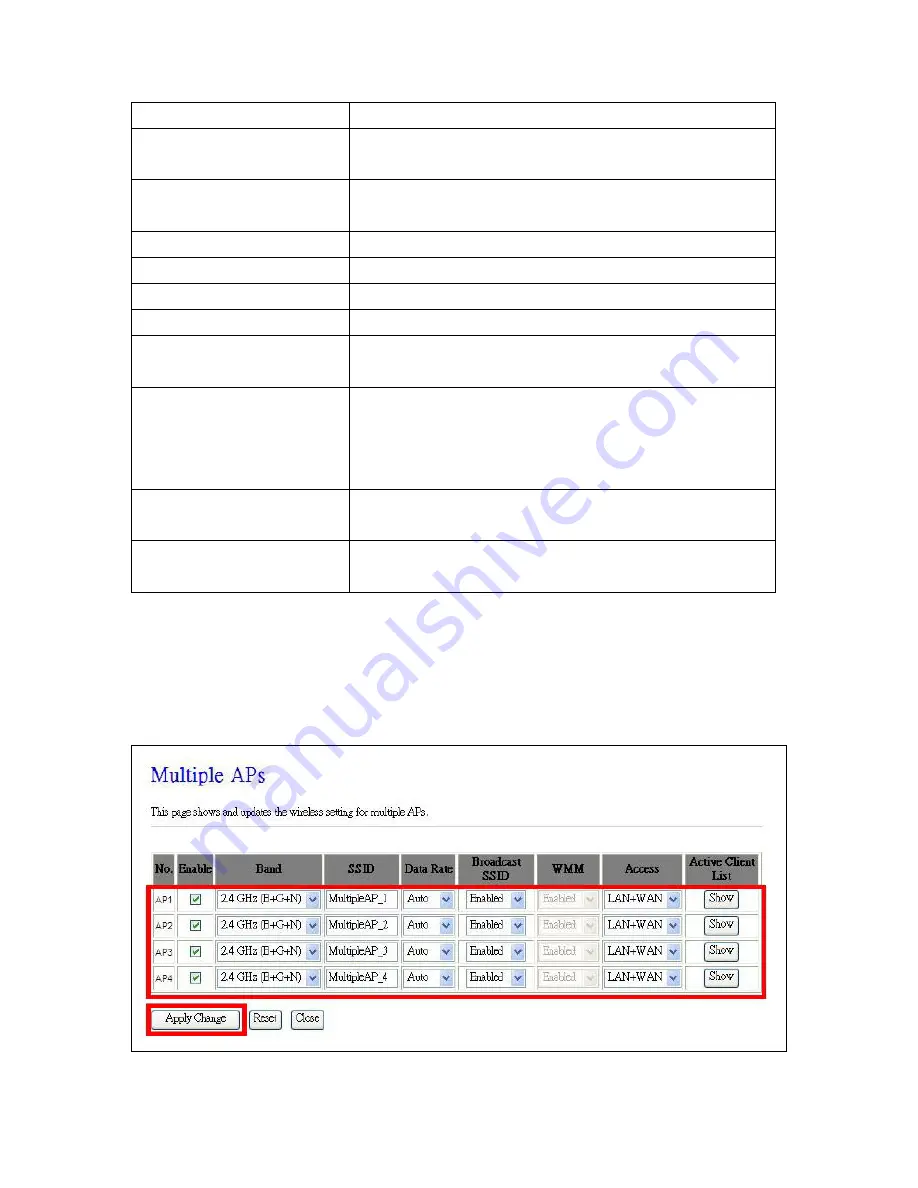
150
define to any.
Channel Width
Please select the channel width, it has 2 options: 20MHZ, and
40MHZ.
Control Sideband
Enable this function will control your router use lower or upper
channel.
Channel Number
Please select the channel; it has Auto, 1, 2~11 options.
Broadcast SSID
User may choose to enable
Broadcast SSID
or not.
Data Rate
Please select the data transmission rate.
Associated Clients
Check the AP connectors and the Wireless connecting status.
Enable MAC Clone (Single
Ethernet Client)
Clone the MAC address for ISP to identify.
Enable Universal Repeater
Mode (Action as AP and Client
simultaneously
)
Allow to equip with the wireless way conjunction upper level,
provide the bottom layer user link in wireless and wired way in the
meantime.
((Please check Note 2).
SSID of Extended Interface
While linking the upper level device in wireless way, you can set
SSID to give the bottom layer user search.
Apply Changes & Reset
Click on
Apply Changes
to save the setting data. Or you may
click on
Reset
to clear all the input data.
Note.
1. Multiple APs
Multiple APs
can provide users another 4 different SSID for connection. Users can add or limit the
properties for each connection.
Summary of Contents for CWR-935M
Page 1: ...1 CWR 935M Wireless N Mobile Router User Manual Version 1 0 Jun 2009 ...
Page 23: ...23 ...
Page 25: ...25 3 2 One Button Setup for AP Mode ...
Page 27: ...27 ...
Page 46: ...46 3 Enter the username and password the username is admin password is admin ...
Page 54: ...54 ...
Page 89: ...89 The following figure is the explanation ...
Page 122: ...122 Step 1 Please go to Start Printers and Faxes to add a printer Step 2 Click Add a printer ...
Page 123: ...123 Step 3 Click Next ...
Page 124: ...124 Step 4 Click the Local printer attached to this computer and then click Next ...
Page 126: ...126 Step 7 Input the IP address of CWR 935M 192 168 1 1 Router Mode and then click Next ...
Page 127: ...127 Step 8 Select the Custom and click the Settings and then click Next ...
Page 130: ...130 Step 12 Click on Finish button and all steps of setting printer server are completely ...
Page 140: ...140 ...
Page 186: ...186 Step 1 Please go to Start Printers and Faxes to add a printer Step 2 Click Add a printer ...
Page 189: ...189 Step 7 Input the IP address of CWR 935M 192 168 1 254 and then click Next ...
Page 190: ...190 Step 8 Select the Custom and click the Settings and then click Next ...
Page 192: ...192 Step 10 Click the Finish ...
Page 198: ...198 2 Please click Save to save configuration to your computer ...
Page 234: ...234 There will be a pop up screen showing the image from web camera as below example ...
Page 239: ...239 Step 1 Please go to Start Printers and Faxes to add a printer Step 2 Click Add a printer ...
Page 243: ...243 ...
Page 245: ...245 Step 10 Click the Finish ...
Page 252: ...252 b Load configuration file 1 Click Browse 2 Select configuration file then click Open ...






























