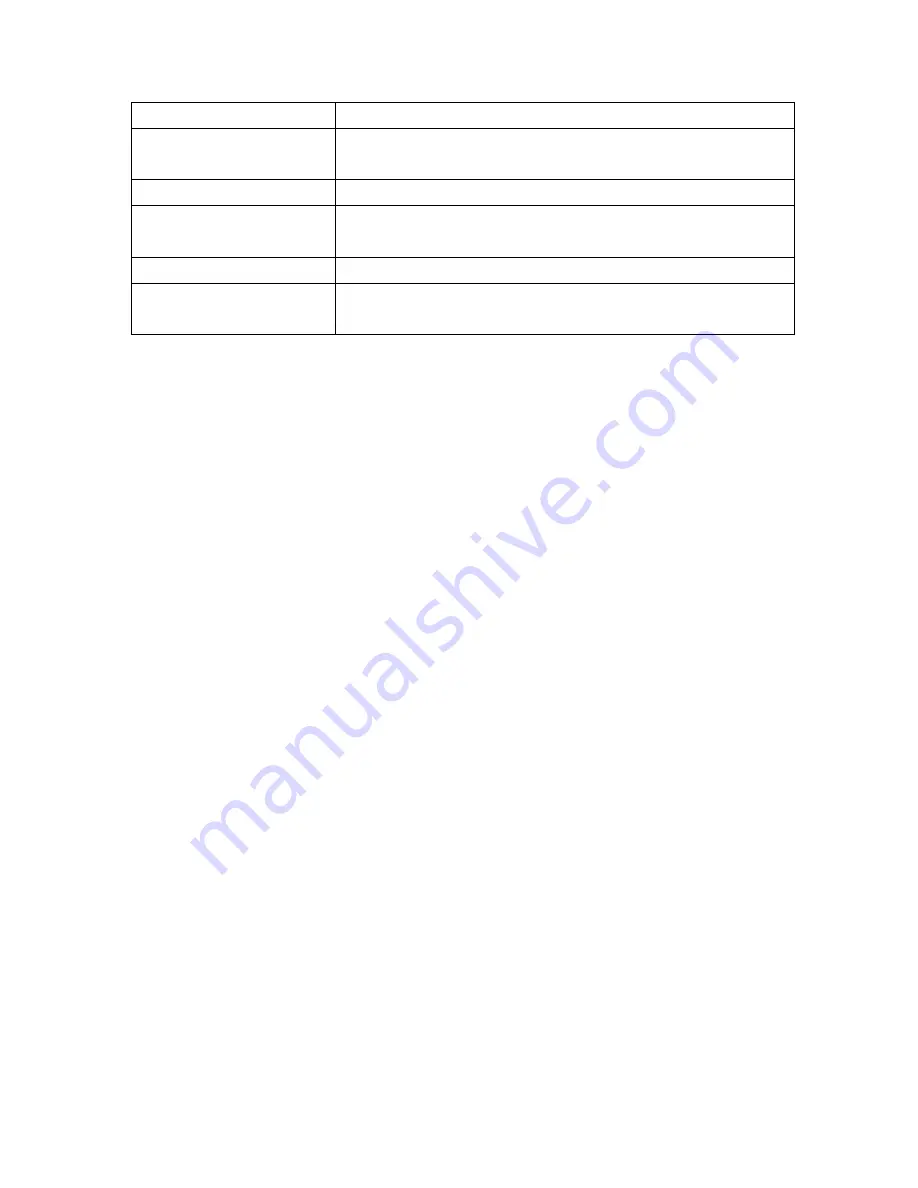
233
Remote FTP port
Input the FTP port number under URL to save image.
Remote FTP user
Input the users name you like and it will be used to save the webcam
image into the FTP server.
Remote FTP password
Input the remote password.
Remote FTP Directory
To provide option of which folder should be used for saving webcam
image.
Back
Click on
Back
button for returning to Webcam Basic Setting screen.
Apply & Changes
Click on
Apply
button to continue. Click on
Cancel
button to clean the
setting on this page.
7.3.3.3
Application of Webcam
7.4.3.3.1 Web Camera Monitoring Application
Monitor your home with a Webcam via CWR-935M. Take pictures via CWR-935M, also can do the
monitoring or recording all images into the USB HDD for reviewing. Often marketed as surveillance
tools for home or office security, network Webcams are now being employed by early adopters for
more personal matters, such as watching kids and monitoring pets. The Webcam can be remotely
accessed and controlled via a browser. Besides, to record and monitor live action with USB webcam,
also can view the image through Internet browsers or 3G mobile phones.
7.4.3.3.1.1 Web Camera Monitoring WAN connecting
Users must config with Visual Server or DMZ settings. Input 192.168.1.254 into browser blanks, and
you will see the personal account login screen appear then input your own user account and password.
After login by personal, your will see the personal control panel screen as below, please click on “
My
Webcam
”.
Summary of Contents for CWR-935M
Page 1: ...1 CWR 935M Wireless N Mobile Router User Manual Version 1 0 Jun 2009 ...
Page 23: ...23 ...
Page 25: ...25 3 2 One Button Setup for AP Mode ...
Page 27: ...27 ...
Page 46: ...46 3 Enter the username and password the username is admin password is admin ...
Page 54: ...54 ...
Page 89: ...89 The following figure is the explanation ...
Page 122: ...122 Step 1 Please go to Start Printers and Faxes to add a printer Step 2 Click Add a printer ...
Page 123: ...123 Step 3 Click Next ...
Page 124: ...124 Step 4 Click the Local printer attached to this computer and then click Next ...
Page 126: ...126 Step 7 Input the IP address of CWR 935M 192 168 1 1 Router Mode and then click Next ...
Page 127: ...127 Step 8 Select the Custom and click the Settings and then click Next ...
Page 130: ...130 Step 12 Click on Finish button and all steps of setting printer server are completely ...
Page 140: ...140 ...
Page 186: ...186 Step 1 Please go to Start Printers and Faxes to add a printer Step 2 Click Add a printer ...
Page 189: ...189 Step 7 Input the IP address of CWR 935M 192 168 1 254 and then click Next ...
Page 190: ...190 Step 8 Select the Custom and click the Settings and then click Next ...
Page 192: ...192 Step 10 Click the Finish ...
Page 198: ...198 2 Please click Save to save configuration to your computer ...
Page 234: ...234 There will be a pop up screen showing the image from web camera as below example ...
Page 239: ...239 Step 1 Please go to Start Printers and Faxes to add a printer Step 2 Click Add a printer ...
Page 243: ...243 ...
Page 245: ...245 Step 10 Click the Finish ...
Page 252: ...252 b Load configuration file 1 Click Browse 2 Select configuration file then click Open ...






























