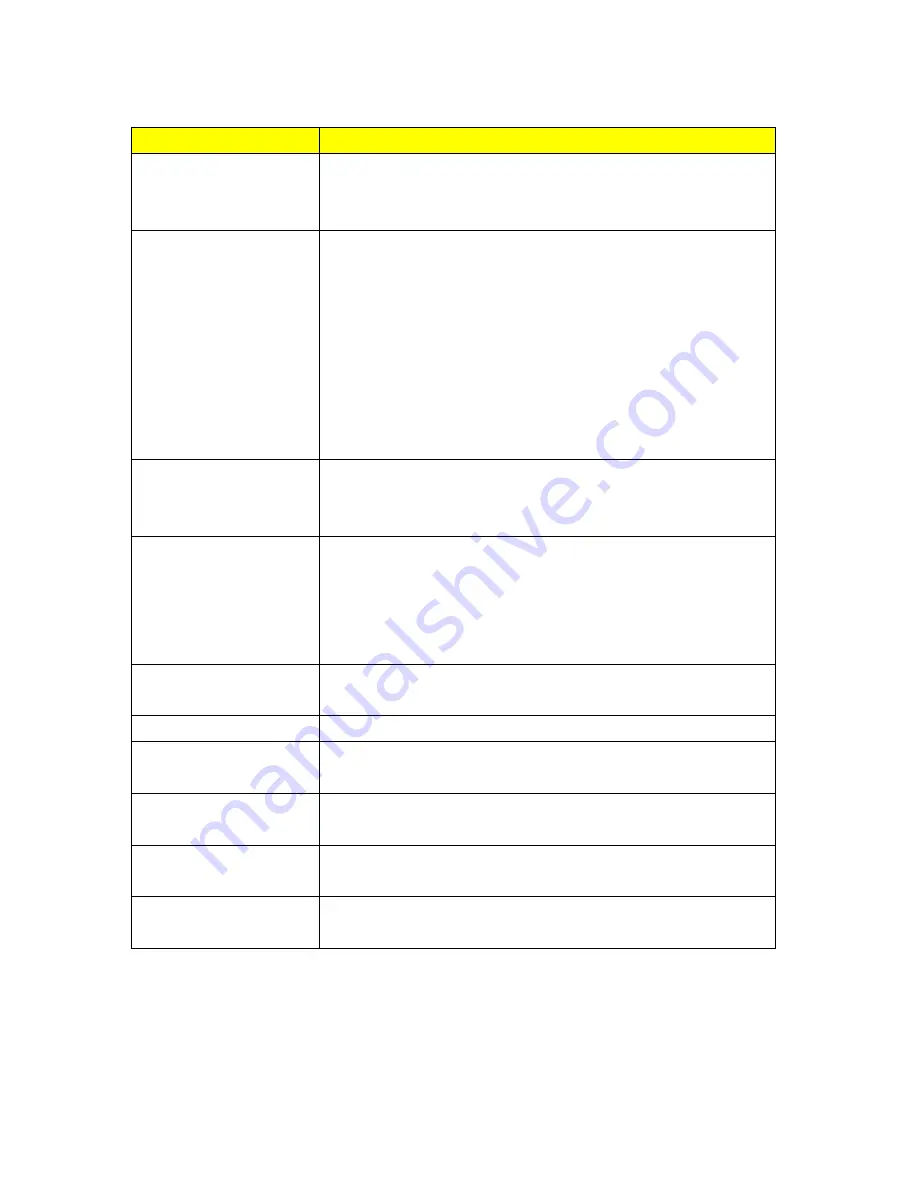
215
Item
Description
Fragment Threshold
To identify the maxima length of packet, the over length packet will be
fragmentized. The allowed range is 256-2346, and default length is
2346 Bytes.
RTS Threshold
This value should remain at its default setting of 2347. The range is
0~2347. Should you encounter inconsistent data flow, only minor
modifications are recommended. If a network packet is smaller than
the present RTS threshold size, the RTS/CTS mechanism will not be
enabled. The router sends Request to Send (RTS) frames to a
particular receiving station and negotiates the sending of a data frame.
After receiving an RTS, the wireless station responds with a Clear to
Send (CTS) frame to acknowledge the right to begin transmission. Fill
the range from 0 to 2347 into this blank.
Beacon Interval
Beacons are packets sent by an access point to synchronize a wireless
network. Specify a beacon interval value. The allowed setting range is
20-1024 ms.
Preamble Type
Preamble is the first subfield of PPDU, which is the appropriate frame
format form transmission to PHY (Physical layer). There are two
options, Short Preamble and Long Preamble. The Short Preamble
option improves throughput performance. Select the suit Preamble as
Short or Long Preamble.
IAPP
Inter Access Point Protocol. Allow seamless roaming between Access
Points in your wireless network.
Protection
Please select to enable wireless protection or not.
Aggregation
Enable this function will combine several packets to one and transmit
it. It can reduce the problem when mass packets are transmitting.
Short GI
Users can get better wireless transmission efficiency when they enable
this function.
RF Output Power
Users can adjust the RF output power to get the best wireless
connection. Users can choose from 100%, 70%, 50%, 35%, and 15%.
Apply Changes & Reset
Click on
Apply Changes
to save the setting data. Or you may click on
Reset
to clear all the input data.
Summary of Contents for CWR-935M
Page 1: ...1 CWR 935M Wireless N Mobile Router User Manual Version 1 0 Jun 2009 ...
Page 23: ...23 ...
Page 25: ...25 3 2 One Button Setup for AP Mode ...
Page 27: ...27 ...
Page 46: ...46 3 Enter the username and password the username is admin password is admin ...
Page 54: ...54 ...
Page 89: ...89 The following figure is the explanation ...
Page 122: ...122 Step 1 Please go to Start Printers and Faxes to add a printer Step 2 Click Add a printer ...
Page 123: ...123 Step 3 Click Next ...
Page 124: ...124 Step 4 Click the Local printer attached to this computer and then click Next ...
Page 126: ...126 Step 7 Input the IP address of CWR 935M 192 168 1 1 Router Mode and then click Next ...
Page 127: ...127 Step 8 Select the Custom and click the Settings and then click Next ...
Page 130: ...130 Step 12 Click on Finish button and all steps of setting printer server are completely ...
Page 140: ...140 ...
Page 186: ...186 Step 1 Please go to Start Printers and Faxes to add a printer Step 2 Click Add a printer ...
Page 189: ...189 Step 7 Input the IP address of CWR 935M 192 168 1 254 and then click Next ...
Page 190: ...190 Step 8 Select the Custom and click the Settings and then click Next ...
Page 192: ...192 Step 10 Click the Finish ...
Page 198: ...198 2 Please click Save to save configuration to your computer ...
Page 234: ...234 There will be a pop up screen showing the image from web camera as below example ...
Page 239: ...239 Step 1 Please go to Start Printers and Faxes to add a printer Step 2 Click Add a printer ...
Page 243: ...243 ...
Page 245: ...245 Step 10 Click the Finish ...
Page 252: ...252 b Load configuration file 1 Click Browse 2 Select configuration file then click Open ...






























