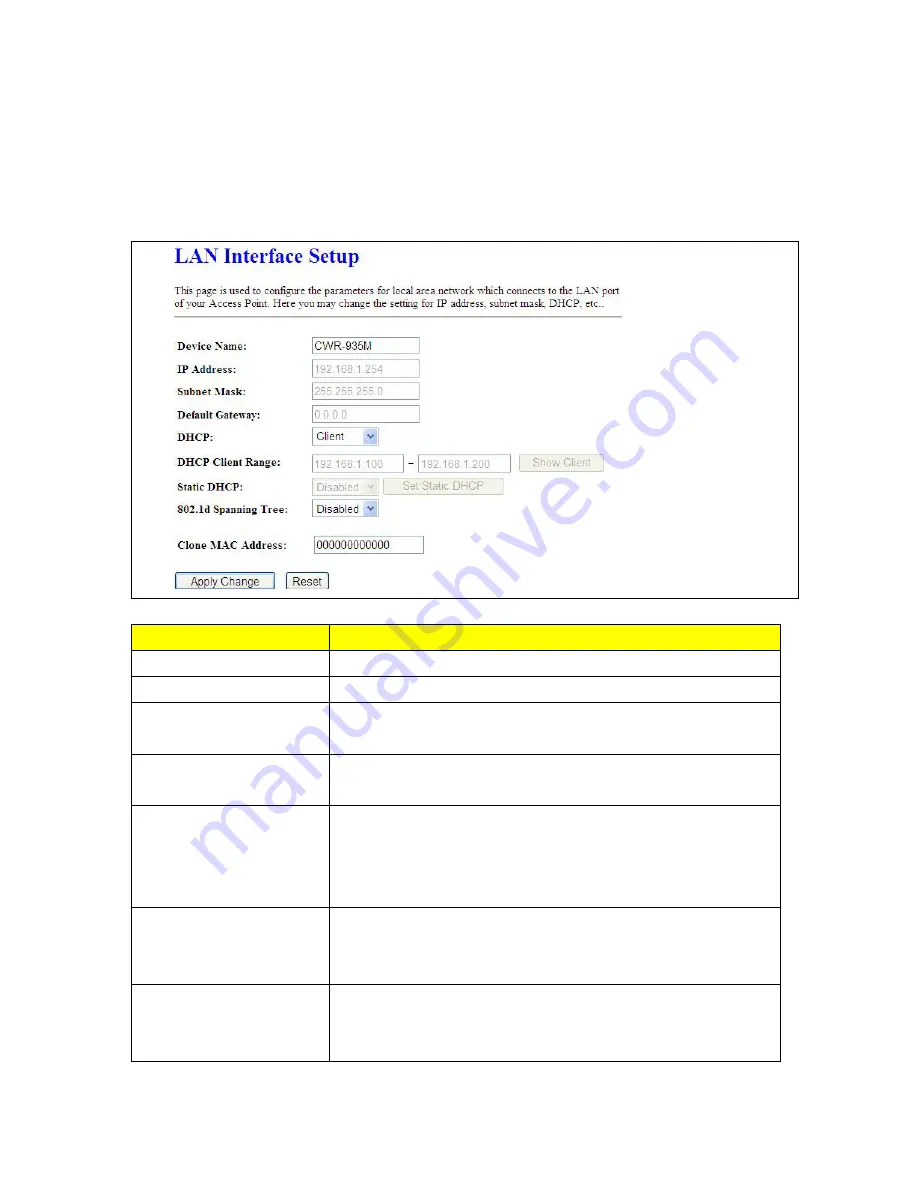
210
7.1.2 LAN Interface Setup
This page is used to configure for local area network which connects to the LAN port of your Access
Point. Here users may change the setting for IP address, Subnet Mask, DHCP, etc.
Item
Description
Device Name
The name of device
IP Address
The default IP address is
192.168.1.254
(recommend).
Subnet Mask
Please enter the Subnet Mask address; it should be
255.255.255.0
for
the most time.
Default Gateway
Please enter the Default Gateway address. If you don’t know the
address, please contact your ISP.
DHCP
Users can choose to enable DHCP service or not. The DHCP server
will give an unused IP address to a computer which is requesting for
one. That computer must be a DHCP client, and then it can obtain an
IP address automatically.
DHCP Client Range
The default value is 192.168.1.100 - 192.168.1.200. The DHCP server
will assign an IP to a computer from this range. The
Show Client
will
display every assigned IP address, MAC address, and expired time.
802.1d Spanning Tree
IEEE 802.1d
Spanning Tree Protocol
(
STP
) is a link layer network
protocol that ensures a loop-free topology for any bridged LAN, This
function is optional.
3
Summary of Contents for CWR-935M
Page 1: ...1 CWR 935M Wireless N Mobile Router User Manual Version 1 0 Jun 2009 ...
Page 23: ...23 ...
Page 25: ...25 3 2 One Button Setup for AP Mode ...
Page 27: ...27 ...
Page 46: ...46 3 Enter the username and password the username is admin password is admin ...
Page 54: ...54 ...
Page 89: ...89 The following figure is the explanation ...
Page 122: ...122 Step 1 Please go to Start Printers and Faxes to add a printer Step 2 Click Add a printer ...
Page 123: ...123 Step 3 Click Next ...
Page 124: ...124 Step 4 Click the Local printer attached to this computer and then click Next ...
Page 126: ...126 Step 7 Input the IP address of CWR 935M 192 168 1 1 Router Mode and then click Next ...
Page 127: ...127 Step 8 Select the Custom and click the Settings and then click Next ...
Page 130: ...130 Step 12 Click on Finish button and all steps of setting printer server are completely ...
Page 140: ...140 ...
Page 186: ...186 Step 1 Please go to Start Printers and Faxes to add a printer Step 2 Click Add a printer ...
Page 189: ...189 Step 7 Input the IP address of CWR 935M 192 168 1 254 and then click Next ...
Page 190: ...190 Step 8 Select the Custom and click the Settings and then click Next ...
Page 192: ...192 Step 10 Click the Finish ...
Page 198: ...198 2 Please click Save to save configuration to your computer ...
Page 234: ...234 There will be a pop up screen showing the image from web camera as below example ...
Page 239: ...239 Step 1 Please go to Start Printers and Faxes to add a printer Step 2 Click Add a printer ...
Page 243: ...243 ...
Page 245: ...245 Step 10 Click the Finish ...
Page 252: ...252 b Load configuration file 1 Click Browse 2 Select configuration file then click Open ...
















































