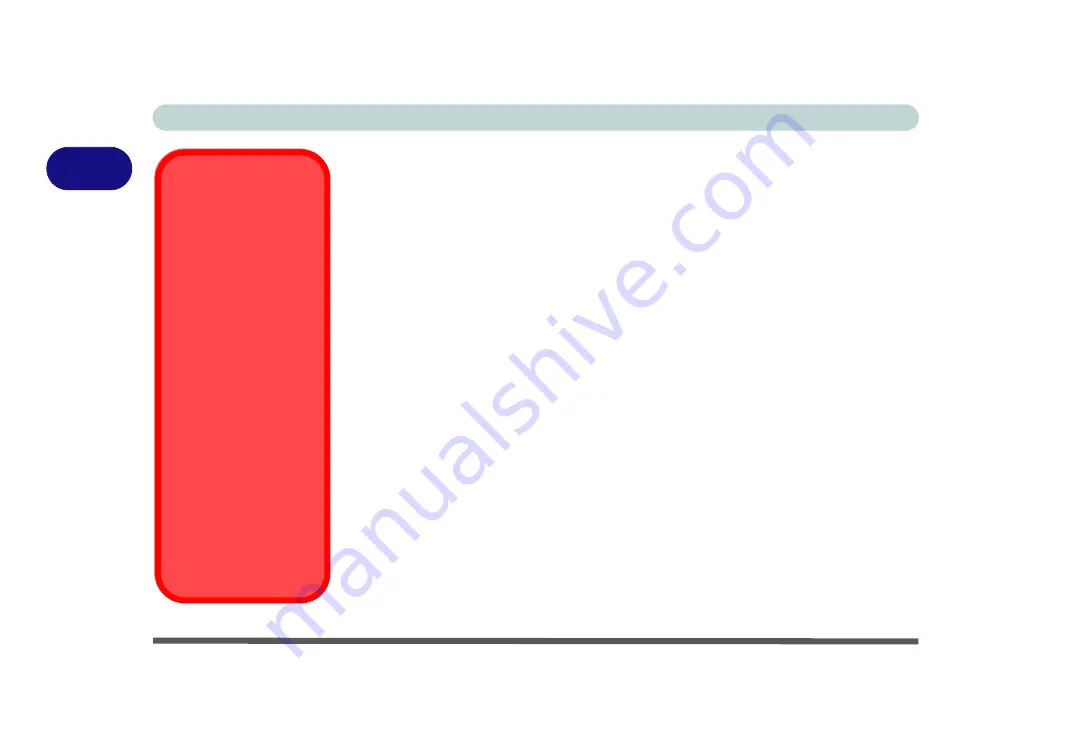
Storage Devices, Mouse, Audio & Printer
2 - 4 Optical Device
2
Handling CDs or DVDs
Proper handling of your CDs/DVDs will prevent them from being damaged. Please
follow the advice below to make sure that the data stored on your CDs/DVDs can be
accessed.
Note the following:
• Hold the CD or DVD by the edges; do not touch the surface of the disc.
• Use a clean, soft, dry cloth to remove dust or fingerprints.
• Do not write on the surface with a pen.
• Do not attach paper or other materials to the surface of the disc.
• Do not store or place the CD or DVD in high-temperature areas.
• Do not use benzene, thinner, or other cleaners to clean the CD or DVD.
• Do not bend the CD or DVD.
• Do not drop or subject the CD or DVD to shock.
CD Emergency Eject
If you need to manually
eject a CD (e.g. due to
an unexpected power
interruption) you may
push the end of a
straightened paper clip
into the emergency eject
hole. However please
do NOT use a sharp-
ened pencil or similar
object that may break
and become lodged in
the hole.
Disk Eject Warning
Don’t try to remove a
CD/DVD while the sys-
tem is accessing it. This
may cause the system
to “crash”.
Summary of Contents for M570TU
Page 1: ......
Page 2: ......
Page 16: ...XIV Preface...
Page 42: ...Quick Start Guide 1 20 1...
Page 54: ...Storage Devices Mouse Audio Printer 2 12 2...
Page 94: ...BIOS Utilities 5 16 5...
Page 113: ...Modules PC Camera Module 7 9 7 Figure 7 5 Audio Setup for PC Camera Right click...
Page 154: ...Modules 7 50 7...
Page 170: ...Troubleshooting 8 16 8...
Page 176: ...Interface Ports Jacks A 6 A...
















































