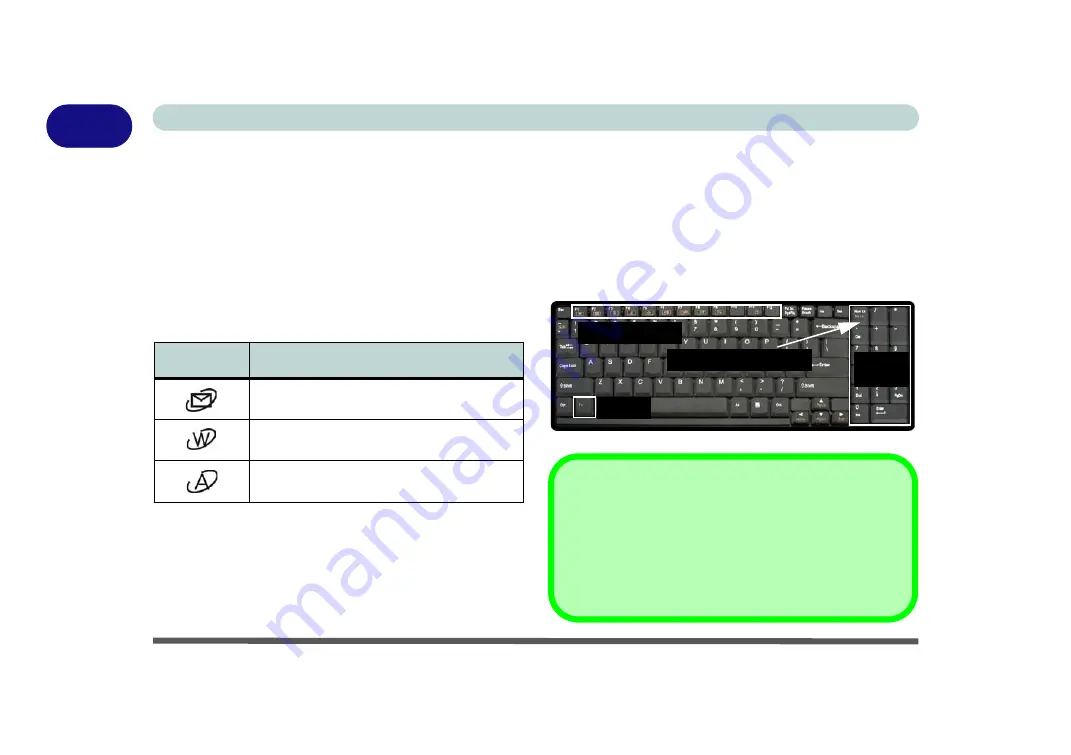
Quick Start Guide
1 - 10 Hot Key Buttons & Keyboard
1
Hot Key Buttons & Keyboard
These buttons give instant access to the default Inter-
net browser and e-mail program, and to Silent Mode*
with one quick button press. To use the “user-defined
application Hot Key Button”, you must install the driv-
er (see
for configuration in-
structions.
Table 1 - 3 - Hot Key Buttons
*When enabled,
Silent Mode
will reduce fan noise
and save power consumption. Note this may reduce
computer performance.
The keyboard has a numerical keypad for easy numer-
ic data input, and features Function Keys to allow you
to change operational features instantly.
Activate the
Number Lock
feature by pressing the
Num Lk
key at the top right of the keyboard. You may
check if
Number Lock
is enabled by looking at the
LED status indicators.
Figure 1 - 5 - Keyboard
Hot Key
Function
Activate the Default E-Mail Browser
Activate the Default Internet Program
Toggle *Silent Mode (for power saving)
Function Keys
Fn Key
Num Lk & Scr Lk Keys
Numeric
Keypad
Special Characters
Some software applications allow the number-keys to be used
with
Alt
to produce special characters. These special charac-
ters can only be produced by using the numeric keypad. Regu-
lar number keys (in the upper row of the keyboard) will not work.
Make sure that
Num Lk
is on.
Summary of Contents for M570TU
Page 1: ......
Page 2: ......
Page 16: ...XIV Preface...
Page 42: ...Quick Start Guide 1 20 1...
Page 54: ...Storage Devices Mouse Audio Printer 2 12 2...
Page 94: ...BIOS Utilities 5 16 5...
Page 113: ...Modules PC Camera Module 7 9 7 Figure 7 5 Audio Setup for PC Camera Right click...
Page 154: ...Modules 7 50 7...
Page 170: ...Troubleshooting 8 16 8...
Page 176: ...Interface Ports Jacks A 6 A...






























