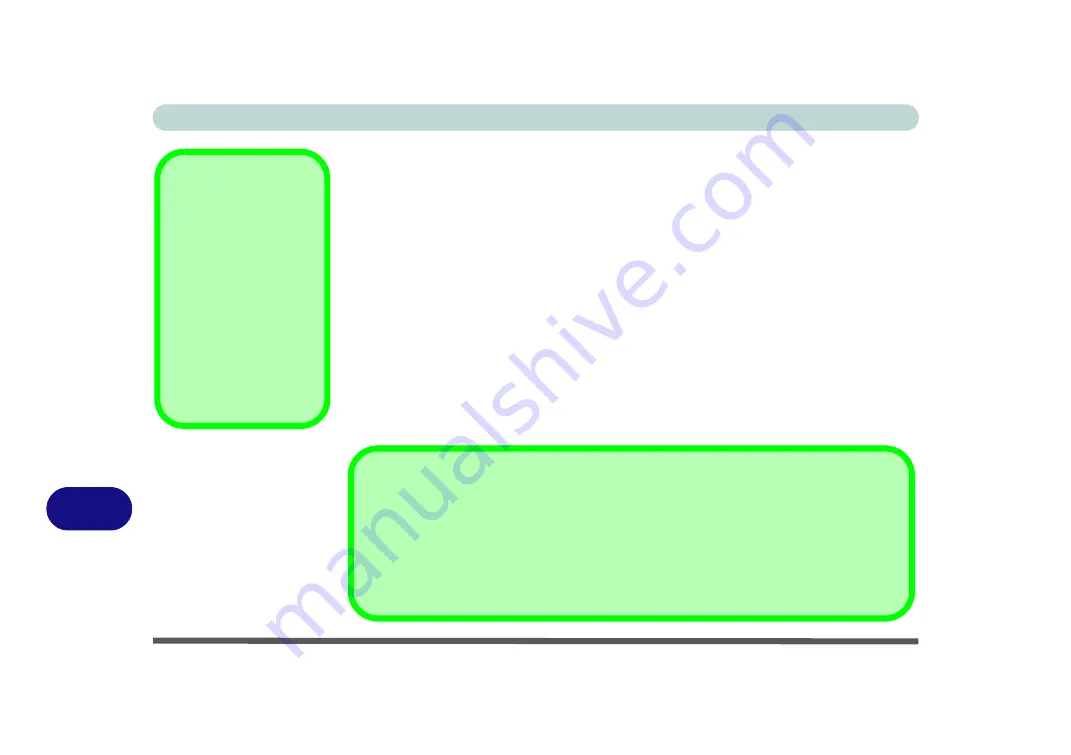
NVIDIA Video Driver Controls
B - 8 Attaching Other Displays
B
HDMI Notes
• Connect a device with HDMI support to the HDMI-Out port
BEFORE
attempt-
ing to play audio/video sources through the device.
• If you disconnect the HDMI cable the default audio playback device will not
revert to speakers until the computer is restarted (if you do not wish to restart the
computer then go to the
Sound
control panel and select
Speakers
as the default
audio playback device).
HDMI Video Configuration
1.
Connect an HDMI cable from the HDMI-Out port to your external display.
2.
Configure your external display as per the instructions in
“Configuring an
External Display using the NVIDIA Control Panel” on page B - 6
.
3.
Set up your external display (TV or LCD) for HDMI input (see your display device
manual).
4.
You can now play video/audio sources through your external display.
Other Applications
If you are using a third
party application to play
DVDs etc. you will need
to consult the applica-
tion’s documentation to
see the appropriate au-
dio configuration (the
application must support
digital to analog transla-
tion).
NVIDIA GeForce 8800M GTX/9800M GT Video Cards HDMI Audio Support
Note that NVIDIA GeForce 8800M GTX/9800M GT video cards do not support High Defini-
tion Audio through HDMI. When connecting these video cards to an external display (using
an HDMI cable), it is recommended that you use a third party video application (e.g Power
DVD) that provides appropriate audio decoding to play DVD’s etc. Alternatively you can out-
put audio through an alternative source to the HDMI connection.
Summary of Contents for M570TU
Page 1: ......
Page 2: ......
Page 16: ...XIV Preface...
Page 42: ...Quick Start Guide 1 20 1...
Page 54: ...Storage Devices Mouse Audio Printer 2 12 2...
Page 94: ...BIOS Utilities 5 16 5...
Page 113: ...Modules PC Camera Module 7 9 7 Figure 7 5 Audio Setup for PC Camera Right click...
Page 154: ...Modules 7 50 7...
Page 170: ...Troubleshooting 8 16 8...
Page 176: ...Interface Ports Jacks A 6 A...






























