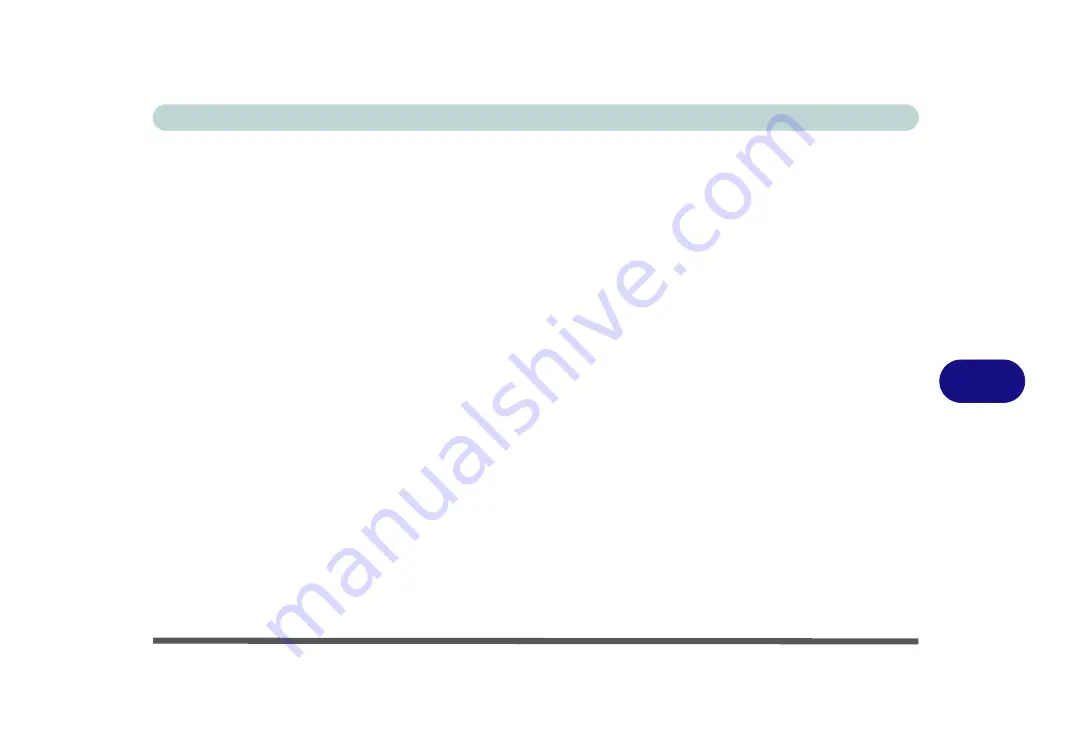
Modules
Trusted Platform Module 7 - 29
7
Partitioning a Hard Disk for BitLocker Drive Encryption
1.
Make sure the
Microsoft Windows Vista OS
disc
is inserted in the CD/DVD drive.
2.
As the computer starts up, press a key when you see the message “
Press any
key to boot from CD or DVD
”.
3.
In the initial screen choose your
Language to install
,
Time and currency format
,
Keyboard or input method
and then click
Next
.
4.
Click
Repair your computer
(at the bottom left of the screen).
5.
Make sure no O/S is selected in the
System Recovery Options
window (click in
an empty area of the window below any listed entries to do this) and click
Next
.
6.
Click
Command Prompt
.
7.
When the command prompt appears type “
diskpart
” and press
Enter
.
8.
When the DISKPART> prompt appears type “
select disk 0
” and press
Enter
.
9.
Type “
clean
” and press
Enter
to erase the existing partition table.
10. Type “
create partition primary size = 1500
” and press
Enter
to set the partition
you are creating as a primary partition.
11. Type “
assign letter = S
” and press
Enter
to designate this partition as the “
S
”
partition.
12. Type “
active
” and press
Enter
to set the new partition as active.
13. Type “
create partition primary
” and press
Enter
to create another primary
partition (you will install
Windows
on this primary partition).
14. Type “
assign letter = C
” and press
Enter
to designate this partion as the “
C
”
partition.
15. Type “
list volume
” to see details of the created partitions.
16. Type “
exit
” and press
Enter
to exit the diskpart application.
17. Type “
format C: /y /q /fs:NTFS
” and press
Enter
to format the “
C
” volume.
18. Type “
format S: /y /q /fs:NTFS
” and press
Enter
to format the “
S
” volume.
Summary of Contents for M570TU
Page 1: ......
Page 2: ......
Page 16: ...XIV Preface...
Page 42: ...Quick Start Guide 1 20 1...
Page 54: ...Storage Devices Mouse Audio Printer 2 12 2...
Page 94: ...BIOS Utilities 5 16 5...
Page 113: ...Modules PC Camera Module 7 9 7 Figure 7 5 Audio Setup for PC Camera Right click...
Page 154: ...Modules 7 50 7...
Page 170: ...Troubleshooting 8 16 8...
Page 176: ...Interface Ports Jacks A 6 A...






























