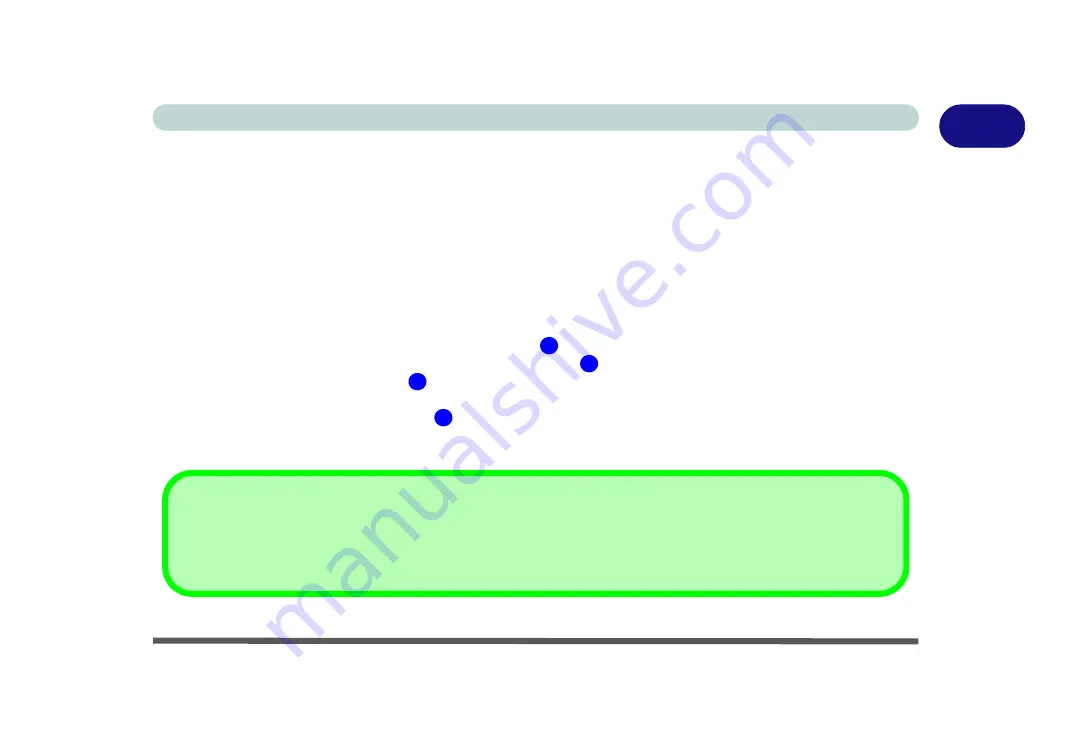
Video Features 1 - 17
Quick Start Guide
1
Video Features
You can configure display options, from the
Display Settings
control panel in
Windows
as long as the appro-
priate
video driver
is installed. For more detailed video information see
“NVIDIA Video Driver Controls” on
.
To access
Display Settings
in
Windows
:
1. Click
Start
, and click
Control Panel
(or point to
Settings
and click
Control Panel
).
2. Click
Adjust screen resolution
under the
Appearance and Personalization
menu (or double-click
Personalization > Display Settings
).
3. Move the slider to the preferred setting in
Resolution:
(
Figure 1 - 11 on page 1 - 18
).
4. Click the arrow, and scroll to the preferred setting In
Colors:
(
Figure 1 - 11 on page 1 - 18
).
5. Click
Advanced Settings
(button)
(
Figure 1 - 11 on page 1 - 18
).
6. Click
GeForce.....
(tab).
7. Click
Start the
NVIDIA Control Panel
(
Figure 1 - 11 on page 1 - 18
) to access the control panel.
8. The
NVIDIA Control Panel
can also be accessed by right-clicking the desktop, and then clicking
NVIDIA
Control Panel
(or from the
NVIDIA Control Panel
in the
Windows
control panel).
1
2
3
4
Video Card Options
Note that card types, specifications and drivers are subject to continual updates and changes. Check with your service center for the latest
details on video cards supported.
Summary of Contents for M570TU
Page 1: ......
Page 2: ......
Page 16: ...XIV Preface...
Page 42: ...Quick Start Guide 1 20 1...
Page 54: ...Storage Devices Mouse Audio Printer 2 12 2...
Page 94: ...BIOS Utilities 5 16 5...
Page 113: ...Modules PC Camera Module 7 9 7 Figure 7 5 Audio Setup for PC Camera Right click...
Page 154: ...Modules 7 50 7...
Page 170: ...Troubleshooting 8 16 8...
Page 176: ...Interface Ports Jacks A 6 A...






























