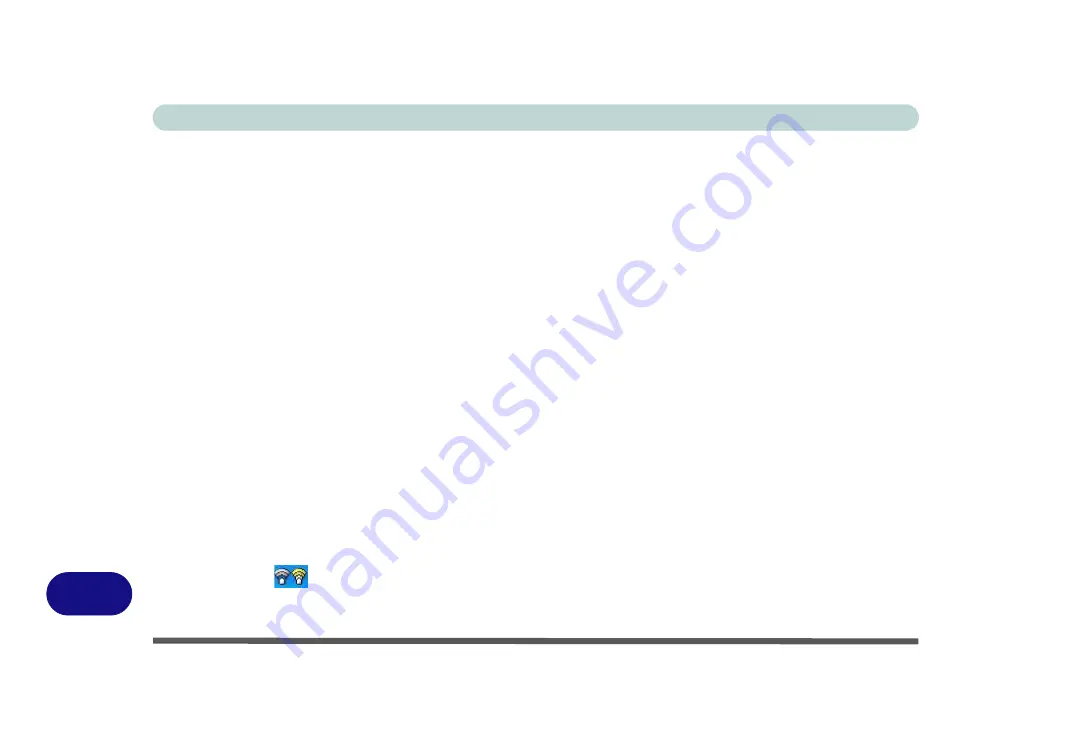
Windows XP Information
D - 42 WLAN Module
D
Intel WLAN Driver Installation
1.
Make sure the module is powered on, then insert the
Device Drivers & Uti User’s Manual
disc
into the CD/DVD drive.
2. Click
Option Drivers
(button).
3. Click
2.Install Wireless Lan Driver > Yes
.
4. Click
Next > Next
to link to the required prerequisites on the internet.
5. Click
Download
(button) to download the
Windows Installer
executable (.exe) file to the computer’s
hard disk.
6. Double-click the downloaded file (or click the
Run
button) to install
Windows Installer
and follow
the on-screen instructions for file installation.
7. You will be required to restart the computer to complete the file installation.
8. Repeat steps
1
to
4
to get to the appropriate download location
.
9. Click
Download
(button) to download the
Microsoft MSXML
file to the computer’s hard disk (if you
are unsure of which file to download for you processor you can click
Run
instead of saving the file,
and you will be informed if the file is appropriate or not).
10. Follow the on-screen instructions for file installation.
11. After the files have been installed click
Next
.
12. Click the button to accept the license and click
Next > Next
.
13. Click
Finish
to complete the installation.
14. Configure the settings by going to the
Intel PROSet Wireless WiFi Connection Utility
(
Start > Pro-
grams/All Programs > Intel PROSet Wireless WiFi Connection Utility
), or by double-clicking the
taskbar icon
.
15. Click to select any available network, and click
Connect
to establish a connection.
Summary of Contents for M570TU
Page 1: ......
Page 2: ......
Page 16: ...XIV Preface...
Page 42: ...Quick Start Guide 1 20 1...
Page 54: ...Storage Devices Mouse Audio Printer 2 12 2...
Page 94: ...BIOS Utilities 5 16 5...
Page 113: ...Modules PC Camera Module 7 9 7 Figure 7 5 Audio Setup for PC Camera Right click...
Page 154: ...Modules 7 50 7...
Page 170: ...Troubleshooting 8 16 8...
Page 176: ...Interface Ports Jacks A 6 A...























