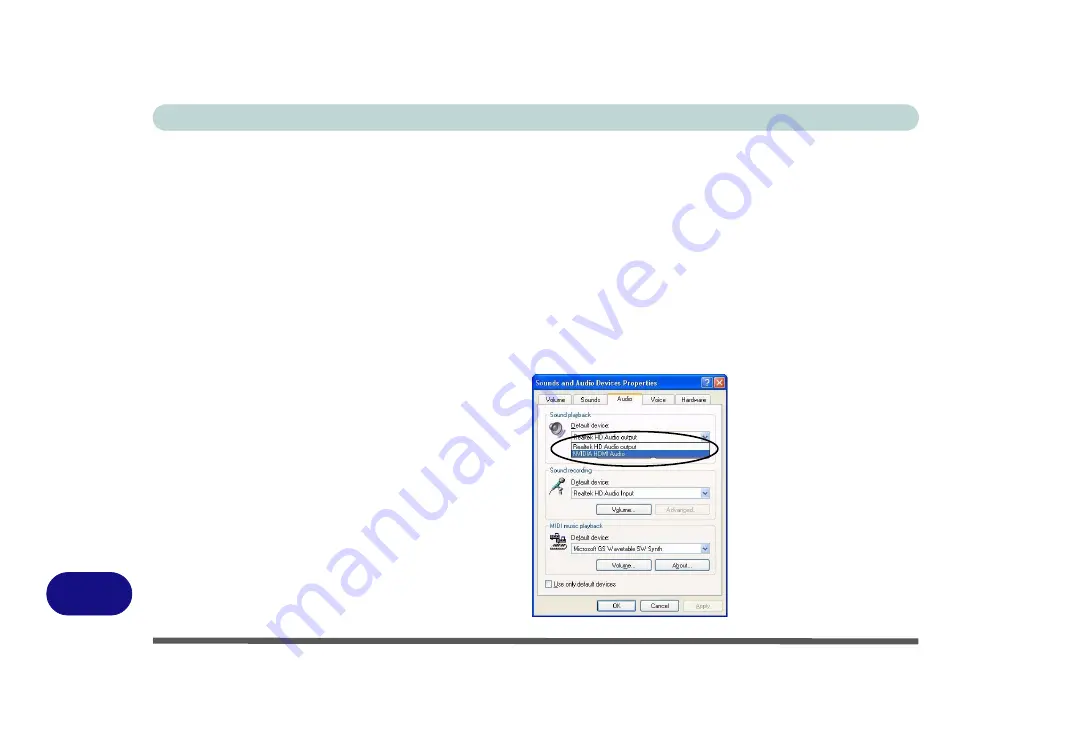
Windows XP Information
D - 14 NVIDIA Video Driver Controls
D
HDMI Audio Configuration
As HDMI (High-Definition Multimedia Interface) carries both
audio
and video sig-
nals you will need to configure the audio output as per the instructions below.
Windows Audio Setup for HDMI
1. Connect a device with HDMI support to the HDMI-Out port.
2. Go to the
Start
menu and point to
Settings
(or just click
Control Panel
) and click
Control Panel
, then double-click the
Sounds & Audio Devices
icon (
Sounds,
Speech, and Audio Devices
in Category View).
3. Click
Audio (tab)
.
4. Click
Default device
(
Sound Playback
) and select
NVIDIA HDMI Audio
.
5. Click
OK
to close the control panel (see overleaf).
Figure D - 9
Sounds and Audio
Devices Properties
Summary of Contents for M570TU
Page 1: ......
Page 2: ......
Page 16: ...XIV Preface...
Page 42: ...Quick Start Guide 1 20 1...
Page 54: ...Storage Devices Mouse Audio Printer 2 12 2...
Page 94: ...BIOS Utilities 5 16 5...
Page 113: ...Modules PC Camera Module 7 9 7 Figure 7 5 Audio Setup for PC Camera Right click...
Page 154: ...Modules 7 50 7...
Page 170: ...Troubleshooting 8 16 8...
Page 176: ...Interface Ports Jacks A 6 A...






























