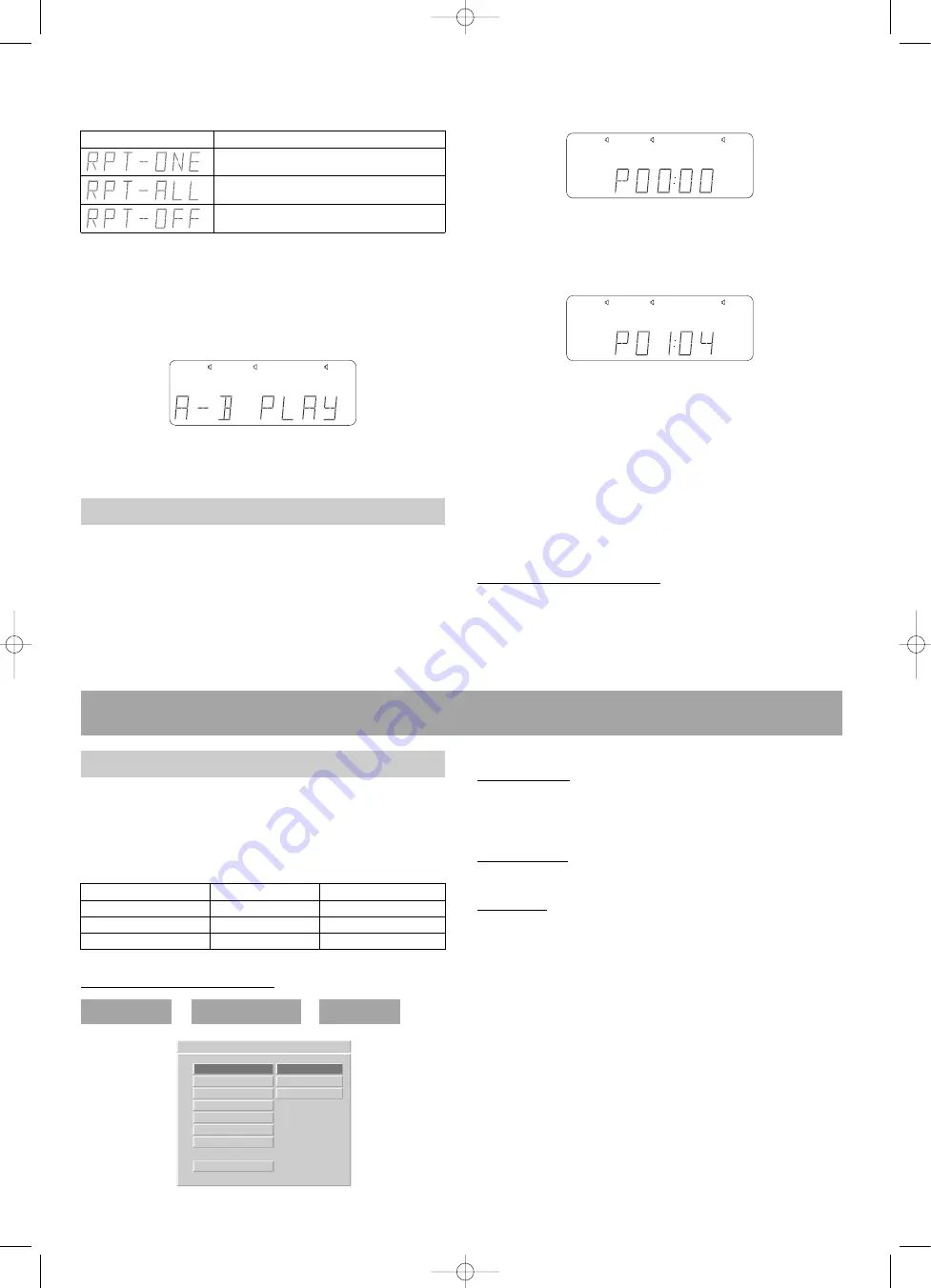
Device configuration (setup)
You can adapt the following options in the
GENERAL
PAGE
to your individual requirements. To do this, the de-
vice must be switched on in DVD operating mode. You
can check which changes are required using the following
table.
Menu display:
Factory settings:
Picture format
TV DISPLAY
NORMAL / PS
Info camera angle
ANGLE MARK
ON
Screen saver
SCR SAVER
OFF
Selecting the picture format:
Select with the
»
/
«
buttons 21...
NORMAL / PS, when a 4:3 television is connected that is
being operated in "ZOOM"-Mode. When playing back
a broadcast in 16:9 format, the picture fills the entire
screen; the picture information at the sides can no lon-
ger be seen.
NORMAL / LB, whena normal 4:3 television is connected.
Black borders appear on the top and bottom of the
screen when playing back a 16:9 format broadcast.
WIDE 16:9, when a 16:9 television is connected. On play-
ing back 16:9 broadcasts, the picture fills up the entire
screen.
Confirm the setting with
»ENTER«
21. Press
»SETUP«
button 20 to quit the menu.
Note:
– The same picture format must be selected on the
connected television.
– If the information for the selected picture format does
not exist on the CDE, with someCDs, playback is then
automatically carried out in the normal 4:3 format.
Otherwise, another picture format must be manually
selected.
TV DISPLAY
NORMAL/ PS
TV TYPE
NORMAL/ LB
VIDEO OUT
WIDE 16:9
ANGLE MARK
OSD LANG
AUDIO OUT
SCR SAVER
MAIN PAGE
- - GENERAL PAGE - -
NORMAL TV PAN SCAN
During playback, press
»REPEAT«
button 25 once or re-
peatedly. You have the following possibilities:
Display:
Function:
Repeats the current title
Repeats all titles on the CD
Repeat function is off
To repeat a particular title continuously, proceed as follo-
ws: Press
»A-B«
button 26 at the beginning of the desi-
red passage. If the end of the passage is reached, then
re-press
»A-B«
button 26. The following appears in dis-
play unit 10:
Playback will be continued as normal by re-pressing
»A-B«
button 26.
Note:
Points
A
and
B
must be within a title.
Programme memory
You can store and play back up to 99 titles in any order. If
you try to programme more than 99 titles then a FULL
message is displayed in display 10.
Note:
Title programming is not possible for MP3 CDs.
1. In stop mode, you can switch to programming mode
by pressing
»PROG«
button 27.
2. Enter the required title using the numeric keys
»1-0«
19. This title is then stored on the 1st programme posi-
tion and the memory automatically switches to the 2nd
programme position
3. Enter the remaining titles using the numeric keys
»1-0«
19.
Note:
When selecting a multi-digit title using
»>10«
button 19, first select the tens position and then enter
the second position with
»1-0«
19.
When all titles have been stored, press
»
II
PLAY/-
PAUSE«
button 3/39 to play back. When the
MEMORY
display lights up, then the programmed sequence can be
played back again at any time by pressing
»
II
PLAY/
PAUSE«
button 3/39.
Clearing the programming:
If the CD player is in stop position, then the entire pro-
gramming is cleared by pressing
»
STOP«
button 2/22.
The
MEMORY
message vanishes. The entire program-
ming is also cleared by opening tray 8.
44
Sub
FR
FL
Sub
FR
FL
Memory
Sub
SL
FR
FL
Memory
Special Functions
SETUP MENU
GENERAL PAGE
TV DISPLAY
DVD 534 HC - GB 25.06.2002 10:00 Uhr Seite 44






























