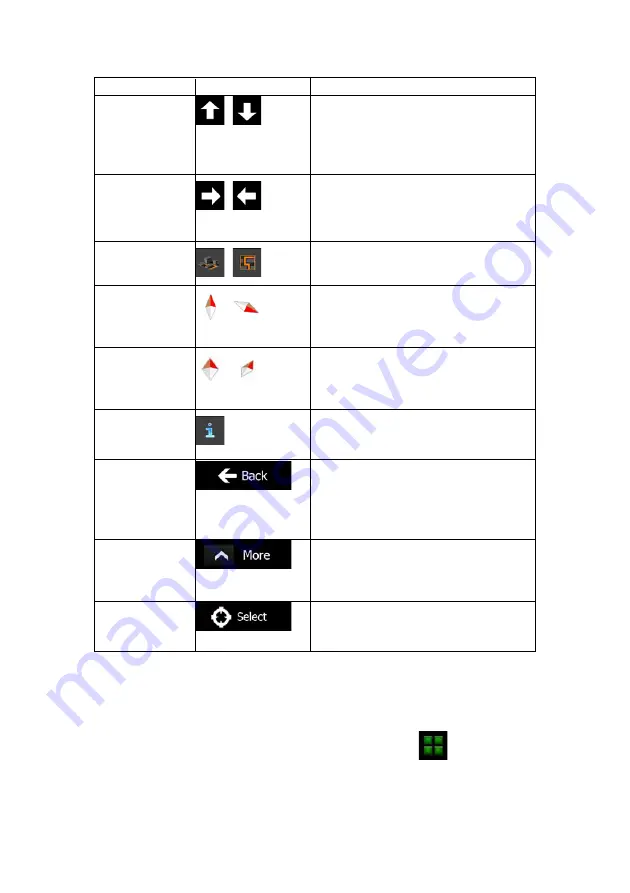
NX501A English 17
Action
Button(s)
Description
Tilting up and down
,
Changes the vertical view angle of the map in
3D mode.
Tap the button once to modify the view in large
steps, or tap and hold the button to modify it
continuously and smoothly.
Rotating left and
right
,
Changes the horizontal view angle of the map.
Tap the button once to modify the view in large
steps, or tap and hold the button to modify it
continuously and smoothly.
2D or 3D view
,
Tap this button to switch between the 3D
perspective and 2D top-down map view modes.
Compass in 2D map
view mode
,
The direction of the compass shows North. Tap
the button to switch to North-up view, and then
tap again to rotate the map in the previous
direction.
Compass in 3D map
view mode
,
The direction of the compass shows North. Tap
the button to switch to North-up view, and then
tap again to rotate the map in the previous
direction.
Location information
Tap this button to open a new screen with
information about the selected map point, the
Cursor.
Return to normal
navigation
Tap this button to move the map back to follow
the current GPS position. Automatic map
rotation is also re-enabled.
The map manipulation buttons disappear and
navigation continues.
Additional options
Tap this button to open a list of additional
features like saving the Cursor as a Favourite
destination, or searching for Places around the
Cursor.
Select destination
Tap this button to select the Cursor as a new
destination. The route is automatically
calculated.
2.2.5 Quick menu
The Quick menu is a selection of controls and functions that are frequently needed during
navigation. It can be opened directly from the Map screen by tapping
.
















































